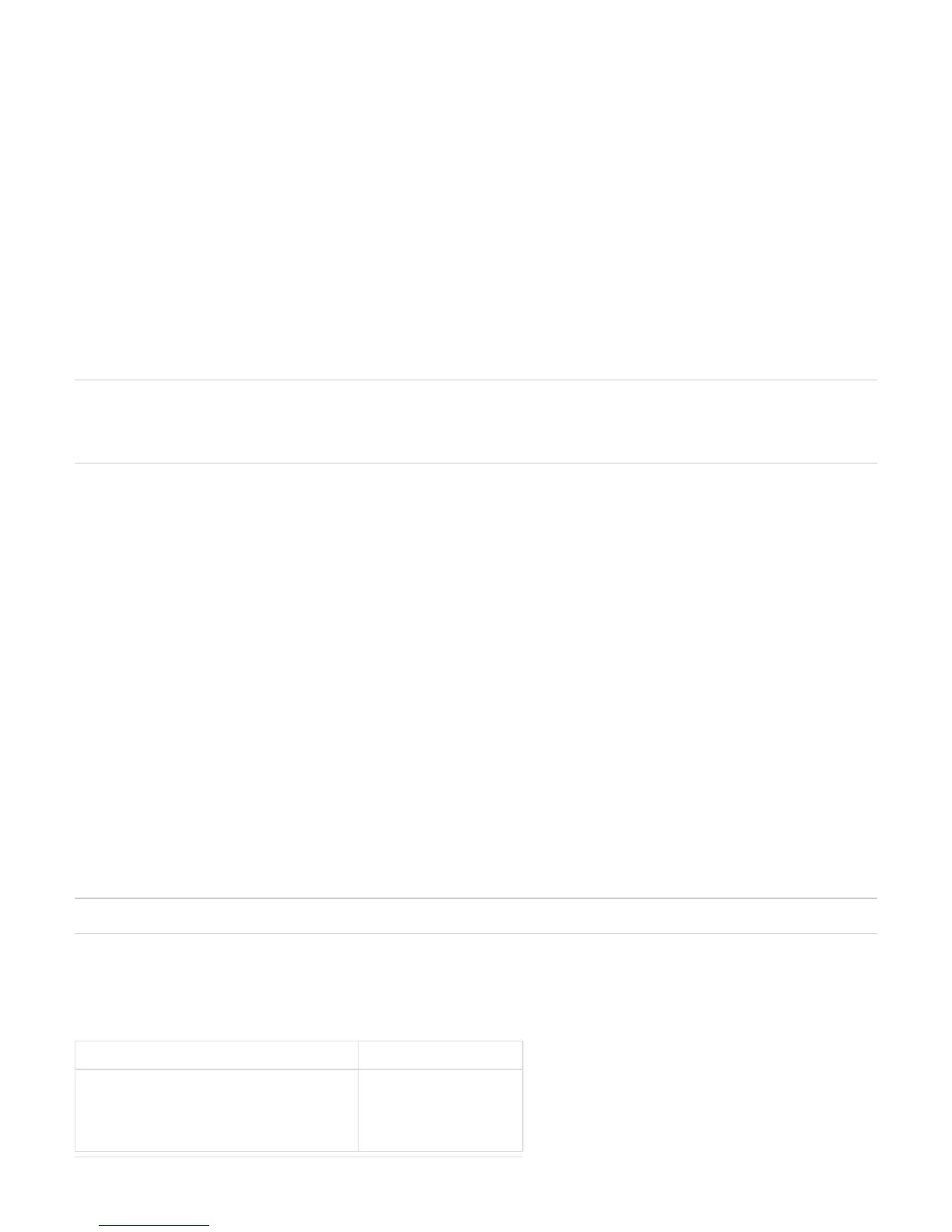Copyright ©2018, Infoblox, Inc.All right reserved.
1.
2.
1.
2.
auto-provisioning is enabled for an appliance, the DNS, DHCP, FTP, TFTP, HTTP, NTP, bloxTools, Captive Portal, Reporting services, as well as
backup and restore are disabled for the member until a static IP address is set for the appliance. You can join a single appliance or HA pair to the
Grid. After the appliance joins the Grid, the static IP address is set for the appliance.
Complete the following to set up an appliance using auto-provisioning and to join the auto-provisioned appliance to the Grid Master:
Connect the appliance to a network by using an Ethernet cable. For information about cabling the appliance to a network, refer to Cabling
.the Appliance to a Network
Connect the appliance to a power source and turn on the power. For information about powering the appliance, refer to Powering the
.Appliance
The appliance automatically sends a lease request to the DHCP server, which assigns a DHCP lease and a dynamic IP address to the
appliance. The DHCP client tries to send the lease request for a duration of one minute and if the request fails, the default IP address
(192.168.1.2) is assigned to the appliance.
3. Join the appliance to the Grid Master. For information about joining an appliance to the Grid Master, refer to the NIOS Administrator Guid
.e
A static IP address is set and auto-provisioning is automatically disabled for the appliance after it joins the Grid. If the Grid member fails to
join the Grid, then the remote console is enabled for the appliance and you can join the appliance to the Grid through the remote console.
You can login to the remote console using the user name , and the Grid shared secret as the password.admin
Note: When auto-provisioning is disabled for an appliance and the network address is not preserved, auto-provisioning will be re-enabled and a
DHCP lease request sent to the DHCP server if you reset the appliance using the CLI command or reset the database using the CLIreset all
command . However, if the static IP address for an appliance is set and network settings are preserved, auto-provisioning willreset database
be re-enabled for the appliance but the lease address will not be requested if you reset the database using the CLI command .reset database
Specifying Appliance Settings
After the initial HTTPS connection to the Infoblox appliance, the Setup Wizard guides you through the basic deployment of the appliance on the
network.
You can deploy an appliance individually or in an HA (high availability) pair, for hardware redundancy. A single appliance or an HA pair without a
Grid license runs independently from a Grid. A Grid is a group of two or more Infoblox appliances that share sections of a common, distributed,
built-in database and which you configure and monitor through a single, secure point of access—the Grid master. To set up a Grid, you must
configure a single or HA Grid master and at least one Grid member, which can also be a single appliance or an HA pair.
The following instructions Guide you through the wizard and include worksheets where you can note your appliance and network settings. After
you complete the wizard, you can set additional operational parameters and configure the appliance to provide services, such as DNS and DHCP.
For detailed instructions on configuring the appliance, refer to the .NIOS Administrator Guide
Open an Internet browser window and enter .https://<IP address or hostname of your NIOS appliance>
Accept the certificate when prompted.
A certificate warning appears during the login process. This is normal because the NIOS appliance generates a self-signed certificate when
it first starts, and your browser does not have a trusted CA certificate or a cached NIOS appliance server certificate (saved from an earlier
connection) to authenticate the NIOS appliance certificate. Also, the hostname in the default certificate is which iswww.infoblox.com,
unlikely to match the hostname of your NIOS appliance. Messages appear warning that the certificate is not from a trusted certifying
authority and that the hostname on the certificate is either invalid or does not match the name of the site that sent the certificate. Either
accept the certificate just for this session or save it to the certificate store of your browser.
To eliminate the certificate warning, generate a new self-signed certificate or import a third-party certificate with a common name that
matches the FQDN (fully-qualified domain name) of the appliance. This is a very simple process. For information about certificates, refer to
the .NIOS Administrator Guide
3. Log in using the default user name and password and .admin infoblox
Note: User names and passwords are case-sensitive.
4. Read the Infoblox End-User License Agreement and click to proceed.I Accept
5. The Setup Wizard opens, and you can enter basic network and deployment settings.
Determine how you want to deploy the appliance, and use the following worksheets to note the network settings that you want to enter on the
wizard screens. If you are configuring an HA pair, you must configure each node individually.
Settings Enter your information here
Grid Name
Shared Secret Host Name
Grid Master's IP Address