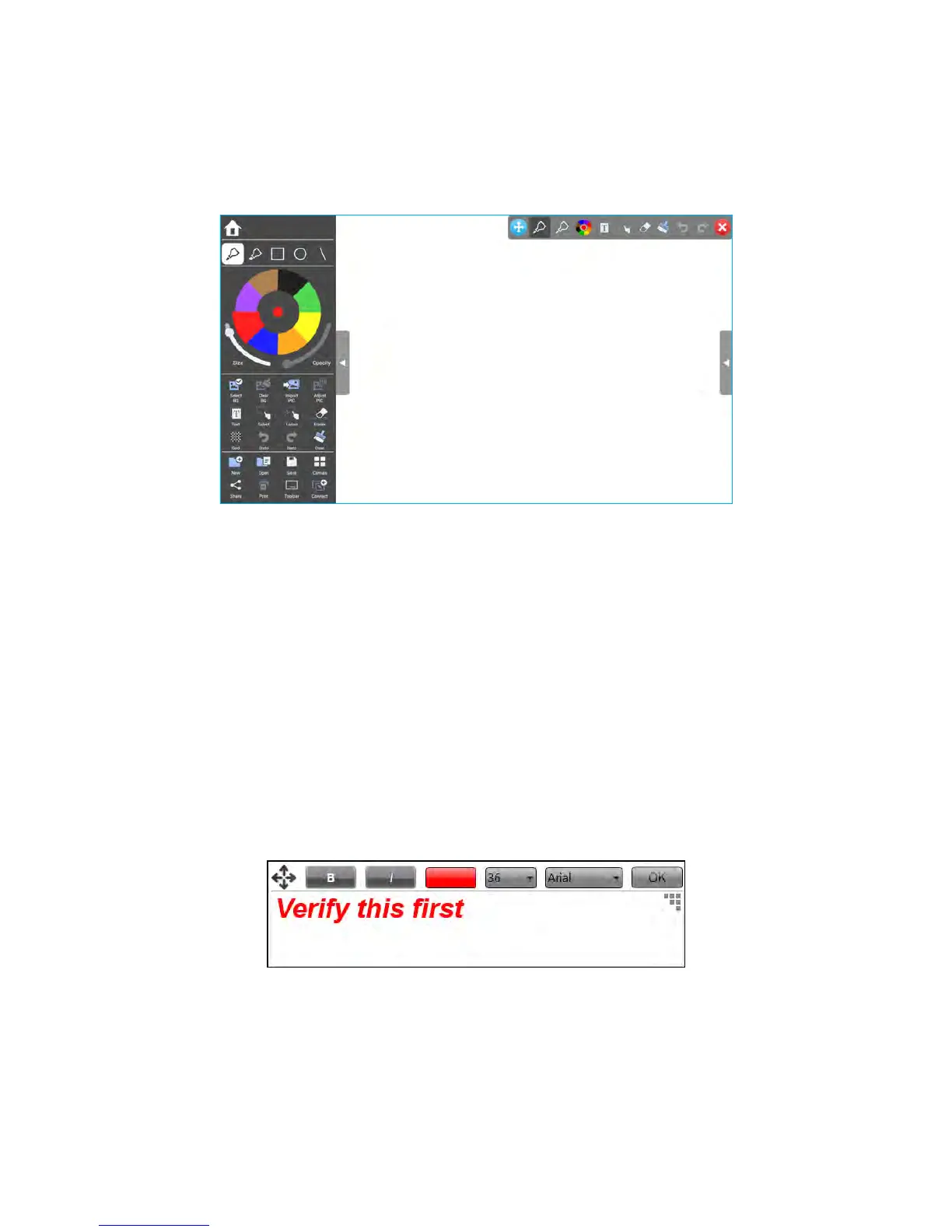Page 9LightCast User Guide
BigNote
The BigNote mode allows your team to collaborate, brainstorm, share and save their ideas, graphs, and workows.
Create a drawing object
1) Tap a drawing object and the color, pen size, and opacity desired.
2) Draw on BigNote with your nger. TIP: Keep other objects, including writing utensils, other ngers, and knuckles away
from the drawing surface to draw your image cleanly.
3) Use Clear, Select, Lasso, Eraser, Undo, and Redo to modify the drawing. See "BigNote Tools" on page 15 for
more information.
Add a text object
1) Tap Text.
2) Tap the screen where you want the text box to be. A text box will open.
3) Using an attached keyboard, type your text.
4) Adjust Bold, Color, Font, Italic and Size as desired.
5) Tap the Move icon and drag the text box to the desired location.
6) Tap OK.
Note: To edit an existing text box, verify Text is enabled and tap the existing text box. Edit as desired and tap OK.
