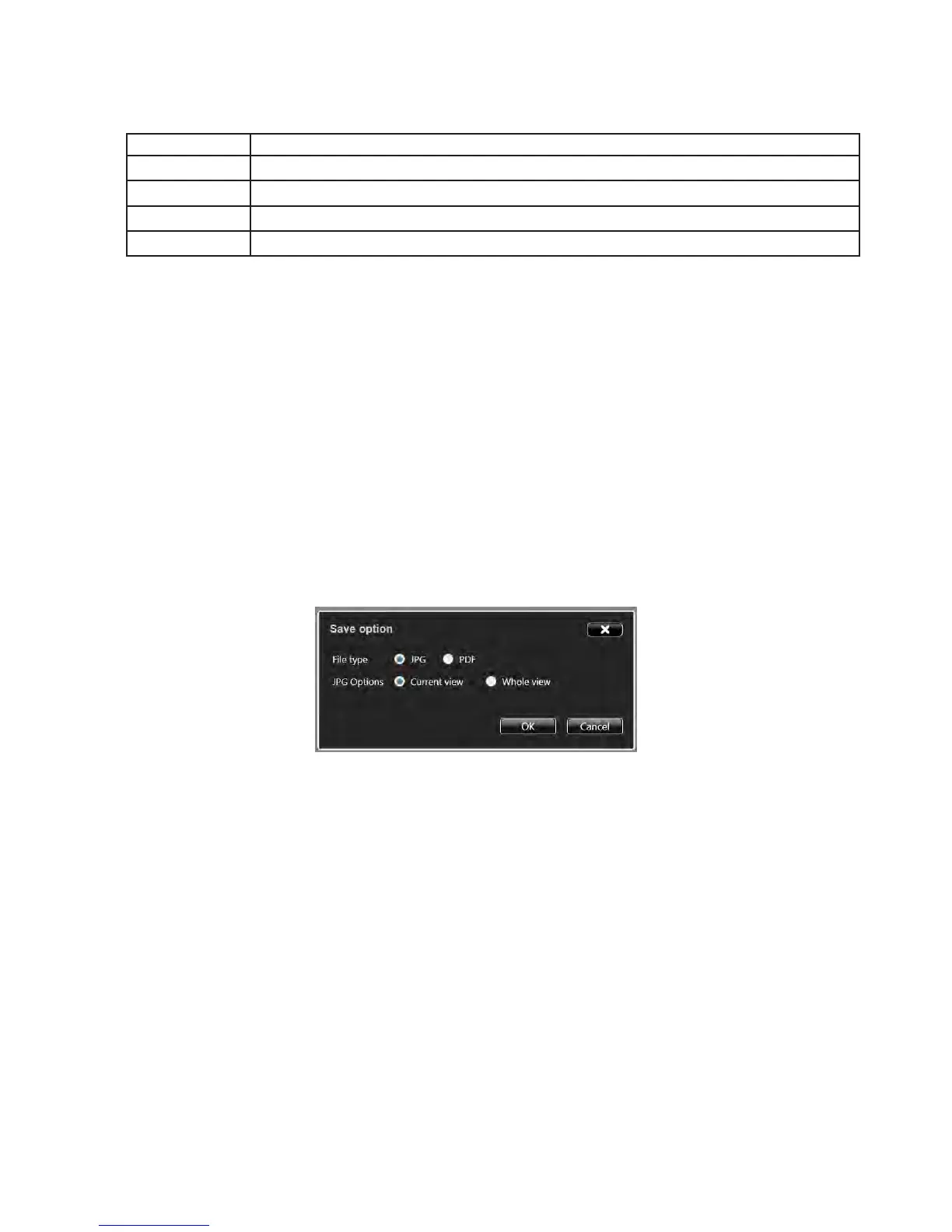Page 14
3) Select the le type:
File Type Option Choose this file type if you want to...
MWBX use the le on a Mondopad device with v1.8 or later. Saves the le with a .wmbx extension.
JPG create an image le.
PDF create a printable document for others to view.
MP1.6 use the le on a Mondopad device with v1.6 or earlier. Saves the le with a .wmb extension.
4) For JPG and PDF le types, tap Current view to save the visible portion of the BigNote canvas or tap Whole view to
save the entire BigNote canvas. Note: Whole view creates multiple pages and requires extra time to complete.
5) Enter the desired le location or accept the default location.
6) Tap OK.
Email the BigNote file
1) Tap Share. If the "Email not congured" dialog box displays, you must set up your email settings.
2) The Save Option dialog box displays.
3) Select the File Type JPG or PDF.
4) Tap Current view to save the visible portion of the BigNote canvas or tap Whole view to save the entire BigNote can-
vas. Note: Whole view creates multiple pages and requires extra time to complete.
5) Tap OK.
6) The Share dialog box displays. Tap an existing email address from the list or type an email address into Enter new
email address, and click Add.
7) To remove an address from the Send To list, tap the address which currently appears in the Send To list.
8) When the Send To list is complete, tap OK. An email address with the subject line "Share picture from BigNote" is sent
to the recipient's email address. Note: If the email is not received, have the recipients look in their Junk Mail box.
Print the BigNote file
1) Tap Print.
2) Select the printer and printer preferences. Note: The network printer must be installed through the Windows operating
system on the display device.
3) Tap Print.