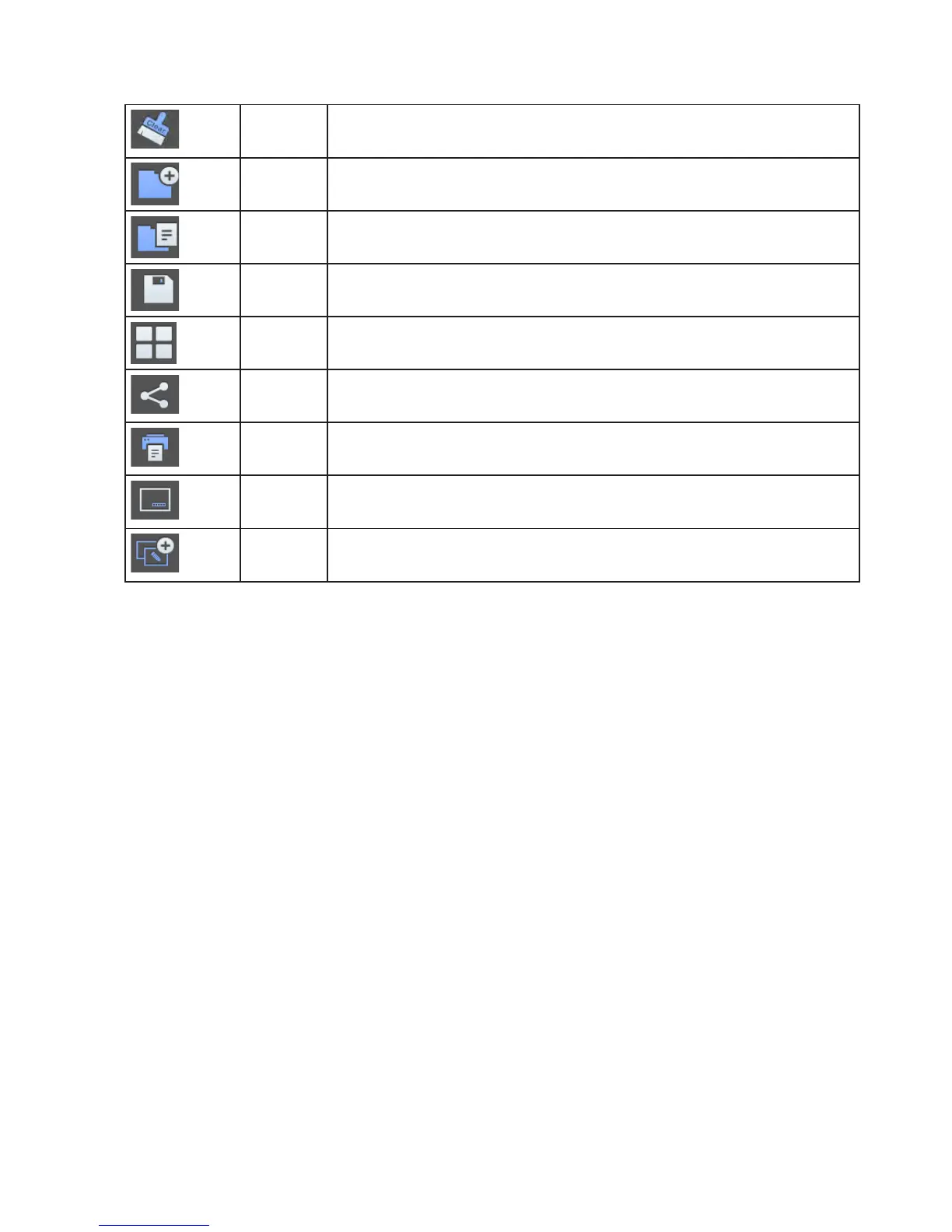Page 16
Clear Tap to remove all drawing objects and images from the whole view. NOTE: Back-
ground images are not affected.
New Tap to open a new BigNote canvas.
Open Tap to open a saved Mondopad (.mwbx) le.
Save Tap to save the le as a Mondopad le (.mwb or .mwbx), JPG image, or PDF le.
Canvas Tap to view thumbnails of the entire BigNote canvas. Tap a thumbnail to navigate to
that area of the canvas.
Share Tap to send an email with an attachment of the BigNote canvas as either a JPG or
PDF le. Tap again to remove.
Print Tap to send the le to a network printer. NOTE: The printer must be installed through
the Windows operating system on the display device.
Toolbar Tap to turn the simplied quick access tool bar on and off.
Connect Tap to connect multiple LightCast whiteboards together, so users can share ideas
and drawings with each other.