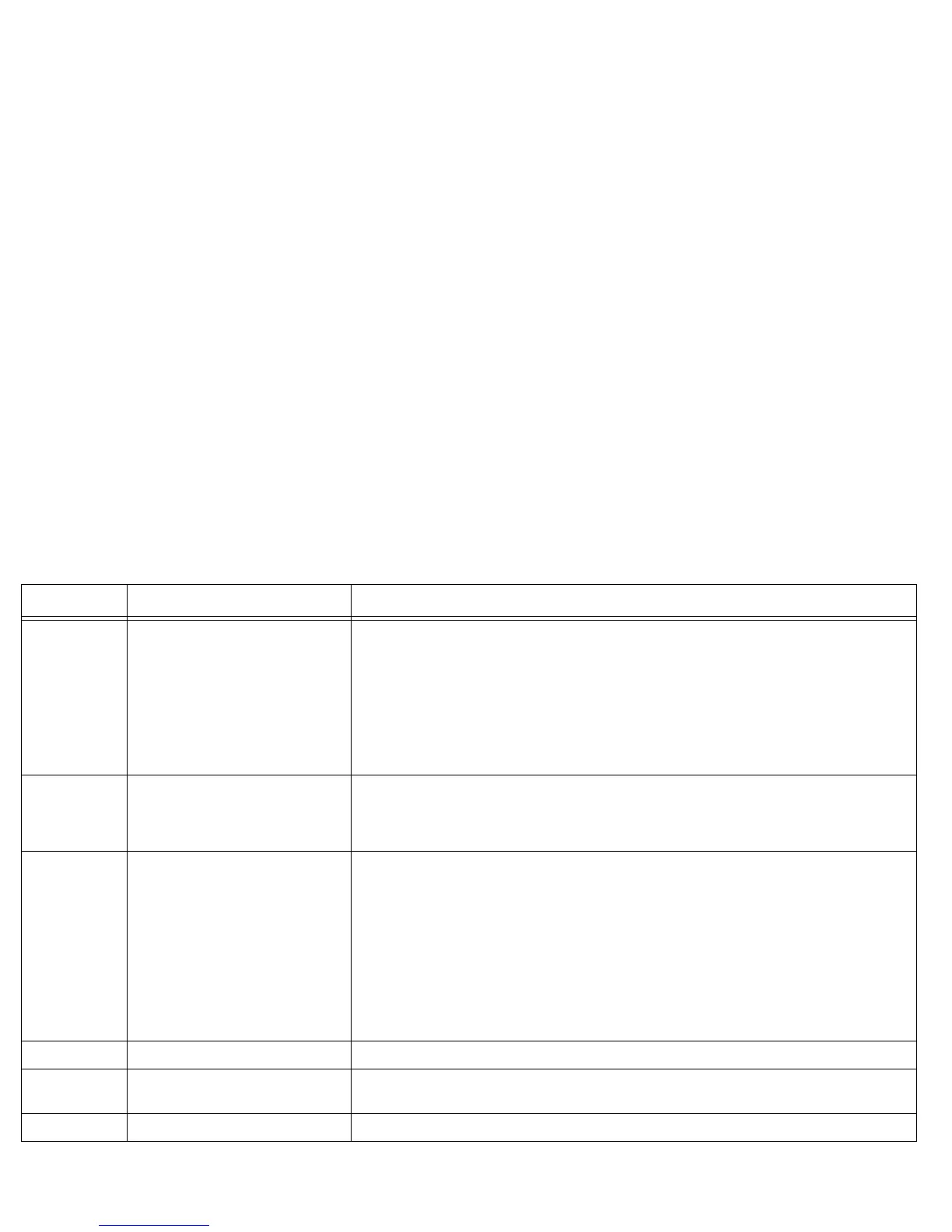30
Image No full screen video on Vista The option "Best for Full Screen Video Playback" requires extended mode. Since extended mode is not
supported on Windows Vista, this option will not be available. However, it is possible to experience
full screen video on Windows Vista by doing the following:
1. In your computer's Display control panel, select 640x480 resolution. It may be necessary to choose
"Advanced" and "List All Modes..." to select 640x480.
2. Select "Best for Windowed Video Playback" in LiteShow Manager.
3. Start your DVD or video player software and switch it to full screen mode.
4. Do not move the mouse or use the keyboard for at least 3 seconds and the system will switch to
video half-line mode for a better video experience.
Image The LiteShow II image keeps freezing
The LiteShow II image is suffering from
extremely slow/poor performance
Verify the computer meets or exceed basic LiteShow II requirements.
Slow down the graphics/video update rate, which will free up more processing power for other tasks.
Choose Options… from the end of the Display Mode menu, click the Performance tab, then pick a
lower speed.
Image I have trouble connecting or my con-
nection drops while projecting
1. Update the driver software of your wireless network adapter to the newest version available from
your computer manufacturer's website (although your current driver may be working fine for web and
email, correct handling of projection data is more demanding and more sensitive to driver issues).
2. If a newer driver isn't available from your computer manufacturer, check the wireless network
adapter manufacturer's website instead (but this driver may not have been tested with your specific
computer and software configuration).
3. It's also possible that your antivirus software is monitoring your network traffic and breaking the
wireless connection when it incorrectly identifies projection data as virus data. If you believe this is the
problem, you can try updating your antivirus software and/or changing its settings.
For up-to-date support on this issue, visit http://www.infocus.com/support/liteshowII or check the
Read Me file included with your LiteShow II software
Image My video performance is jerky Change the resolution of the video down (LiteShow Manager: Display Mode>Custom>640 x 480).
Image My video window got smaller This is normal behavior. In order to obtain the smoothest video playback, the LiteShow Manager auto-
matically adjusts video down to 800 x 600 resolution.
Video I cannot display full-motion video Verify that your wireless card is an 802.11G card.
Category Issue Solution
