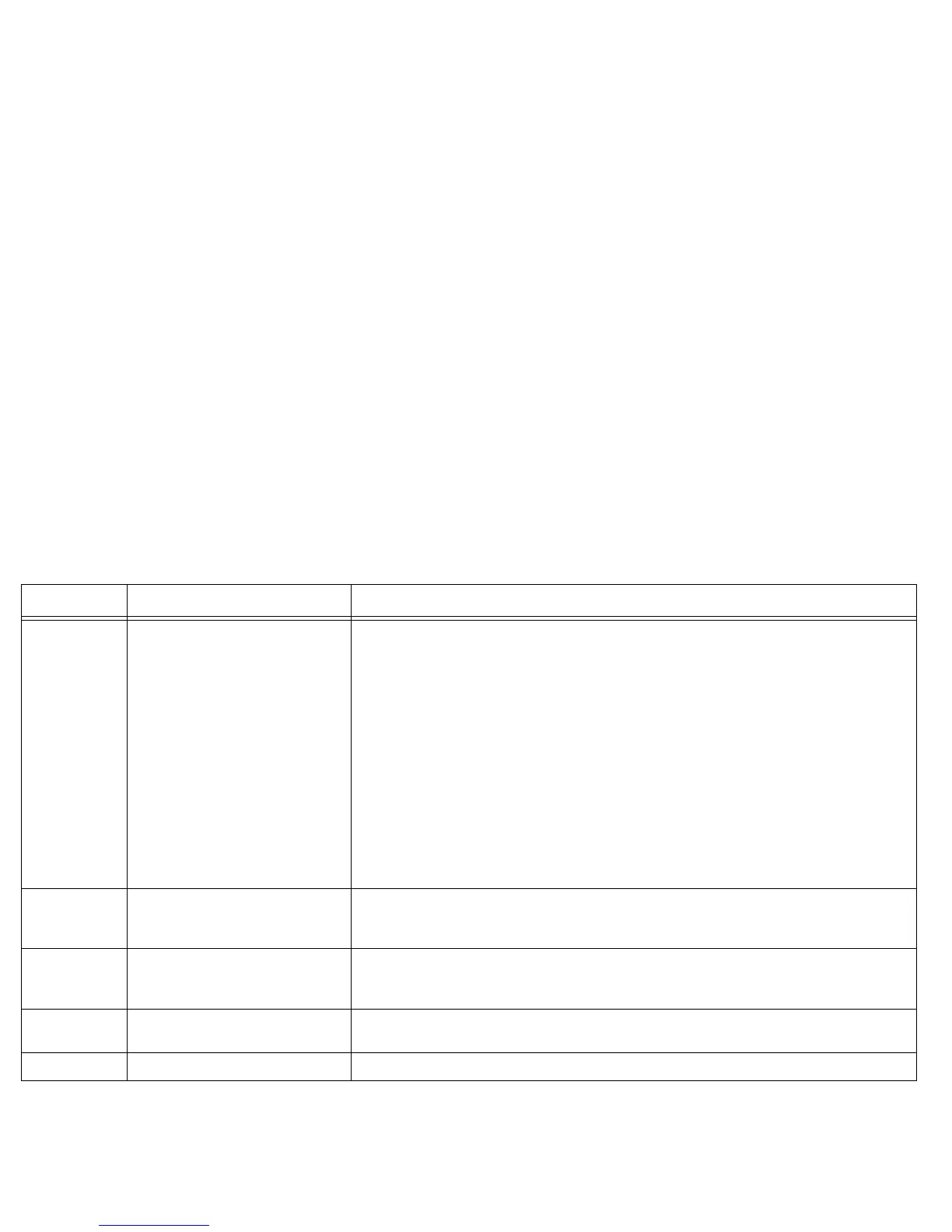29
Image The projector is not displaying the
computer's image
Verify the LiteShow Manager software has been installed and is displaying on the computer.
Click "Start Projecting" or "Connect to Projector" to select a different LiteShow II device. (The Lite-
Show Manager should display the same adapter name as the LiteShow II device.)
Verify that another user is not displaying through the desired LiteShow II device. Only one computer
can display at a time.
Verify the wireless network strength on the LiteShow Manager software. Adjust the antenna angle on
the back of the adapter, if needed to maximize the wireless network strength. Also make certain the
computer and LiteShow II device are within 100' (30.46m) of each other for the best possible commu-
nication.
Verify the computer meets or exceed basic LiteShow II requirements (See below.)
Verify the computer is plugged into AC power, rather than just batteries.
Peer-to-Peer:Try using a different channel (LiteShow Manager: Advanced Settings menu). (his will help
if the device is experiencing wireless interference.
Access Point: Check to see how many people are currently using the LiteShow II device as an access
point. The signal may become too weak to display the computer image through the projector because
of excess users.
Image The computer's image is split across
the computer monitor and the pro-
jected image
In the LiteShow Manager, click the "Display Mode" button and choose "Custom" and then "Duplicated".
Image The computer image and the pro-
jected image are duplicated rather
than split
In the LiteShow Manager, click the "Display Mode" button and choose "Custom" and then "Extended".
Image The projected image is not complete
and pans when I move my mouse
This happens if the computer resolution is higher than the LiteShow II resolution in "Duplicated"
mode. Drop the computer resolution down to no higher than 1024 x 768.
Image Extended mode not available Extended mode may not be supported on all versions of Windows.
Category Issue Solution
