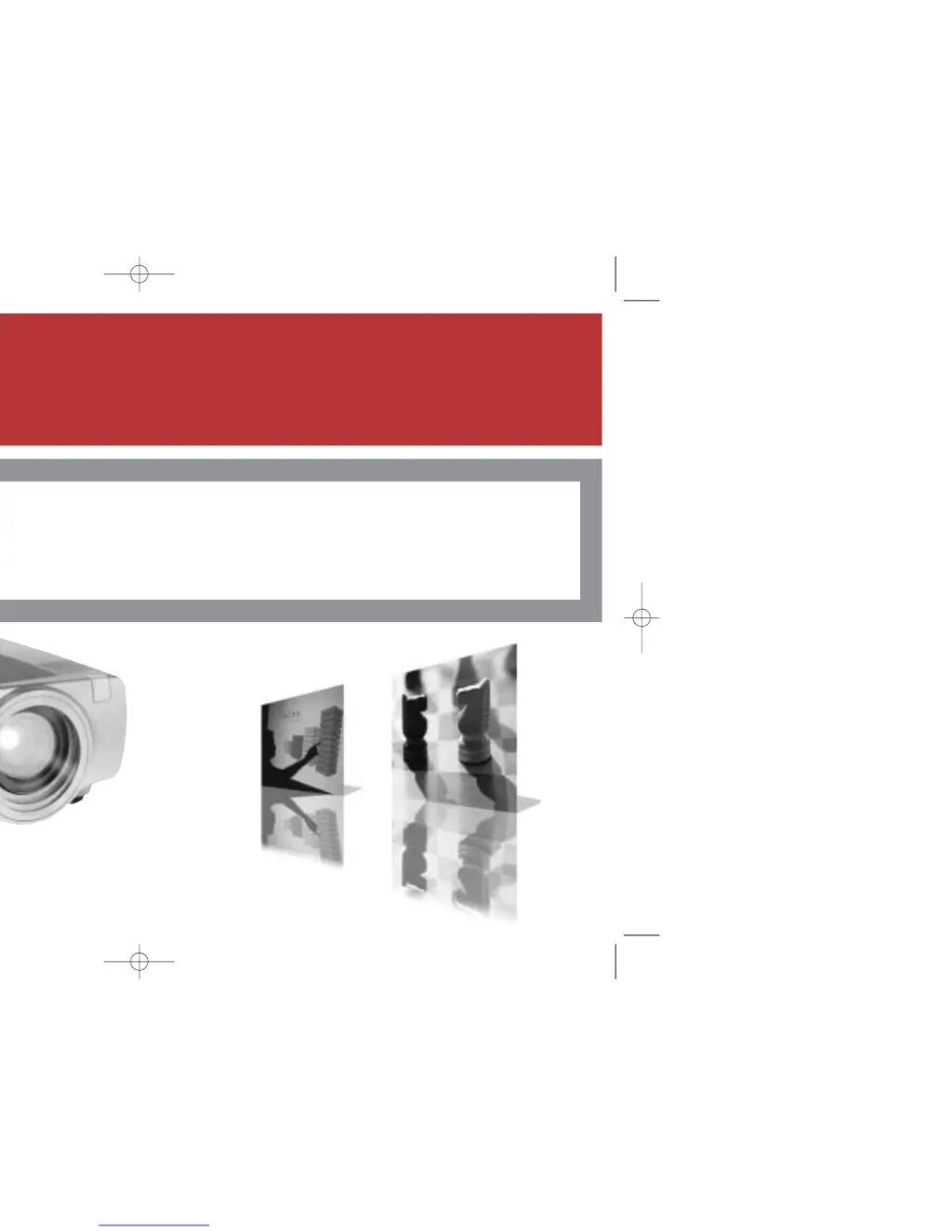How to fix InFocus LP 850 when there is no startup screen?
- CcmurilloJul 30, 2025
If your InFocus Projector doesn't show a startup screen, ensure the power cable is properly plugged in. Then, press the power switch and the power button. Also, make sure to remove the lens cap.