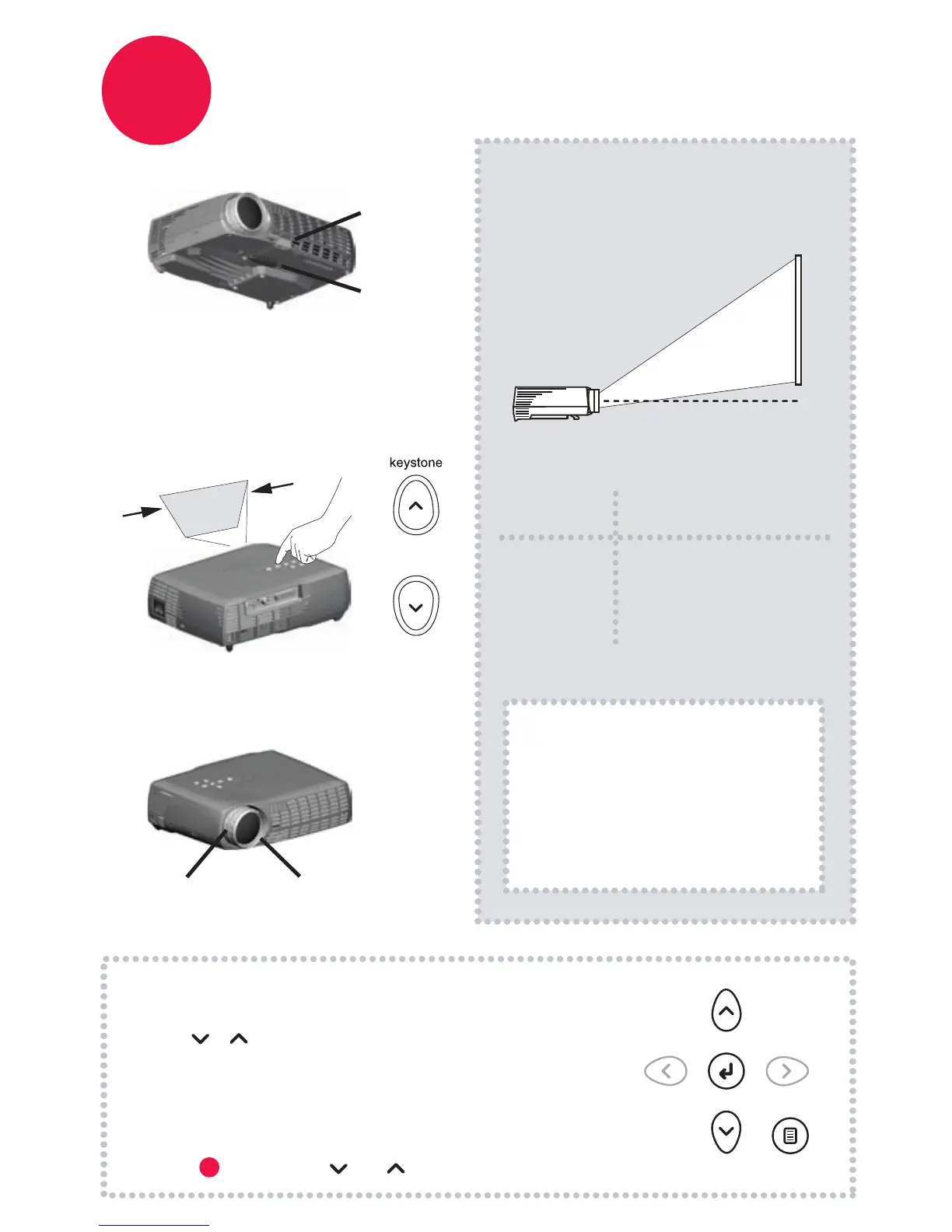Foot
Release
button
7
1 Height
2 Keystone
3 Zoom and focus
1 Hold down the release button under
the front of the projector.
2 Lift the front of the projector to the
desired height.
3 Release the button.
1 Press menu to show menus
2 Press or to choose items (or adjust setting)
3 Press select to confirm menu choice
4 Press menu to hide menus
Press the keystone buttons to
make the picture rectangular.
Adjust zoom first, then focus the
center of the image.
Using the menus to make other adjustments
Adjust the picture
Projector Location
As distance increases, the
image gets larger and
moves upwards.
Diagonal
Screen Size
Distance to Screen
Minimum Maximum
60" / 1.5m
80" / 2m
92" / 2.3m
150" / 3.8m
7’2” / 2.2m
9’6” / 2.9m
11’1” / 3.4m
18’4” / 5.6m
9’2” / 2.8m
12’5” / 3.8m
14’1” / 4.3m
23’3” / 7.1m
Lens center line
Controlling your presentations
Connect the computer cable (including USB) to your computer
(see step ), then press and to move through your presentation.
3
Zoom
(rear)
Focus
(front)
Interactive Screen Size and
Distance Calculator
www.infocus.com/calculator
Buy a Screen and Other Custom
Accessories
www.infocus.com/store
