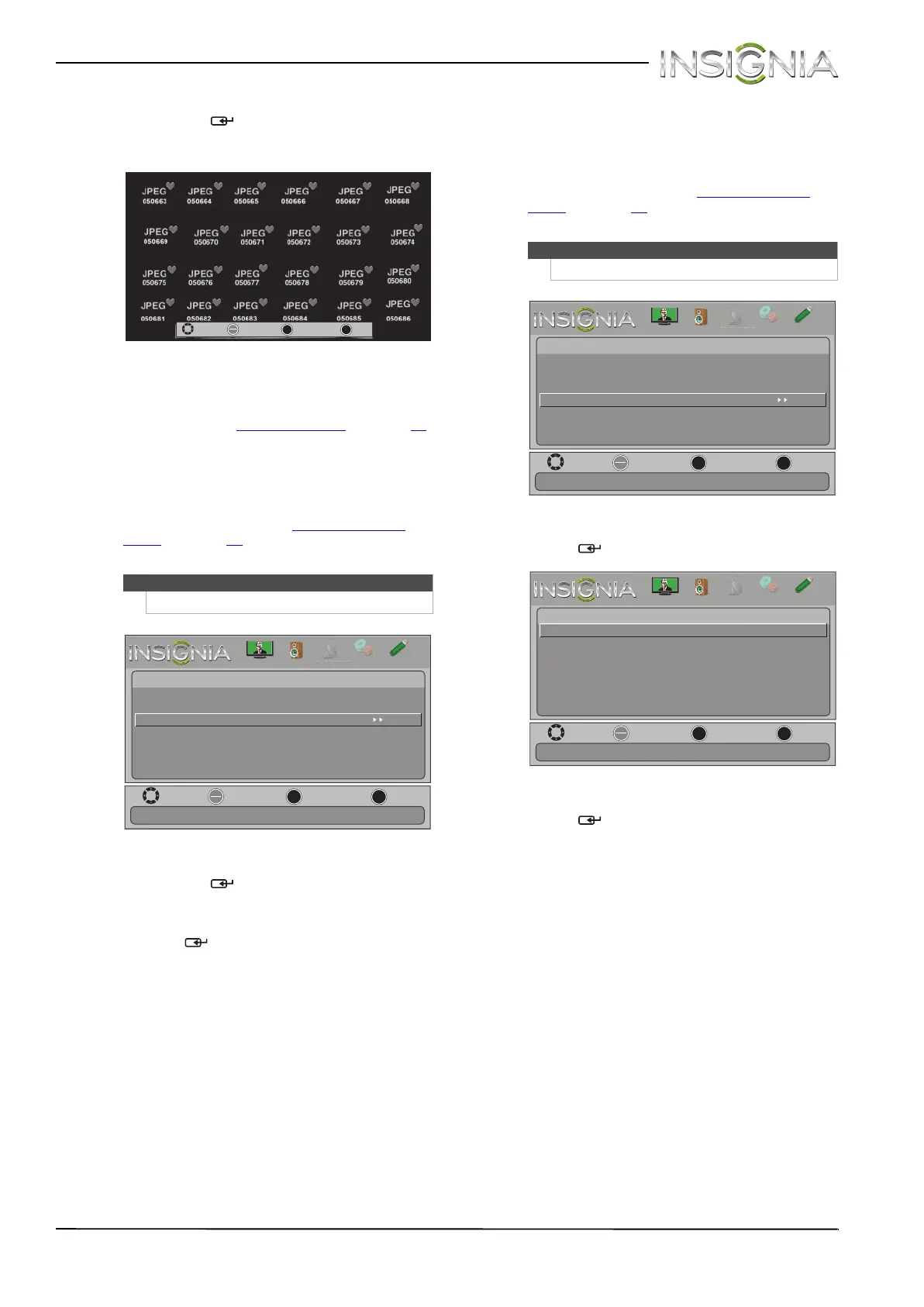39
Insignia 19" LCD TV/DVD Combo
www.insigniaproducts.com
2 Press S or T to highlight Favorite Photos, then
press ENTER
/ . A thumbnail index of your
favorite photos opens with a control bar at the
bottom of the screen.
You select photos and navigate on the photo
screen in the same way you do when you are
browsing through photos. For more
information, see “Browsing photos
” on page 38.
Viewing photos in a slideshow
You can view your photos in a slideshow.
To view photos in a slideshow:
1 Switch to USB mode. See “Switching to USB
mode” on page 37. The on-screen menu opens
with the Photos menu displayed.
2 Press
S or T to highlight View Slideshow, then
press ENTER
/ . A slideshow starts with the
first photo in the current folder.
3 To control the slideshow, press:
• ENTER
/ to pause or start the slideshow.
• EXIT to exit the slideshow and return to
thumbnail index.
• MENU to go to the Photos menu.
Customizing slideshow settings
You can customize the slideshow settings,
including Repeat, Shuffle, Speed, and Transition.
To customize slideshow settings:
1 Switch to USB mode. See “Switching to USB
mode” on page 37. The on-screen menu opens
with the Photos menu displayed.
2 Press
S or T to highlight SETTINGS, then press
ENTER/ . The Photos · Settings menu opens.
3 Press
S or T to highlight an option, then press
ENTER/ . You can select:
• Repeat—Repeats the slideshow when it
reaches the end. You can select On or Off.
• Shuffle—Displays the slideshow photos in
random order. You can select On or Off.
• Speed—Sets the amount of time a photo is
displayed before the slideshow moves to the
next photo. You can select 4sec, 6sec, or
8sec.
• Transition—Selects the way photos transition
when moving to the next file in the slideshow.
You can select:
• None—No transition effect.
• Fade to Black—Fades the screen to black
between photos.
• Vertical Wipe—Wipes the screen from left
to right between photos.
• Horizontal Wipe—Wipes the screen from
top to bottom between photos.
• Random—Randomly selects a transition
effect.
4 Press EXIT to close the menu.
Note
You can also press MENU to open the Photos menu.
MOVE
OK
ENTER
MENU
EXIT
EXIT
PREVIOUS
SELECT
MOVE
OK
ENTER
MENU
EXIT
EXIT
PREVIOUS
SELECT
PICTURE
CHANNELS
SETTINGS
PHOTOS
AUDIO
Photos
Browse Photos
Favorite Photos
View Slideshow
Settings
View your photos in a slideshow
HANNEL
Note
You can also press MENU to open the Photos menu.
MOVE
OK
ENTER
MENU
EXIT
EXIT
PREVIOUS
SELECT
PICTURE
CHANNELS
SETTINGS
PHOTOS
AUDIO
Photos
Browse Photos
Favorite Photos
View Slideshow
Settings
Change slideshow settings
HANNEL
MOVE
OK
ENTER
MENU
EXIT
EXIT
PREVIOUS
SELECT
PICTURE
CHANNELS
SETTINGS
PHOTOS
AUDIO
Repeat
Shuffle
Speed
Transition
Off
Off
6sec
None
Repeat the slideshow when it reaches the end
Photos•
Settings
HANNEL
NS-19LD120A13_11-1329_MAN_V1_ENG.book Page 39 Friday, April 20, 2012 3:10 PM
