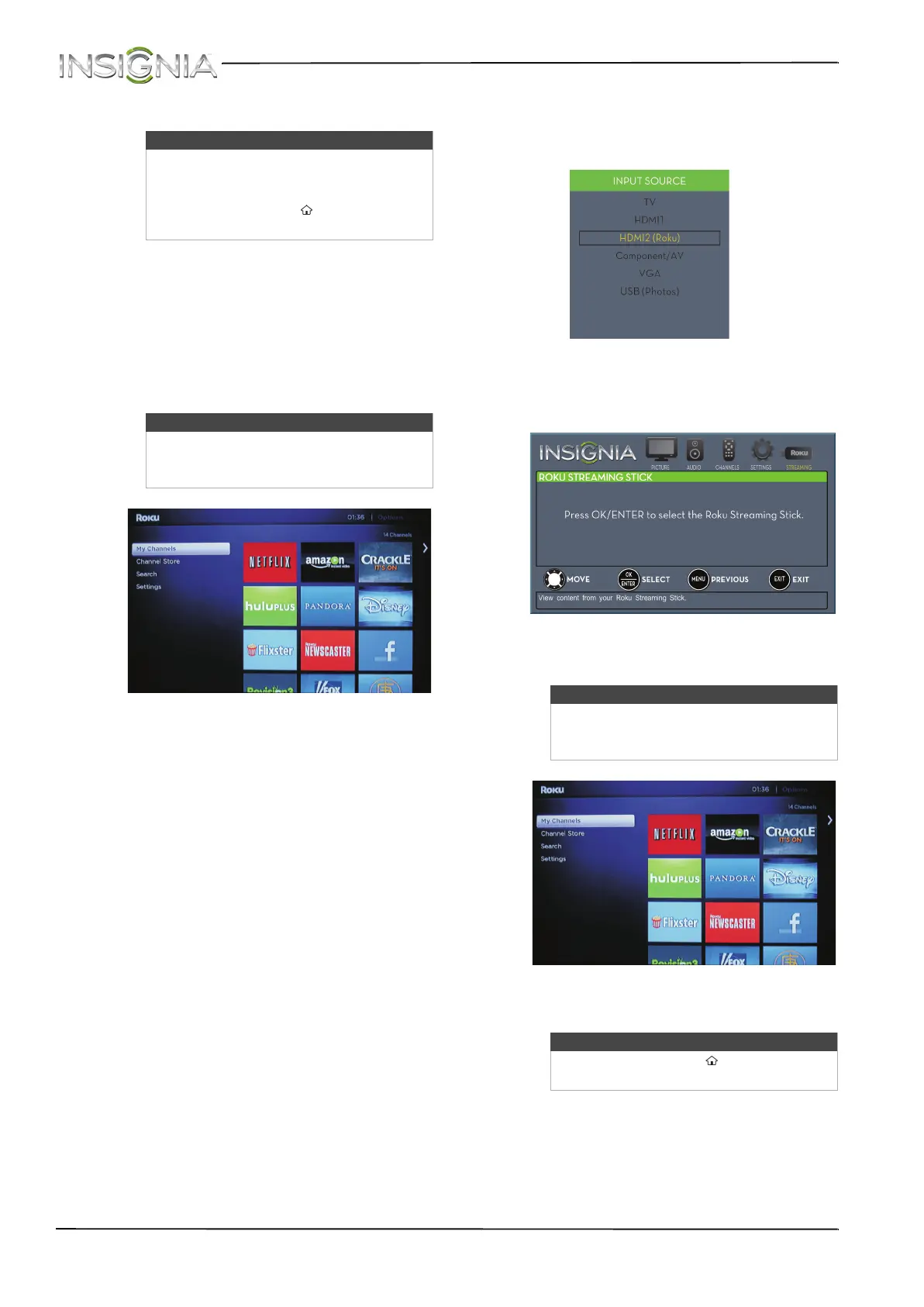65
NS-32D201NA14 Insignia 32" LED TV
www.insigniaproducts.com
3 Use S T W X and ENTER to navigate on your
device.
Using a Roku Streaming Stick
To use a Roku Streaming Stick:
1 Connect a Roku Streaming Stick to your TV. For
connection instructions, see “Connecting an
MHL-enabled device” on page 23. A message
tells you the stick is connected.
2 Press ENTER to access your Roku Streaming
Stick. Your Roku Streaming Stick’s menu opens.
3 Use
S T W X and ENTER to navigate on your
Roku Streaming Stick.
To switch to a Roku Streaming Stick that is
already connected:
1 Press INPUT, then press
S or T to select
HDMI 2 (Roku).
OR
Press MENU, then press
W or X to highlight
STREAMING.
2 Press ENTER to access your Roku Streaming
Stick. Your Roku Streaming Stick’s menu opens.
3 Use
S T W X and ENTER to navigate on your
Roku Streaming Stick.
Notes
• The buttons you use to navigate on
your device may vary depending on
the device.
• You can also press (home) to select
a connected MHL-enabled device.
Note
Your Roku Streaming Stick’s menu will
vary depending on the content you have
loaded on the device.
Note
Your Roku Streaming Stick’s menu will
vary depending on the content you have
loaded on the device.
Notes
• You can also press (home) to select
a connected MHL-enabled device.
