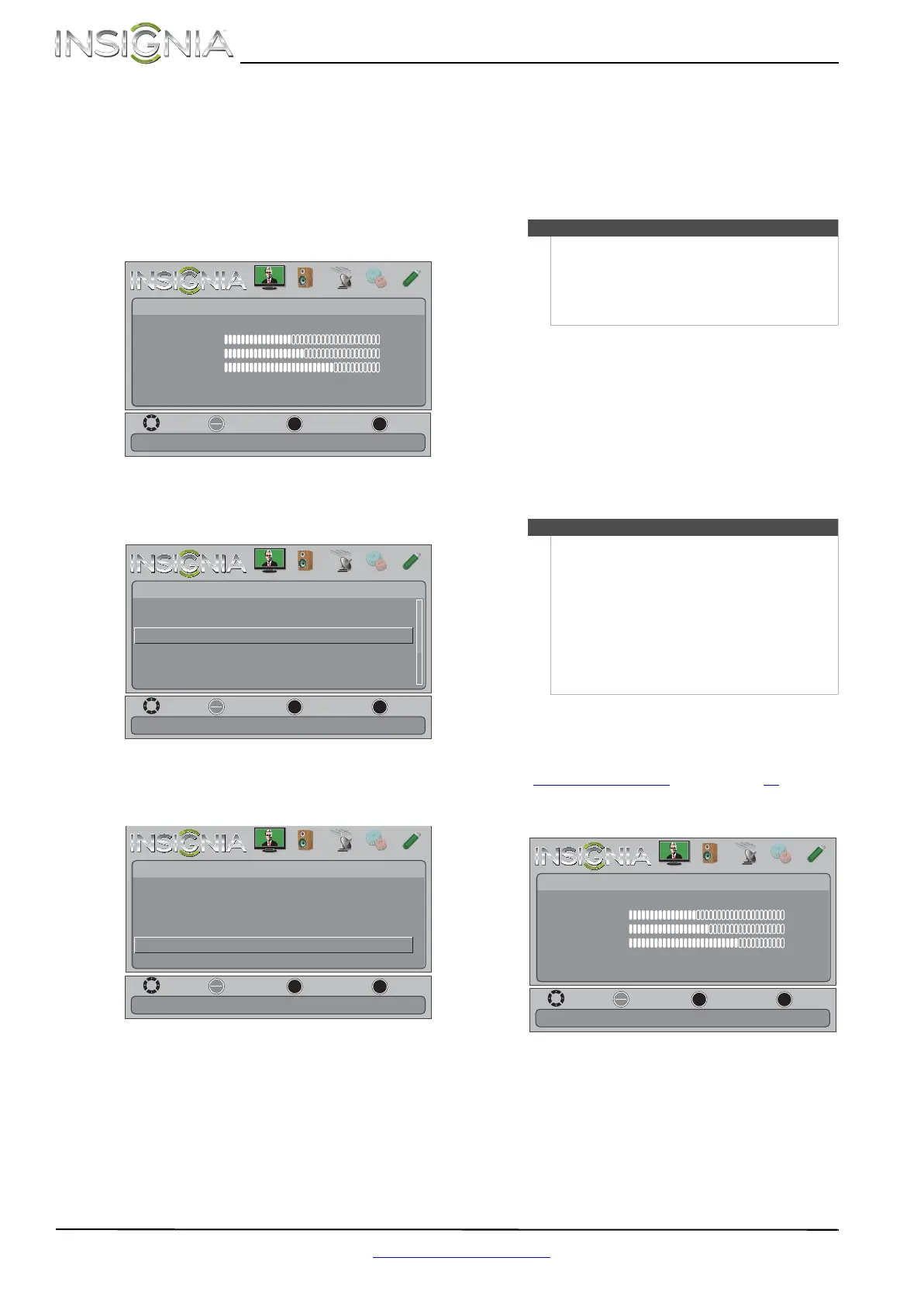46
NS-32E320A13A Televisor con pantalla LED de 32 pulg., 720p Insignia
www.insigniaproducts.com
Visualización de una lista de equipos
compatibles con INlink (HDMI CEC)
Se puede mostrar una lista de equipos con HDMI
CEC que están conectados a su televisor.
Para visualizar una lista de equipos compatibles
con INlink (HDMI CEC):
1 Presione el botón de menú (MENU). Se abre el
menú de pantalla.
2 Presione
o para resaltar SETTINGS
(Configuración) y presione
o ENTER (Entrar).
Se abre el menú Settings.
3 Presione
o para resaltar INlink y presione
ENTER (Entrar). Se abre el menú de
Configuración INlink (Settings · INlink menu).
4 Presione
o para resaltar INlink Device Lists
(Listas de equipos con INlink) y presione ENTER
(Entrar). Aparece una lista de dispositivos
compatibles con HDMI CEC que ha conectado.
5 Presione MENU (Menú) para regresar al menú
anterior o presione EXIT (Salir) para cerrar el
menú.
Usando una unidad flash
USB
Se puede conectar una unidad flash USB a su
televisor para ver fotos JPEG compatibles.
Cambio al modo USB
Para cambiar al modo USB:
1 Asegúrese de haber conectado la unidad flash
USB al puerto USB en la parte lateral de su
televisor .
2 Presione INPUT (Entrada). Se abre la lista de
fuentes de entrada (INPUT SOURCE).
3 Presione
o para resaltar USB y presione
ENTER (Entrar).
Examinando fotos
Para examinar fotos:
1 Cambio al modo USB Refiérase a la sección
“Cambio al modo USB
” en la página 46.
2 Presione el botón de menú (MENU). Se abre el
menú de pantalla.
MOVE
OK
ENTER
MENU
EXIT
EXIT
PREVIOUS
SELECT
Adjust settings to affect picture quality.
PICTURE AUDIO CHANNELS SETTINGS PHOTOS
Picture Mode
Picture
Brightness
Energy Savings
52
58
70
Contrast
Color
Advanced Video
Reset Picture Settings
MOVE
OK
ENTER
MENU
EXIT
EXIT
PREVIOUS
SELECT
Allow the TV to automatically control CEC devices connected to
the TV via HDMI
.
PICTURE AUDIO CHANNELS SETTINGS PHOTOS
Settings
Auto Input Sensing
Input Labels
INlink
Computer Settings
System Info
Reset To Default
On
MOVE
OK
ENTER
MENU
EXIT
EXIT
PREVIOUS
SELECT
Go to device list to register new devices or remove devices from
the list.
PICTURE AUDIO CHANNELS SETTINGS PHOTOS
INlink Control
Device Auto Power Off
TV Auto Power On
Audio Receiver
INlink Device Lists
On
On
On
Settings • INlink
Notas
• Nunca extraiga una unidad flash USB ni apague
su televisor mientras este viendo fotos JPEG.
• El visualizador de fotos JPEG sólo soporta el
formato de imágenes JPEG (con la extensión de
archivo “.jpg”) y no todos los archivos JPEG son
compatibles con su televisor.
Nota
• Cuando se conecta una unidad flash USB a su
televisor, éste detecta automáticamente el
dispositivo y muestra el mensaje “Show Photos
with USB Flash Drive?” (¿Mostrar fotos en la
unidad flash USB?). Seleccione Ye s (Sí) para
cambiar al modo USB o seleccione No para
mantenerse en el modo actual.
• Para salir del modo USB presione INPUT
(Entrada) para abrir la lista de fuentes (INPUT
SOURCE) y seleccione otra fuente de entrada o
presione un botón de selección rápida.
MOVE
OK
ENTER
MENU
EXIT
EXIT
PREVIOUS
SELECT
Adjust settings to affect picture quality.
PICTURE AUDIO CHANNELS SETTINGS PHOTOS
Picture Mode
Picture
Brightness
Energy Savings
52
58
70
Contrast
Color
Advanced Video
Reset Picture Settings
NS-32E320A13A_12-0417_MAN_V1_SP.book Page 46 Tuesday, June 5, 2012 12:03 PM
