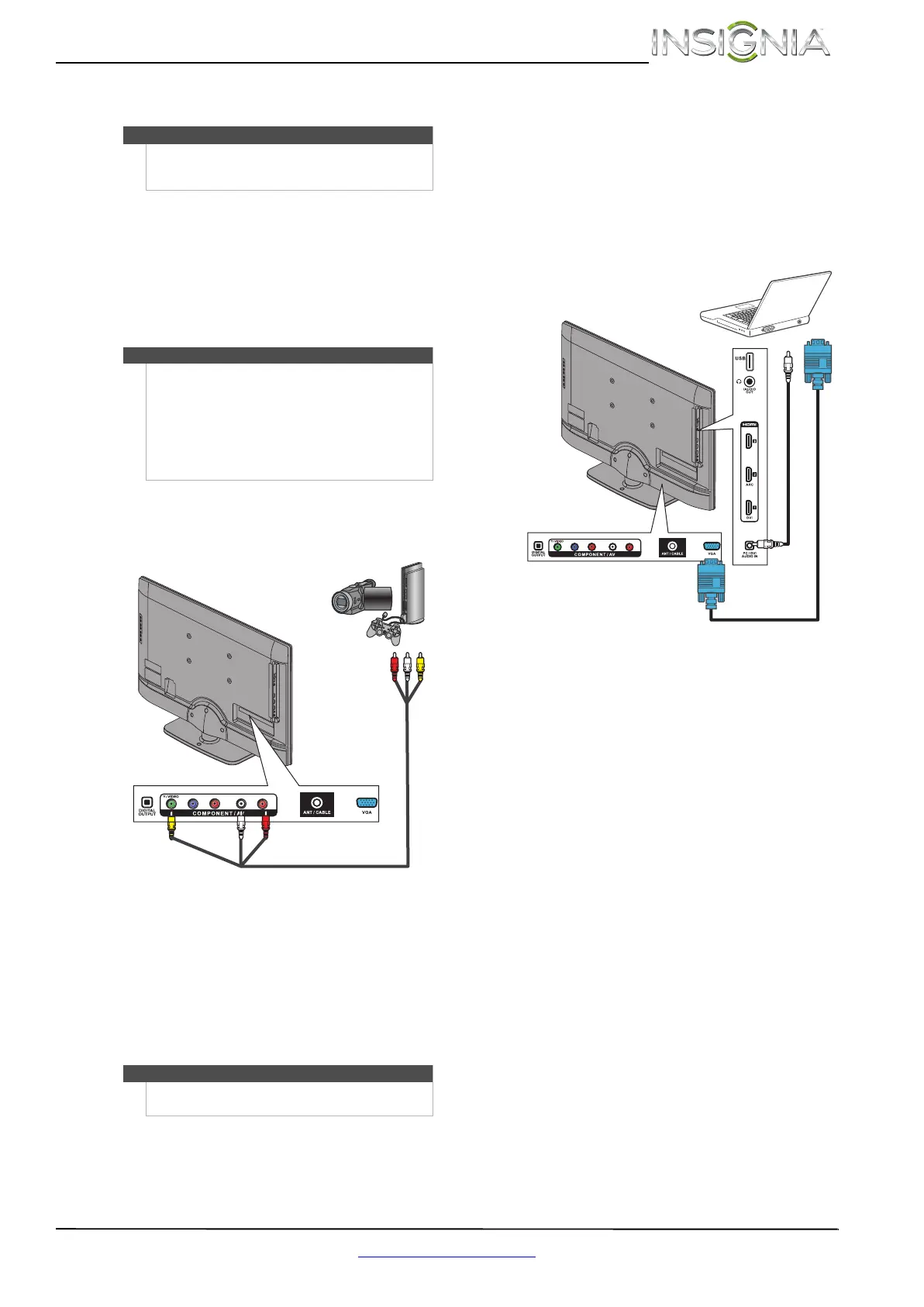15
Insignia 32" 720p LED TV
www.insigniaproducts.com
Connecting a camcorder or game console
To connect a camcorder or game console:
1 Make sure that your TV’s power cord is
unplugged and the camcorder or game console
is turned off.
2 Connect an AV cable (not provided) to the
COMPONENT/AV Y/VIDEO and L and R audio
jacks on the back of your TV and to the AV OUT
jacks on the camcorder or game console.
3 Plug your TV’s power cord into a power outlet,
turn on your TV.
4 Turn on the camcorder or game console, then
set it to the correct output mode. For more
information, see the documentation that came
with the camcorder or game console.
5 Press INPUT to open the INPUT SOURCE list.
6 Press
S or T to select Component/AV, then
press ENTER.
Connecting a computer
Using VGA
To connect a computer using VGA:
1 Make sure that your TV’s power cord is
unplugged and the computer is turned off.
2 Connect a VGA cable (not provided) to the VGA
jack on the back of your TV and to the VGA jack
on the computer.
3 Connect an audio cable with a stereo mini plug
(not included) to the PC/DVI AUDIO IN jack on
the side of your TV and to the AUDIO OUT jack
on the computer.
4 Plug your TV’s power cord into a power outlet,
turn on your TV and the computer.
5 Press INPUT to open the INPUT SOURCE list.
6 Press
S or T to select VGA, then press ENTER.
7 Adjust the display properties on the computer,
if necessary.
Note
If your camcorder or game console has an HDMI
connection, we recommend that you use the HDMI
connection to get the best quality possible.
Note
•The L and R audio jacks provide the audio
connection for a component video device
connected to the COMPONENT/AV Y/VIDEO,
P
B, and PR video jacks or for a composite video
device connected to the
COMPONENT/AV Y/VIDEO jack.
• When you connect the audio using the L and R
audio jacks, the audio output is analog.
Notes
You can also press VIDEO to select the camcorder or
game console.
Y / VIDEO
P
B
P
R
L R
Cables are often color-coded to match
color-coded jacks.
Note: The yellow video connector on the
AV cable connects to the green
COMPONENT/AV Y VIDEO jack.
Camcorder or
game console
AV cable
Back of TV
Y / VI DEO
P
B
P
R
L R
Audio cable with stereo mini plug
VGA cable
Back of TV
NS-32E320A13A_12-0417_MAN_V1_ENG.book Page 15 Sunday, May 27, 2012 1:03 PM
