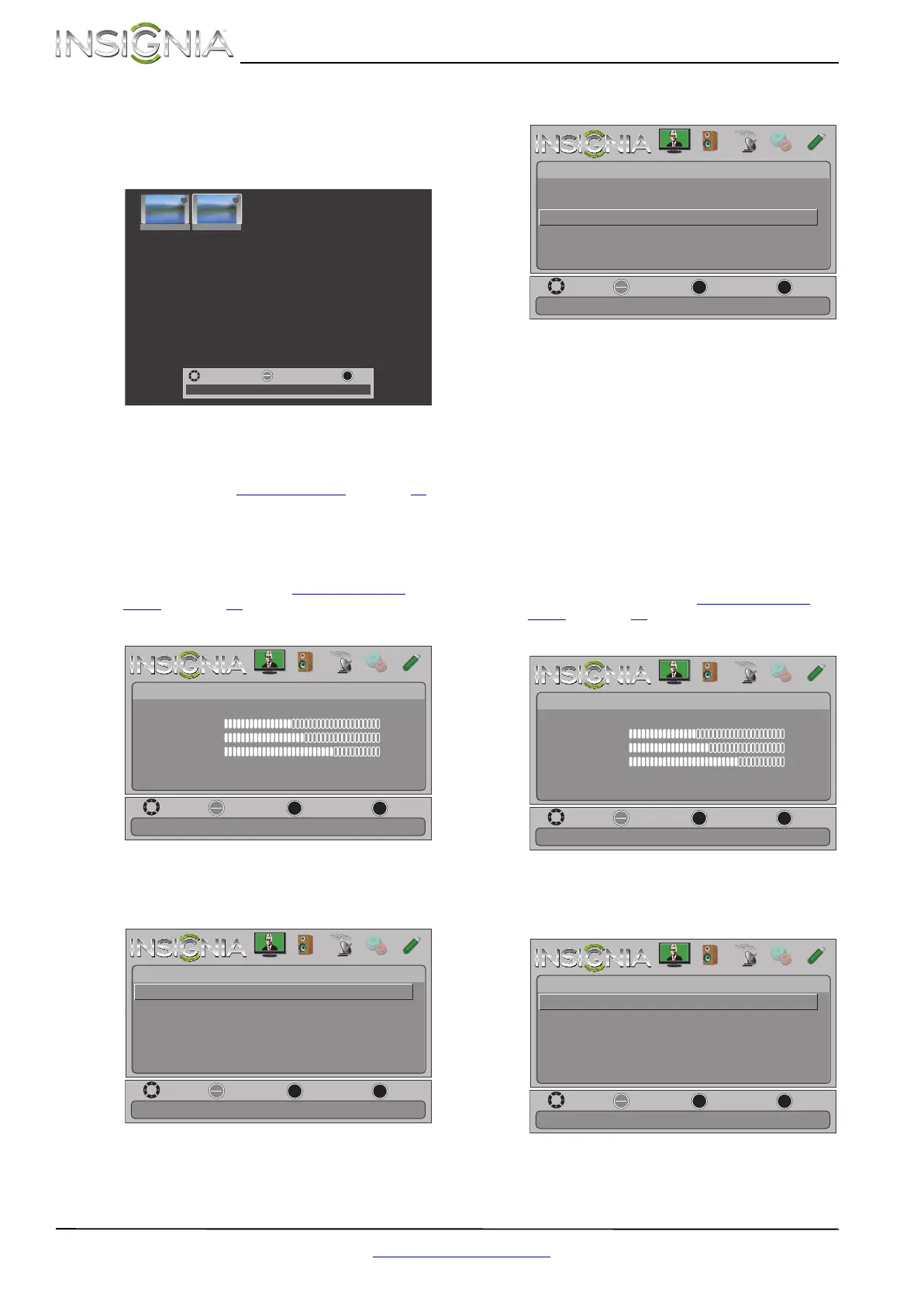44
NS-32E320A13A Insignia 32" 720p LED TV
www.insigniaproducts.com
5 Press S or T to highlight Favorite Photos, then
press ENTER. A thumbnail index of your favorite
photos opens with a control bar at the bottom
of the screen. A heart appears on a favorite
photo.
You select photos and navigate on the photo
screen in the same way you do when you are
browsing through photos. For more
information, see “Browsing photos
” on page 42.
Viewing photos in a slideshow
You can view your photos in a slideshow.
To view photos in a slideshow:
1 Switch to USB mode. See “Switching to USB
mode” on page 42.
2 Press MENU. The on-screen menu opens.
3 Press
W or X to highlight PHOTOS, then press T
or ENTER. The Photos menu opens with Photos
highlighted.
4 Press ENTER. The Photos · Photos menu opens.
5 Press
S or T to highlight View Slideshow, then
press ENTER. A slideshow starts with the first
photo in the current folder.
6 To control the slideshow, press:
• ENTER to pause or start the slideshow.
• EXIT to exit the slideshow and return to
thumbnail index.
• MENU to go to the Photos menu.
Customizing slideshow settings
You can customize the slideshow settings,
including Repeat, Shuffle, Speed, and Transition.
To customize slideshow settings:
1 Switch to USB mode. See “Switching to USB
mode” on page 42.
2 Press MENU. The on-screen menu opens.
3 Press
W or X to highlight PHOTOS, then press T
or ENTER. The Photos menu opens with Photos
highlighted.
File name File name
MOVE
EXIT
EXIT
OK
ENTER
SELECT
Number of Files: 2
MOVE
OK
ENTER
MENU
EXIT
EXIT
PREVIOUS
SELECT
Adjust settings to affect picture quality.
PICTURE AUDIO CHANNELS SETTINGS PHOTOS
Picture Mode
Picture
Brightness
Energy Savings
52
58
70
Contrast
Color
Advanced Video
Reset Picture Settings
MOVE
OK
ENTER
MENU
EXIT
EXIT
PREVIOUS
SELECT
View files from a USB flash drive that is connected to the TV.
PICTURE AUDIO CHANNELS SETTINGS PHOTOS
PHOTOS
Photos
MOVE
OK
ENTER
MENU
EXIT
EXIT
PREVIOUS
SELECT
View your photos in a slideshow.
PICTURE AUDIO CHANNELS SETTINGS PHOTOS
PHOTOS • Photos
Browse Photos
Favorite Photos
View Slideshow
Settings
MOVE
OK
ENTER
MENU
EXIT
EXIT
PREVIOUS
SELECT
Adjust settings to affect picture quality.
PICTURE AUDIO CHANNELS SETTINGS PHOTOS
Picture Mode
Picture
Brightness
Energy Savings
52
58
70
Contrast
Color
Advanced Video
Reset Picture Settings
MOVE
OK
ENTER
MENU
EXIT
EXIT
PREVIOUS
SELECT
View files from a USB flash drive that is connected to the TV.
PICTURE AUDIO CHANNELS SETTINGS PHOTOS
PHOTOS
Photos
NS-32E320A13A_12-0417_MAN_V1_ENG.book Page 44 Sunday, May 27, 2012 1:03 PM
