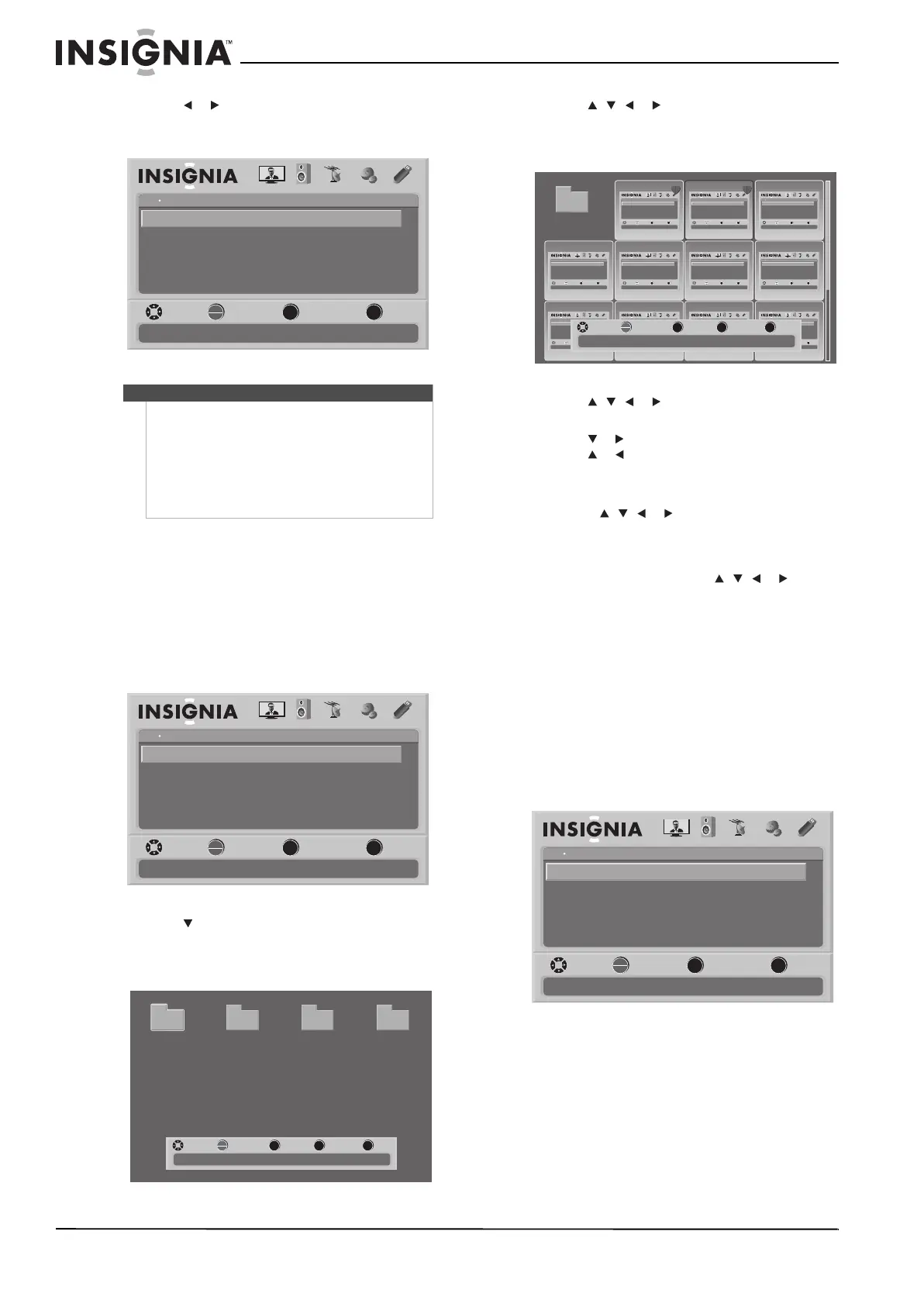38
NS-42E570A11/NS-46E570A11 TV LCD LED de 42"/46", 120 Hz 1080p Insignia
www.insigniaproducts.com
2 Presione o para resaltar Ye s (Sí) y presione
OK/ENTER (Aceptar/Entrar). Se abre el menú de
pantalla con el menú de USB mostrado.
Examinando fotos
Para examinar fotos:
1 Verifique que ha cambiado al modo a USB. Para
obtener más información, refiérase a la sección
“Cambio al modo USB” en la página 37.
2 Presione el botón de menú (MENU). Se abre el
menú de pantalla con el menú de USB
mostrado.
3 Presione para resaltar Browse Photos
(Examinar fotos) y presione OK/ENTER
(Aceptar/Entrar). Se abre la pantalla de
examinar.
4 Presione , , o para seleccionar una
carpeta que contenga fotos, y luego presione
Aceptar/Entrar (OK/ENTER) para abrir la
carpeta.
5 Presione , , o para seleccionar una foto,
y luego presione OK/ENTER para ver la foto.
6 Presione o para ver la siguiente foto.
Presione o para ver la foto anterior.
7 Para agrandar la imagen, presione ZOOM una o
más veces. En el modo de zoom:
• presione , , o para navegar alrededor
de la pantalla.
• Para ir a la siguiente foto, presione ZOOM una
o más veces hasta que el modo “Zoom Fill”
aparezca, y luego presione , , o para
seleccionar otra foto.
8 Si se encuentra en una subcarpeta, presione
Regresar (RECALL) para volver a la carpeta raíz.
Configuración de una lista de fotos favoritas
Para configurar una lista de fotos favoritas:
1 Verifique que ha cambiado al modo a USB. Para
obtener más información, refiérase a la sección
“Cambio al modo USB” en la página 37.
2 Presione el botón de menú (MENU). Se abre el
menú de pantalla con el menú de USB
mostrado.
Nota
• Si la unidad flash ya ha sido insertada en e
puerto USB, se le preguntará si desea ver las
fotos guardadas en la unidad flash USB.
•Si selecciona No, su TV cambiará a la última
fuente de entrada de video existente cuando su
TV se apagó.
•Si el menú USB desaparece, presione MENU de
nuevo antes de presionar otro botón.
OK
ENTER
MENU
EXIT
USB
Browse Photos
View Slideshow
Settings
Favorite Photos
PICTURE AUDIO CHANNELS SETTINGS
MOVE SELECT PREVIOUS EXIT
Find photos that are on the USB device
USB
Photos
OK
ENTER
MENU
EXIT
USB
Browse Photos
View Slideshow
Settings
Favorite Photos
PICTURE AUDIO CHANNELS SETTINGS
MOVE SELECT PREVIOUS EXIT
Find photos that are on the USB device
USB
Photos
MENU FAV EXIT
OK
ENTER
Number of Folders : 4
Number of Files : 0
MOVE SELECT PREVIOUS FAVORITE EXIT
File name File name File name File name
OK
ENTER
MENU EXIT
USB
Browse Photos
View Slideshow
Settings
Favorite Photos
PICTURE AUDIO CHANNELS SETTINGS
MOVE SELECT PREVIOUS EXIT
Find photos that are on the USB device
USB
Photos
OK
ENTER
MENU EXIT
USB
Browse Photos
View Slideshow
Settings
Favorite Photos
PICTURE AUDIO CHANNELS SETTINGS
MOVE SELECT PREVIOUS EXIT
Find photos that are on the USB device
USB
Photos
OK
ENTER
MENU EXIT
USB
Browse Photos
View Slideshow
Settings
Favorite Photos
PICTURE AUDIO CHANNELS SETTINGS
MOVE SELECT PREVIOUS EXIT
Find photos that are on the USB device
USB
Photos
OK
ENTER
MENU EXIT
USB
Browse Photos
View Slideshow
Settings
Favorite Photos
PICTURE AUDIO CHANNELS SETTINGS
MOVE SELECT PREVIOUS EXIT
Find photos that are on the USB device
USB
Photos
OK
ENTER
MENU EXIT
USB
Browse Photos
View Slideshow
Settings
Favorite Photos
PICTURE AUDIO CHANNELS SETTINGS
MOVE SELECT PREVIOUS EXIT
Find photos that are on the USB device
USB
Photos
OK
ENTER
MENU EXIT
USB
Browse Photos
View Slideshow
Settings
Favorite Photos
PICTURE AUDIO CHANNELS SETTINGS
MOVE SELECT PREVIOUS EXIT
Find photos that are on the USB device
USB
Photos
OK
ENTER
MENU EXIT
USB
Browse Photos
View Slideshow
Settings
Favorite Photos
PICTURE AUDIO CHANNELS SETTINGS
MOVE SELECT PREVIOUS EXIT
Find photos that are on the USB device
USB
Photos
OK
ENTER
MENU EXIT
USB
Browse Photos
View Slideshow
Settings
Favorite Photos
PICTURE AUDIO CHANNELS SETTINGS
MOVE SELECT PREVIOUS EXIT
Find photos that are on the USB device
USB
Photos
OK
ENTER
MENU EXIT
USB
Browse Photos
View Slideshow
Settings
Favorite Photos
PICTURE AUDIO CHANNELS SETTINGS
MOVE SELECT PREVIOUS EXIT
Find photos that are on the USB device
USB
Photos
OK
ENTER
MENU EXIT
USB
Browse Photos
View Slideshow
Settings
Favorite Photos
PICTURE AUDIO CHANNELS SETTINGS
MOVE SELECT PREVIOUS EXIT
Find photos that are on the USB device
USB
Photos
OK
ENTER
MENU EXIT
USB
Browse Photos
View Slideshow
Settings
Favorite Photos
PICTURE AUDIO CHANNELS SETTINGS
MOVE SELECT PREVIOUS EXIT
Find photos that are on the USB device
USB
Photos
MENU FAV
EXIT
OK
ENTER
File name
Number of Folders : 0
Number of Files : 17
MOVE SELECT PREVIOUS FAVORITE EXIT
OK
ENTER
MENU
EXIT
USB
Browse Photos
View Slideshow
Settings
Favorite Photos
PICTURE AUDIO CHANNELS SETTINGS
MOVE SELECT PREVIOUS EXIT
Find photos that are on the USB device
USB
Photos
