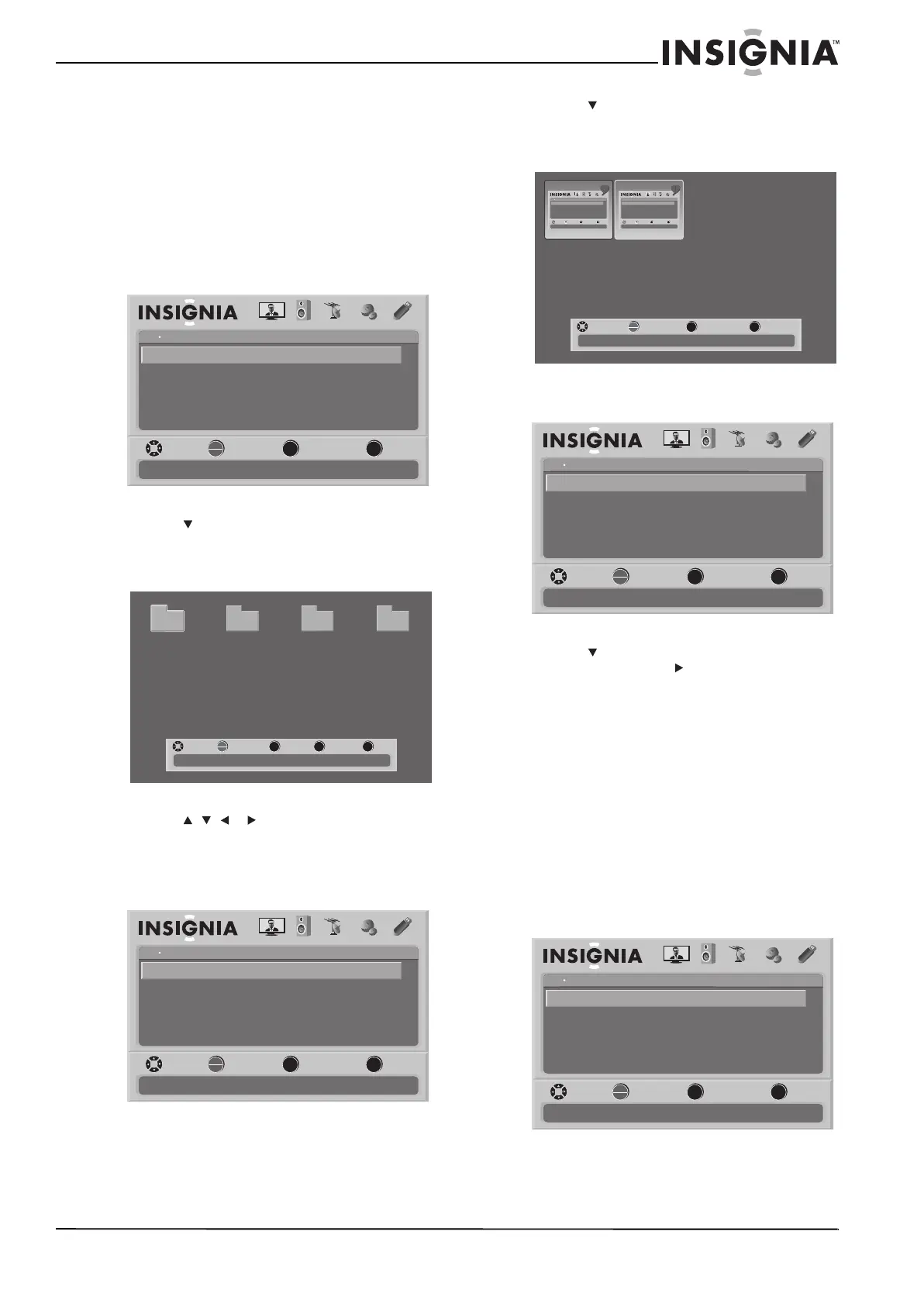41
TV LCD LED de 42"/46", 120 Hz 1080p Insignia
www.insigniaproducts.com
Permite visionar las fotos favoritas en una
presentación de fotografías
Para ver las fotografías favoritas en una
presentación de fotografías:
1 Verifique que ha cambiado al modo a USB. Para
obtener más información, refiérase a la sección
“Cambio al modo USB” en la página 37.
2 Presione el botón de menú (MENU). Se abre el
menú de pantalla con el menú de USB
mostrado.
3 Presione para resaltar Browse Photos
(Examinar fotos) y presione OK/ENTER
(Aceptar/Entrar). Se abre la pantalla de
examinar.
4 Presione , , o para seleccionar una
carpeta que contenga fotos, y luego presione
Aceptar/Entrar (OK/ENTER) para abrir la
carpeta.
5 Presione MENU para abrir el menú USB.
6 Presione para resaltar Favorite Photos (Fotos
favoritas) y presione OK/ENTER (Aceptar/Entrar)
para abrir la pantalla de fotos favoritas (Favorite
Photos).
7 Presione MENU para abrir el menú USB.
8 Presione para seleccionar View Slideshow, y
presione OK/ENTER o (Aceptar/Entrar) para
comenzar la presentación de fotografías.
9 Para detener la presentación, presione MENU o
EXIT.
Personalización de los ajustes de
presentaciones fotográficas
Para personalizar los ajustes de presentaciones
fotográficas:
1 Verifique que ha cambiado al modo a USB. Para
obtener más información, refiérase a la sección
“Cambio al modo USB” en la página 37.
2 Presione el botón de menú (MENU). Se abre el
menú de pantalla con el menú de USB
mostrado.
OK
ENTER
MENU
EXIT
USB
Browse Photos
View Slideshow
Settings
Favorite Photos
PICTURE AUDIO CHANNELS SETTINGS
MOVE SELECT PREVIOUS EXIT
Find photos that are on the USB device
USB
Photos
MENU FAV EXIT
OK
ENTER
Number of Folders : 4
Number of Files : 0
MOVE SELECT PREVIOUS FAVORITE EXIT
File name File name File name File name
OK
ENTER
MENU
EXIT
USB
Browse Photos
View Slideshow
Settings
Favorite Photos
PICTURE AUDIO CHANNELS SETTINGS
MOVE SELECT PREVIOUS EXIT
Find photos that are on the USB device
USB
Photos
OK
ENTER
MENU EXIT
USB
Browse Photos
View Slideshow
Settings
Favorite Photos
PICTURE AUDIO CHANNELS SETTINGS
MOVE SELECT PREVIOUS EXIT
Find photos that are on the USB device
USB
Photos
OK
ENTER
MENU EXIT
USB
Browse Photos
View Slideshow
Settings
Favorite Photos
PICTURE AUDIO CHANNELS SETTINGS
MOVE SELECT PREVIOUS EXIT
Find photos that are on the USB device
USB
Photos
MENU EXIT
OK
ENTER
Number of Files : 2
MOVE SELECT PREVIOUS EXIT
OK
ENTER
MENU
EXIT
USB
Browse Photos
View Slideshow
Settings
Favorite Photos
PICTURE AUDIO CHANNELS SETTINGS
MOVE SELECT PREVIOUS EXIT
Find photos that are on the USB device
USB
Photos
OK
ENTER
MENU
EXIT
USB
Browse Photos
View Slideshow
Settings
Favorite Photos
PICTURE AUDIO CHANNELS SETTINGS
MOVE SELECT PREVIOUS EXIT
Find photos that are on the USB device
USB
Photos
