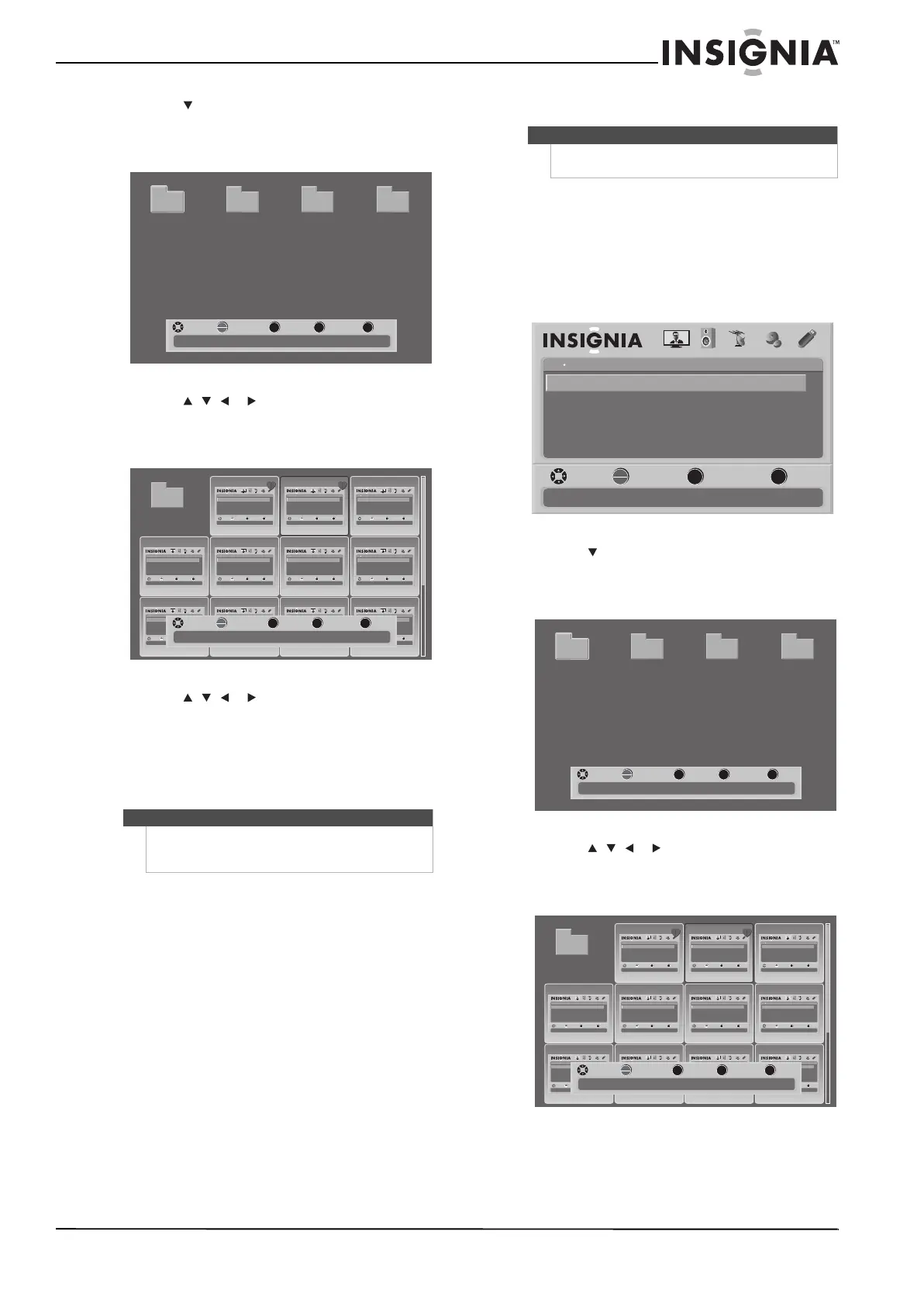39
TV LCD LED de 42"/46", 120 Hz 1080p Insignia
www.insigniaproducts.com
3 Presione para resaltar Browse Photos
(Examinar fotos) y presione OK/ENTER
(Aceptar/Entrar). Se abre la pantalla de
examinar.
4 Presione , , o para seleccionar una
carpeta que contenga fotos, y luego presione
Aceptar/Entrar (OK/ENTER) para abrir la
carpeta.
5 Presione , , o para seleccionar una foto,
y luego presione FAV (Favoritos) en su control
remoto para verificar la foto seleccionada y
añadirla a la lista de favoritas. No puede eliminar
una foto seleccionada de la lista de favoritas
seleccionándola y presionando FAV (Favoritos)
de nuevo.
Viendo las fotos favoritas
Para ver sus fotos favoritas:
1 Verifique que ha cambiado al modo a USB. Para
obtener más información, refiérase a la sección
“Cambio al modo USB” en la página 37.
2 Presione el botón de menú (MENU). Se abre el
menú de pantalla con el menú de USB
mostrado.
3 Presione para resaltar Browse Photos
(Examinar fotos) y presione OK/ENTER
(Aceptar/Entrar). Se abre la pantalla de
examinar.
4 Presione , , o para seleccionar una
carpeta que contenga fotos, y luego presione
Aceptar/Entrar (OK/ENTER) para abrir la
carpeta.
Nota
Las fotos favoritas están etiquetadas con un símbolo
en forma de corazón situado en la esquina derecha
superior.
MENU FAV EXIT
OK
ENTER
Number of Folders : 4
Number of Files : 0
MOVE SELECT PREVIOUS FAVORITE EXIT
File name File name File name File name
OK
ENTER
MENU EXIT
USB
Browse Photos
View Slideshow
Settings
Favorite Photos
PICTURE AUDIO CHANNELS SETTINGS
MOVE SELECT PREVIOUS EXIT
Find photos that are on the USB device
USB
Photos
OK
ENTER
MENU EXIT
USB
Browse Photos
View Slideshow
Settings
Favorite Photos
PICTURE AUDIO CHANNELS SETTINGS
MOVE SELECT PREVIOUS EXIT
Find photos that are on the USB device
USB
Photos
OK
ENTER
MENU EXIT
USB
Browse Photos
View Slideshow
Settings
Favorite Photos
PICTURE AUDIO CHANNELS SETTINGS
MOVE SELECT PREVIOUS EXIT
Find photos that are on the USB device
USB
Photos
OK
ENTER
MENU EXIT
USB
Browse Photos
View Slideshow
Settings
Favorite Photos
PICTURE AUDIO CHANNELS SETTINGS
MOVE SELECT PREVIOUS EXIT
Find photos that are on the USB device
USB
Photos
OK
ENTER
MENU EXIT
USB
Browse Photos
View Slideshow
Settings
Favorite Photos
PICTURE AUDIO CHANNELS SETTINGS
MOVE SELECT PREVIOUS EXIT
Find photos that are on the USB device
USB
Photos
OK
ENTER
MENU EXIT
USB
Browse Photos
View Slideshow
Settings
Favorite Photos
PICTURE AUDIO CHANNELS SETTINGS
MOVE SELECT PREVIOUS EXIT
Find photos that are on the USB device
USB
Photos
OK
ENTER
MENU EXIT
USB
Browse Photos
View Slideshow
Settings
Favorite Photos
PICTURE AUDIO CHANNELS SETTINGS
MOVE SELECT PREVIOUS EXIT
Find photos that are on the USB device
USB
Photos
OK
ENTER
MENU EXIT
USB
Browse Photos
View Slideshow
Settings
Favorite Photos
PICTURE AUDIO CHANNELS SETTINGS
MOVE SELECT PREVIOUS EXIT
Find photos that are on the USB device
USB
Photos
OK
ENTER
MENU EXIT
USB
Browse Photos
View Slideshow
Settings
Favorite Photos
PICTURE AUDIO CHANNELS SETTINGS
MOVE SELECT PREVIOUS EXIT
Find photos that are on the USB device
USB
Photos
OK
ENTER
MENU EXIT
USB
Browse Photos
View Slideshow
Settings
Favorite Photos
PICTURE AUDIO CHANNELS SETTINGS
MOVE SELECT PREVIOUS EXIT
Find photos that are on the USB device
USB
Photos
OK
ENTER
MENU EXIT
USB
Browse Photos
View Slideshow
Settings
Favorite Photos
PICTURE AUDIO CHANNELS SETTINGS
MOVE SELECT PREVIOUS EXIT
Find photos that are on the USB device
USB
Photos
MENU FAV
EXIT
OK
ENTER
File name
Number of Folders : 0
Number of Files : 17
MOVE SELECT PREVIOUS FAVORITE EXIT
Nota
Debe configurar la lista de fotos favoritas antes de
poder verlas.
OK
ENTER
MENU
EXIT
USB
Browse Photos
View Slideshow
Settings
Favorite Photos
PICTURE AUDIO CHANNELS SETTINGS
MOVE SELECT PREVIOUS EXIT
Find photos that are on the USB device
USB
Photos
MENU FAV EXIT
OK
ENTER
Number of Folders : 4
Number of Files : 0
MOVE SELECT PREVIOUS FAVORITE EXIT
File name File name File name File name
OK
ENTER
MENU EXIT
USB
Browse Photos
View Slideshow
Settings
Favorite Photos
PICTURE AUDIO CHANNELS SETTINGS
MOVE SELECT PREVIOUS EXIT
Find photos that are on the USB device
USB
Photos
OK
ENTER
MENU EXIT
USB
Browse Photos
View Slideshow
Settings
Favorite Photos
PICTURE AUDIO CHANNELS SETTINGS
MOVE SELECT PREVIOUS EXIT
Find photos that are on the USB device
USB
Photos
OK
ENTER
MENU EXIT
USB
Browse Photos
View Slideshow
Settings
Favorite Photos
PICTURE AUDIO CHANNELS SETTINGS
MOVE SELECT PREVIOUS EXIT
Find photos that are on the USB device
USB
Photos
OK
ENTER
MENU EXIT
USB
Browse Photos
View Slideshow
Settings
Favorite Photos
PICTURE AUDIO CHANNELS SETTINGS
MOVE SELECT PREVIOUS EXIT
Find photos that are on the USB device
USB
Photos
OK
ENTER
MENU EXIT
USB
Browse Photos
View Slideshow
Settings
Favorite Photos
PICTURE AUDIO CHANNELS SETTINGS
MOVE SELECT PREVIOUS EXIT
Find photos that are on the USB device
USB
Photos
OK
ENTER
MENU EXIT
USB
Browse Photos
View Slideshow
Settings
Favorite Photos
PICTURE AUDIO CHANNELS SETTINGS
MOVE SELECT PREVIOUS EXIT
Find photos that are on the USB device
USB
Photos
OK
ENTER
MENU EXIT
USB
Browse Photos
View Slideshow
Settings
Favorite Photos
PICTURE AUDIO CHANNELS SETTINGS
MOVE SELECT PREVIOUS EXIT
Find photos that are on the USB device
USB
Photos
OK
ENTER
MENU EXIT
USB
Browse Photos
View Slideshow
Settings
Favorite Photos
PICTURE AUDIO CHANNELS SETTINGS
MOVE SELECT PREVIOUS EXIT
Find photos that are on the USB device
USB
Photos
OK
ENTER
MENU EXIT
USB
Browse Photos
View Slideshow
Settings
Favorite Photos
PICTURE AUDIO CHANNELS SETTINGS
MOVE SELECT PREVIOUS EXIT
Find photos that are on the USB device
USB
Photos
OK
ENTER
MENU EXIT
USB
Browse Photos
View Slideshow
Settings
Favorite Photos
PICTURE AUDIO CHANNELS SETTINGS
MOVE SELECT PREVIOUS EXIT
Find photos that are on the USB device
USB
Photos
OK
ENTER
MENU EXIT
USB
Browse Photos
View Slideshow
Settings
Favorite Photos
PICTURE AUDIO CHANNELS SETTINGS
MOVE SELECT PREVIOUS EXIT
Find photos that are on the USB device
USB
Photos
MENU FAV
EXIT
OK
ENTER
File name
Number of Folders : 0
Number of Files : 17
MOVE SELECT PREVIOUS FAVORITE EXIT
