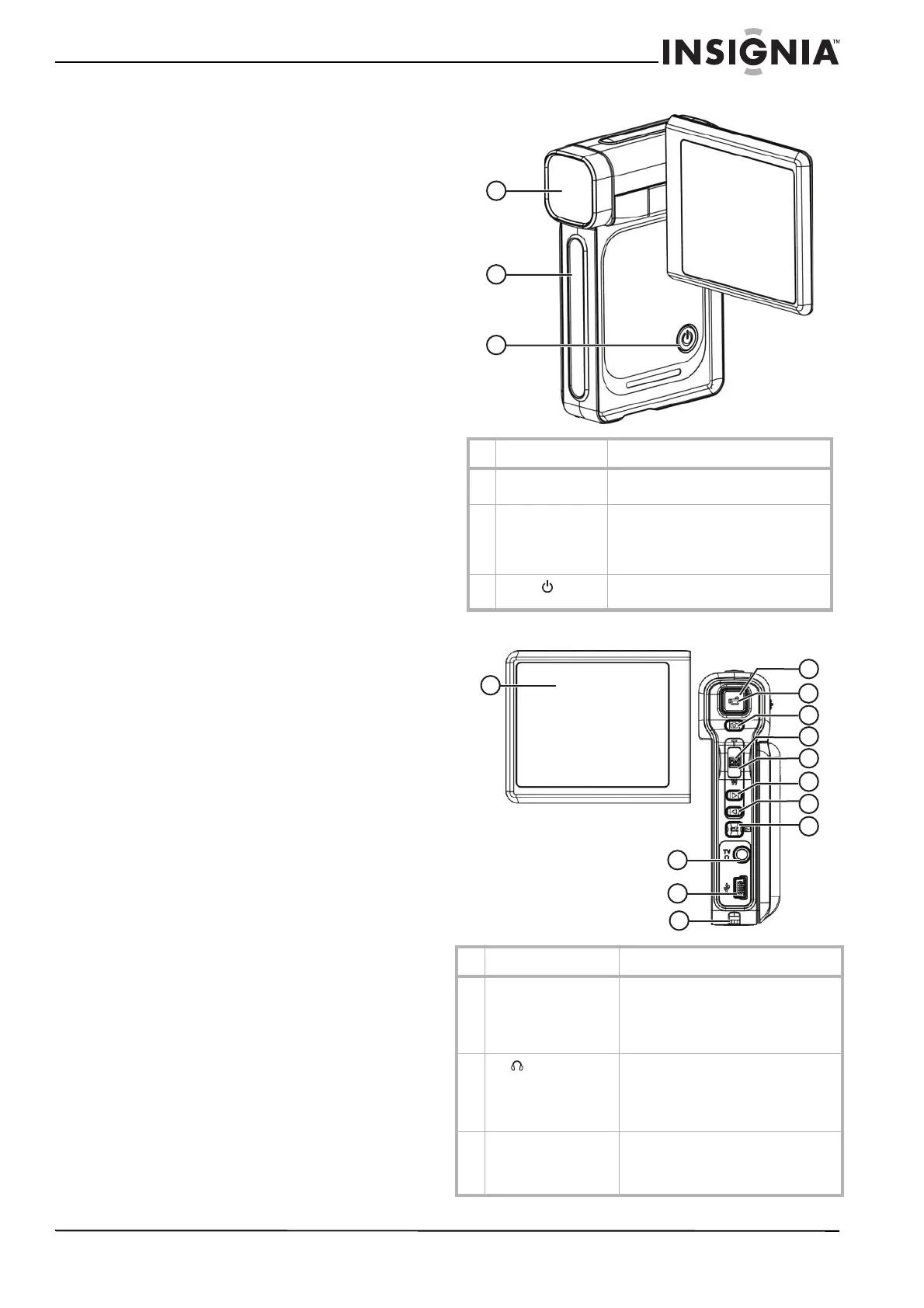3
Insignia NS-DCC5SR09 5 MP Digital Camcorder with 2.4" LCD Monitor Standard Definition-Blue
www.insignia-products.com
Safety information
• Do not drop, puncture, or disassemble your
camcorder. This voids your warranty.
• Avoid contact with water, and make sure that
your hands are dry before using your
camcorder.
• Do not expose your camcorder to high
temperature or leave it in direct sunlight. High
temperature or the heat from direct sunlight
may damage your camcorder.
• For your protection, do not use your
camcorder during a storm or when lightning
is present.
• Do not use your camcorder while driving or
riding a vehicle (such as a bicycle). An
accident may occur.
• Do not use the flash close to eyes. Damage
to vision may result.
• Keep your camcorder out the reach of small
children or infants.
• Do not use the battery if it shows signs of
leakage or distortion.
• Make sure that you replace the battery with
one of the same type. Using a different type
battery can lead to an explosion.
• Dispose of used batteries according to local
hazardous waste regulations.
Features
• 5 mega-pixel sensor
• MPEG-4 technology that compresses video
to let you store more movies than traditional
camcorders
• Up to 11 mega-pixel quality pictures
• AV OUT port for connecting a TV or
earphone
• High-speed mini-USB 2.0 port for connecting
a PC
• Automatic and manual exposure and color
balance controls
• 8× digital zoom for enlarging pictures and
movies
• Built-in 64 MB memory that lets you store
pictures and movies without using a memory
card
• Memory card slot that lets you increase
storage capacity to 4 GB
Package contents
• Camcorder
•USB cable
•AV cable
• AA alkaline batteries (2)
• Quick Start Guide
• CD with device driver and User Guide
•Wrist strap
•Pouch
Front
Back
# Component Description
1 Lens Focuses the image when taking
pictures or movies.
2 LED Lights green in PC camera mode.
Lights red when connected to a PC in
mass storage mode.
Blinks during self-timer mode.
3
Power button
Press down for one second to turn
your camcorder on or off.
# Component Description
1 LCD panel Lets you view pictures and movies
while you are capturing them. Lets you
view stored pictures and movies.
Displays camcorder status
information.
2
TV/ port
Connect the earphone or a TV to this
port. For more information, see
“Viewing pictures or movies on a TV”
on page 13 or “Using an earphone” on
page 23.
3 Mini-USB 2.0 port Connect the USB cable to this port and
a USB port on a PC. For more
information, see “Watching movies on
a PC” on page 13.
1
2
3
1
2
4
3
8
5
7
9
10
11
12
6
