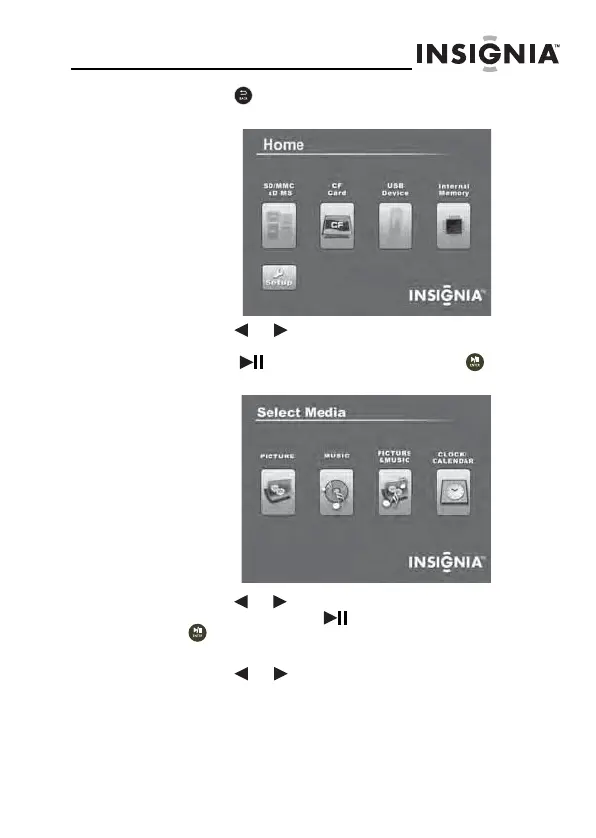NS-DPF8WW-09
13
www.insignia-products.com
2
Press (BACK) repeatedly until the
Home
menu
opens.
3 Press or to select the card (or internal
memory) that you want. Your selection turns green.
Press (ENTER/PLAY/PAUSE) or to enter
the Main menu. The
Select Media
menu opens.
4 Press or to select the PICTURE icon. The icon
turns green. Press (ENTER/PLAY/PAUSE) or
to enter the Thumbnail mode. The thumbnail
images appear on the screen in a table.
5 Press or to select a picture, then press
SLIDESHOW on the remote control. The slideshow
starts from the picture you selected.
Home
08-1410 NS-DPF8WW-09 - ENG.fm Page 13 Monday, July 7, 2008 4:24 PM
