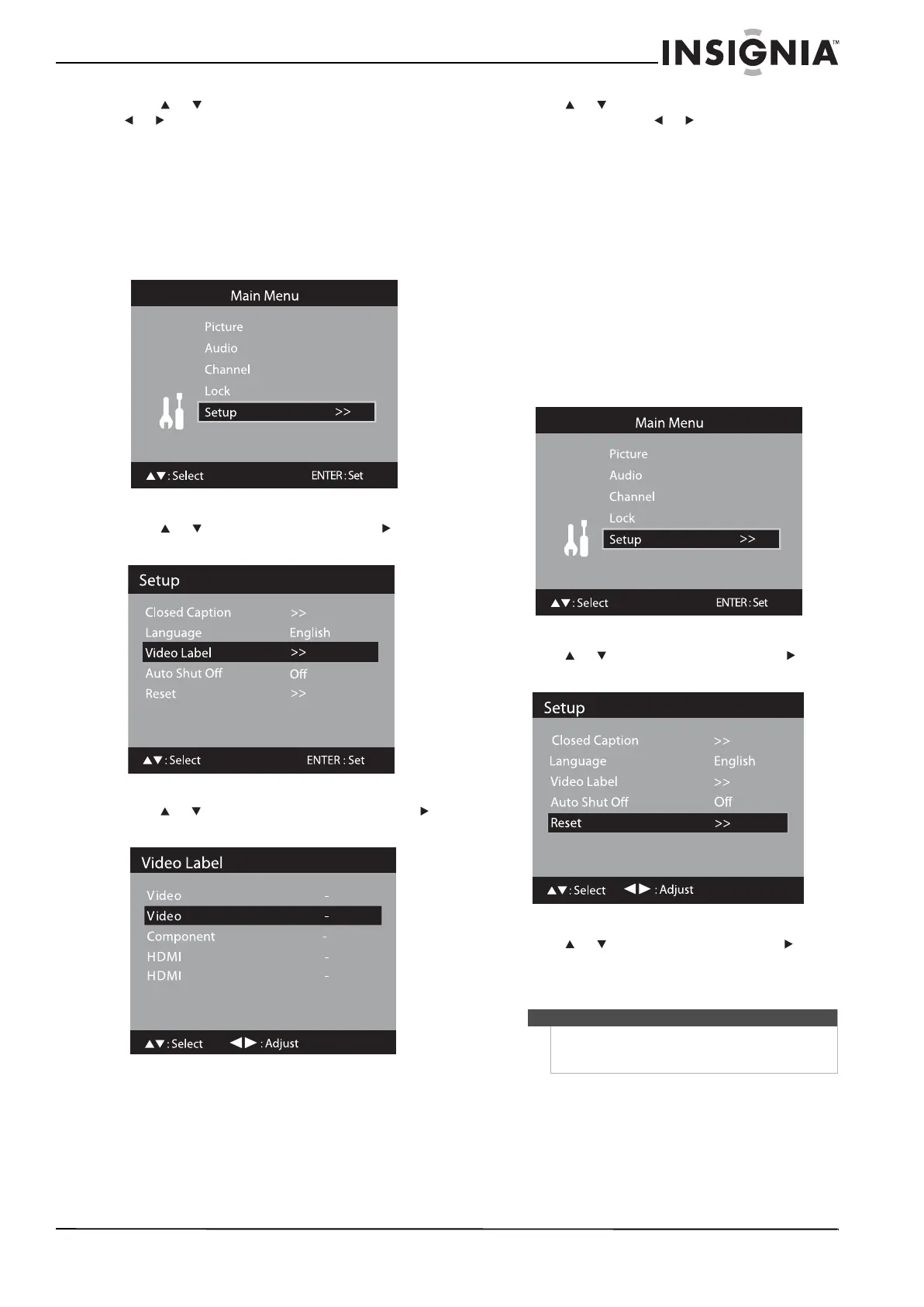35
Insignia 32" LCD TV/Blu-ray DVD Combo, 1080p
www.insigniaproducts.com
4 Press or to select Language, then press
or to select English, Français, or Español.
5 Press TV MENU to return to the previous menu,
or press EXIT to close the menu.
Labeling an input source
To label an input source:
1 Press TV to select TV mode.
2 Press TV MENU. The Main Menu opens.
3 Press or to select Setup, then press or
ENTER. The Setup menu opens.
4 Press or to select Video Label, then press
or ENTER. The Video Label menu opens.
5 Press or to select the video input you want
to label, then press or to select to select a
label. You can select:
• VCR—Video cassette recorder
• DVD—DVD video
• DTV—Digital TV set-top box
• SAT—Satellite box
• CABLE—Cable box
• HD—HDMI device (only for HDMI inputs)
6 Press TV MENU to return to the previous menu,
or press EXIT to close the menu.
Resetting settings to the defaults
To reset settings to the defaults:
1 Press TV to select TV mode.
2 Press TV MENU. The Main Menu opens.
3 Press or to select Setup, then press or
ENTER. The Setup menu opens.
4 Press or to select Reset, then press or
ENTER. Reset appears on the screen for about
three seconds, then your TV/Blu-ray combo
returns to normal viewing.
1
2
2
1
Note
MTS, HDMI1 Audio, Speakers, Audio Language,
Digital Audio Mode, and Picture Size are not reset
by this procedure.
