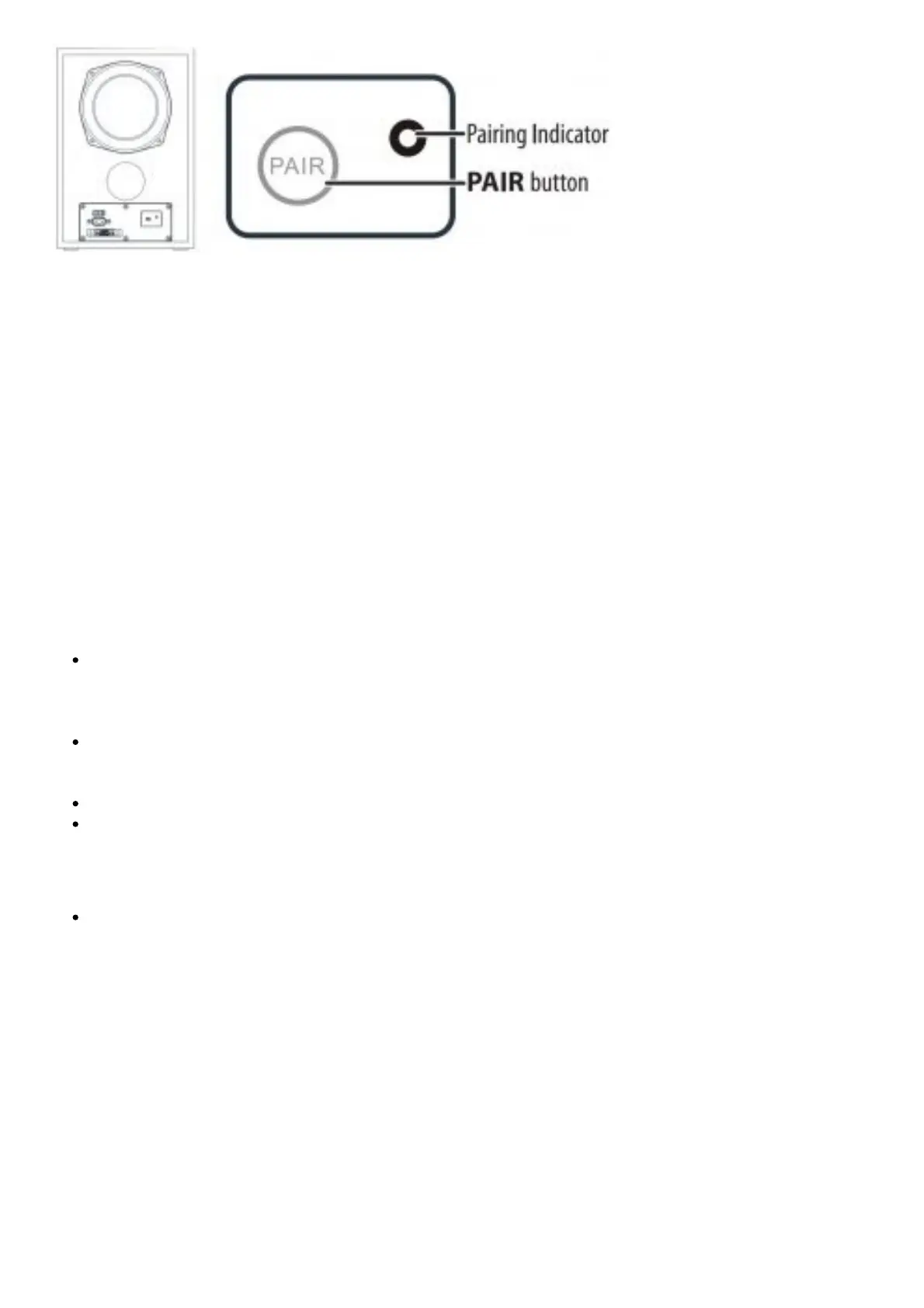CONNECTING YOUR SOUNDBAR USING BLUETOOTH (OPTIONAL)
Pairing your devices
1. Turn on your soundbar.
2. Place your Bluetooth device within 30 ft. (10 m) of your soundbar.
3. Select Bluetooth as the input source by pressing the (sound source selector) button on the
soundbar or SOURCE button on the remote control.
The status indicator blinks blue.
4. Navigate to your device’s Bluetooth settings, turn on Bluetooth, then search for available devices.
For additional information on pairing your device, see your device’s documentation.
5. On your Bluetooth device, select NS-SBAR21F20 from the device list. Repeat steps 1-4 if NS-
SBAR21F20 is not displayed.
6. If a PIN code is requested, enter 0000.
7. When pairing is complete the LED lights solid blue.
Notes:
Some devices, such as an iPhone, connect immediately after pairing so the Bluetooth indicator on
your soundbar remains on. Other devices, such as notebook computers, may ask you if you want
to connect. In this instance, the Bluetooth indicator continues to blink until a connection is
established.
When you turn on your soundbar, it automatically connects to the last connected device if that
device is in range. To connect to a different paired device, turn off Bluetooth or unpair from the
currently paired device and manually connect to the other paired device.
When a call is received while playing music through a phone, the music stops automatically.
When you hang up, depending on the setting of your phone, the current track may resume
playback.
Disconnecting your devices
Turn off the Bluetooth function on your device.
Note: For more information about using Bluetooth, see the online User Guide.
3. USING YOUR SOUNDBAR
Using the remote control
1. Install the 2 AAA batteries in the battery compartment before using the remote control for the first
time.
2. Point the remote control directly at the remote control sensor on the front of the soundbar. You
must be within approximately 26 ft. (8 m) of your soundbar.
Note: You can control your soundbar’s volume with an Insignia TV remote control. If you do not
have an Insignia TV and want to use a universal remote, see the documentation that came with
your TV or universal remote.
