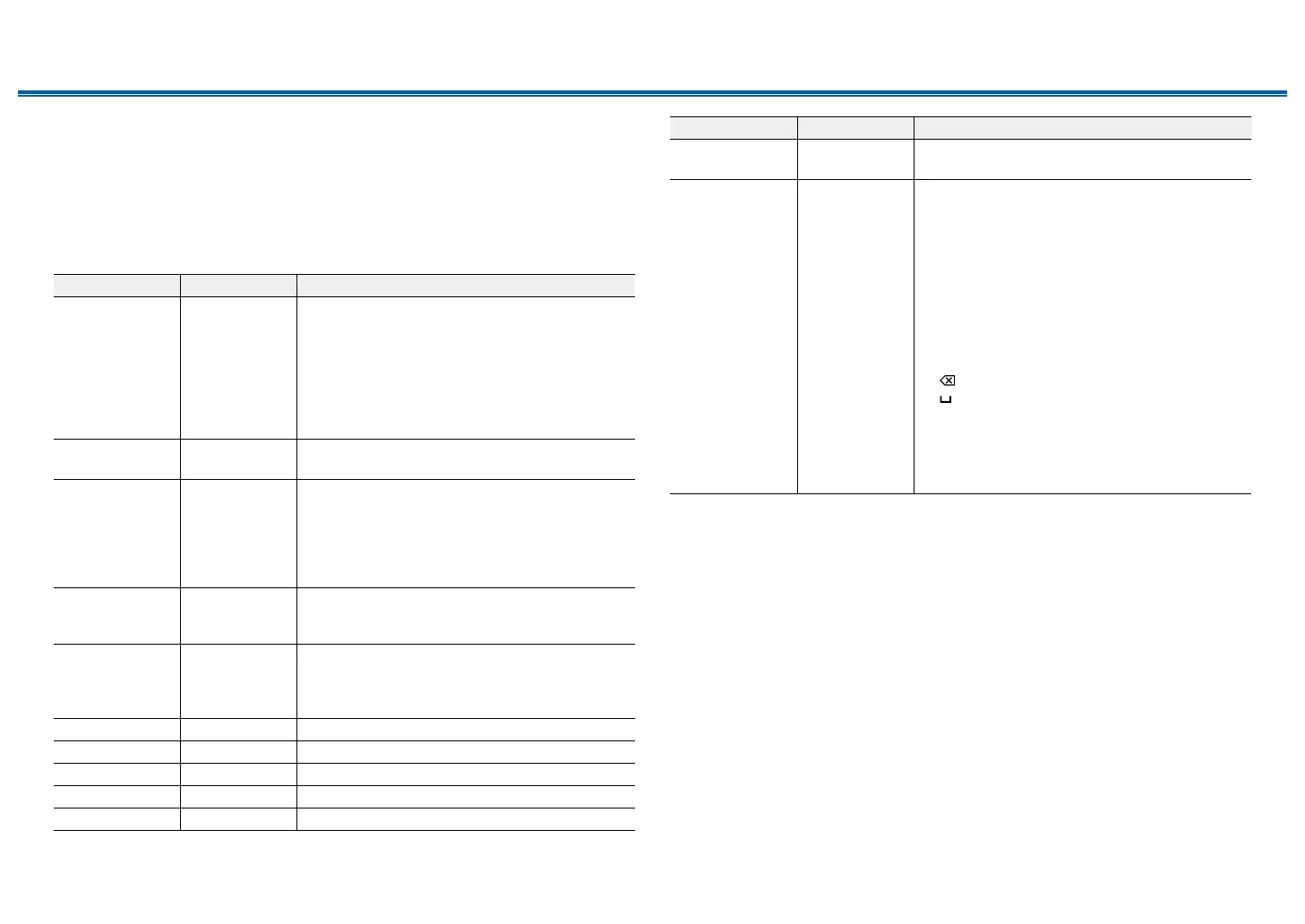121
Front Panel≫ Rear Panel≫ Remote≫
Contents
≫
Connections
≫
Playback
≫
Setup
≫
2. Network
Change the settings of the Network function.
• When LAN is congured with a DHCP, set "DHCP" to "Enable" to congure the
setting automatically. ("Enable" is set by default) To assign xed IP addresses
to each components, you must set "DHCP" to "Disable", assign an address to
this unit in the "IP Address" setting, and set information related to your LAN,
such as Subnet Mask and Gateway.
Setting Item Default Value Setting Details
Wi-Fi O(Wired) Connect the unit to the network via a wireless LAN
router.
"On": Wireless LAN connection
"O(Wired)": Wired LAN connection
• When switching between "On" and "O(Wired)",
stop the Network service. Also, when group
playback is in process, cancel the group
playback once, and then switch the setting.
Wi-Fi Setup - Congure wireless LAN settings by pressing Enter
with "Start" displayed.
Wi-Fi Status - The information of the connected access point is
displayed.
"SSID": SSID of the connected access point.
"Signal": Signal strength of the connected access
point.
"Status": Status of the connected access point.
MAC Address - Check the MAC address of this unit.
This value is specic to the component and cannot be
changed.
DHCP Enable "Enable": Auto conguration by DHCP
"Disable": Manual conguration without DHCP
• If you select "Disable", set "IP Address", "Subnet
Mask", "Gateway", and "DNS Server" manually.
IP Address 0.0.0.0 Displays/Sets the IP address.
Subnet Mask 0.0.0.0 Displays/Sets the subnet mask.
Gateway 0.0.0.0 Displays/Sets the gateway.
DNS Server 0.0.0.0 Displays/Sets the primary DNS server.
Proxy URL - Displays/Sets the proxy server URL.
Setting Item Default Value Setting Details
Proxy Port 8080 Displays/Sets the proxy server port number when
you input "Proxy URL".
Friendly Name Integra DRX-3.2
XXXXXX
Change the model name of this unit which is
displayed on the device connected to the network
to an easily recognized name.
1.
Press Enter to display the Edit screen.
2. Select a character or symbol with the cursors,
and press Enter.
Repeat this operation to input up to 31 characters.
"A/a": Switches between upper and lower cases.
(Pressing Mode on the remote controller also
toggles between upper and lower cases)
"←" "→": Moves the cursor in the arrow direction.
" ": Removes a character on the left of the cursor.
" ": Enters a space.
• Pressing Clear on the remote controller will
remove all the input characters.
3. After inputting, select "OK" with the cursors, and
press Enter.
The input name will be saved.