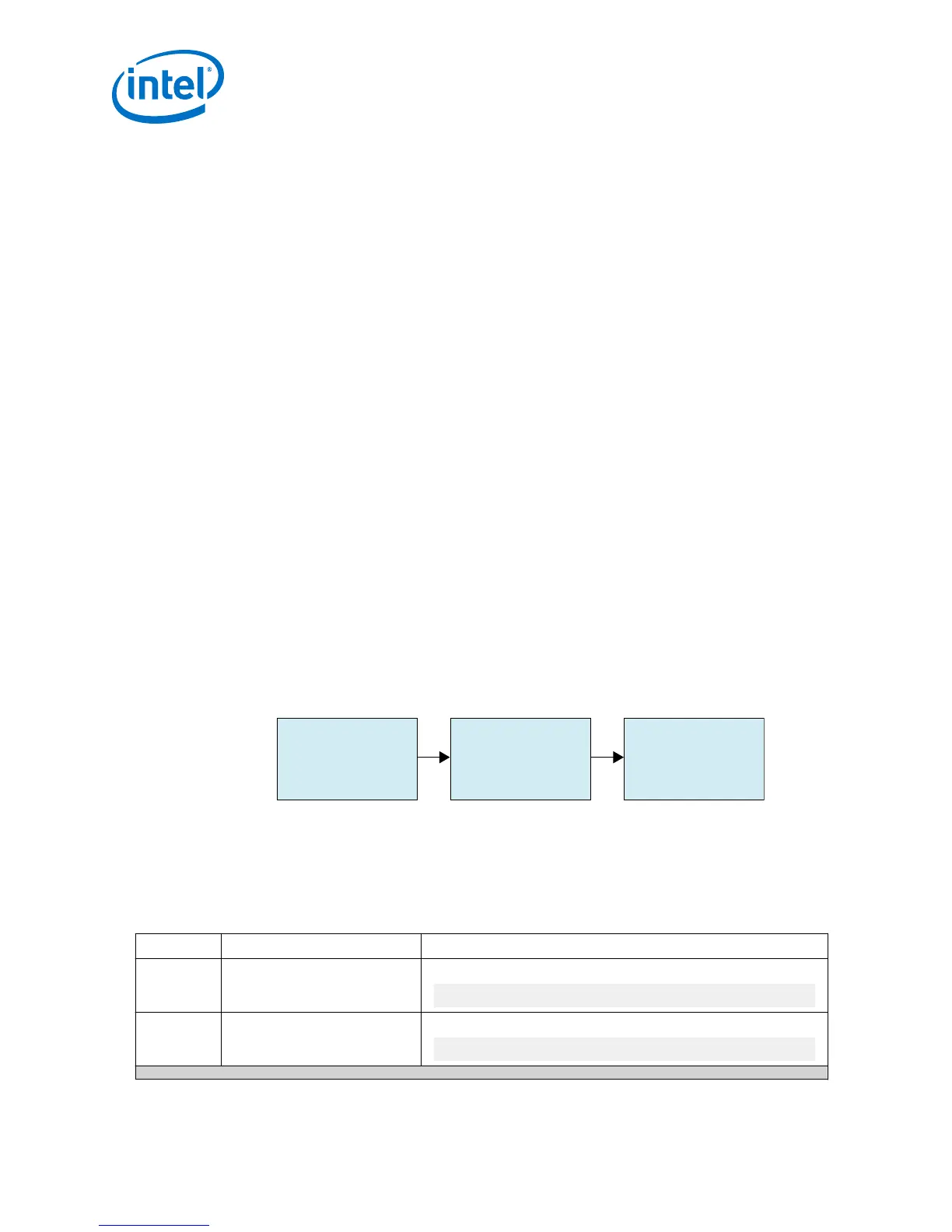1. Create a project targeting Intel Arria 10 device family and select the desired
device.
2. In the IP Catalog, locate and double-click Intel FPGA HDMI IP Core. The New
IP Variant or New IP Variation window appears.
3. Specify a top-level name for your custom IP variation. The parameter editor saves
the IP variation settings in a file named <your_ip>.ip or <your_ip>.qsys.
4. Click OK. The parameter editor appears.
5. On the IP tab, configure the desired parameters for both TX and RX.
6. On the Design Example tab, select Arria 10 HDMI RX-TX Retransmit.
7. Select Simulation to generate the testbench, and select Synthesis to generate
the hardware design example.
You must select at least one of these options to generate the design example files.
If you select both, the generation time is longer.
8. For Generate File Format, select Verilog or VHDL.
9. For Target Development Kit, select Intel Arria 10 GX FPGA Development
Kit. If you select a development kit, then the target device (selected in step 4)
changes to match the device on target board. For Intel Arria 10 GX FPGA
Development Kit, the default device is 10AX115S2F4I1SG.
10. Click Generate Example Design.
1.4 Simulating the Design
The HDMI testbench simulates a serial loopback design from a TX instance to an RX
instance. Internal video pattern generator and audio pattern generator modules drive
the HDMI TX instance and the serial output from the TX instance connects to the RX
instance in the testbench.
Figure 4. Design Simulation Flow
Change to
<Simulator>
Directory
Run
<Simulation Script>
Analyze
Results
1. Go to the desired simulation folder.
2. Run the simulation script for the supported simulator of your choice. The script
compiles and runs the testbench in the simulator.
3. Analyze the results.
Table 4. Steps to Run Simulation
Simulator Working Directory Instructions
Riviera-Pro
/simulation/aldec
In the command line, type
vsim -c -do aldec.do
NCSim
/simulation/cadence
In the command line, type
source ncsim.sh
continued...
1 Intel
®
FPGA HDMI Design Example Quick Start Guide for Intel
®
Arria
®
10 Devices
UG-20077 | 2017.11.06
Intel
®
FPGA HDMI Design Example User Guide for Intel
®
Arria 10 Devices
8
