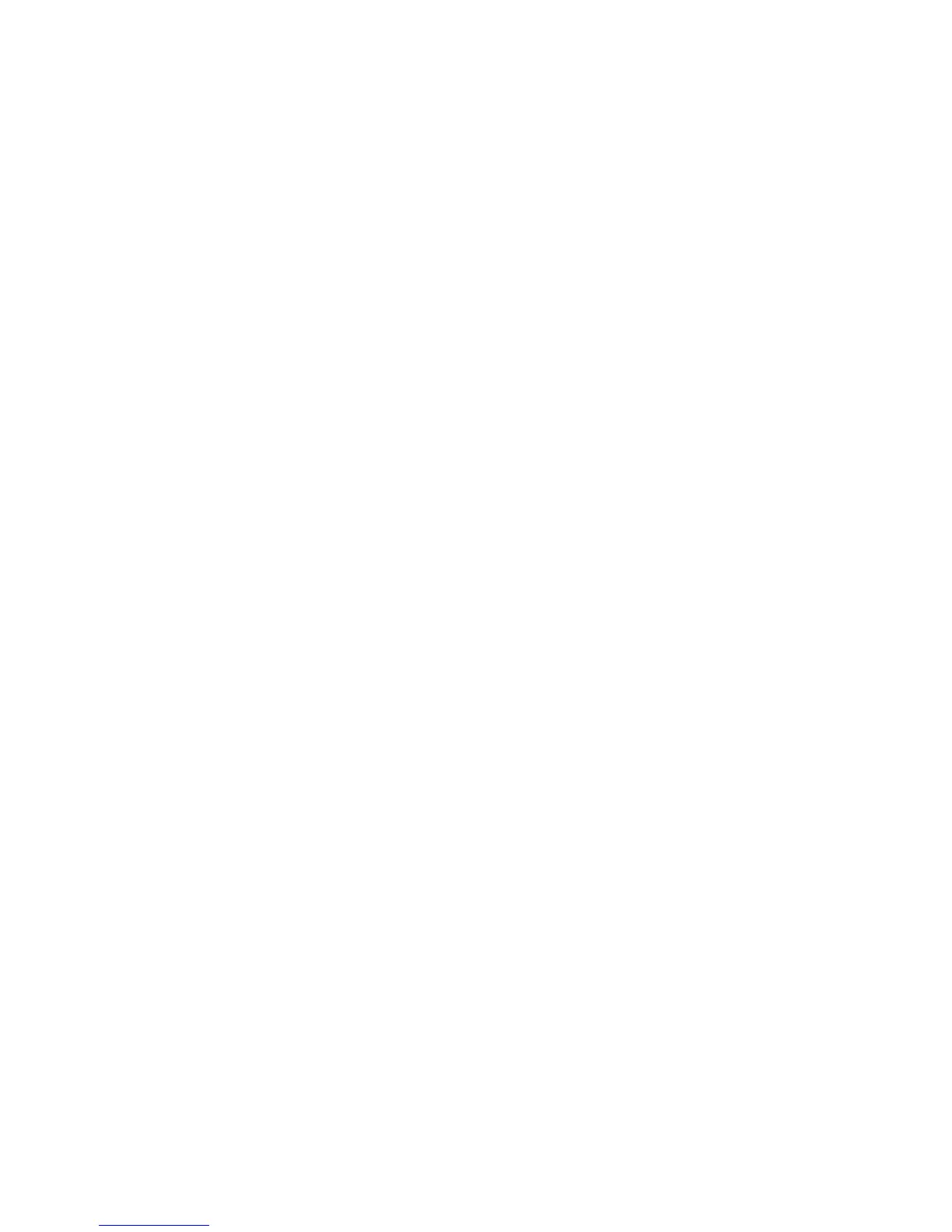Intel Desktop Board DH61WW Product Guide
Updating the BIOS Using the F7 Function Key
To use this BIOS update method:
1. Download and save the Recovery BIOS (.BIO) file to a temporary directory.
2. Copy the .BIO file to a USB thumb drive. The USB thumb drive does not need to
be bootable, only formatted. FAT16, FAT32, and NTFS formats are supported.
3. Plug the thumb drive into a USB port of the target computer.
4. Shut down the target computer.
5. Enable the F7 prompt display:
a. Power the computer on.
b. Enter the BIOS Setup by pressing F2 during boot.
c. Go to the Advanced > Boot Configuration menu.
d. Enable Display F7 to Update BIOS
e. Press F10 to save and exit.
6. During boot, when the F7 prompt is displayed, press F7 to enter the BIOS Flash
Update tool.
7. Select the USB thumb drive and press Enter.
8. Select the .BIO file and press Enter.
9. Confirm you want to update the BIOS by pressing Enter.
10. Wait 2-5 minutes for the update to complete.
11. Remove the thumb drive.
12. Restart the computer.
60
