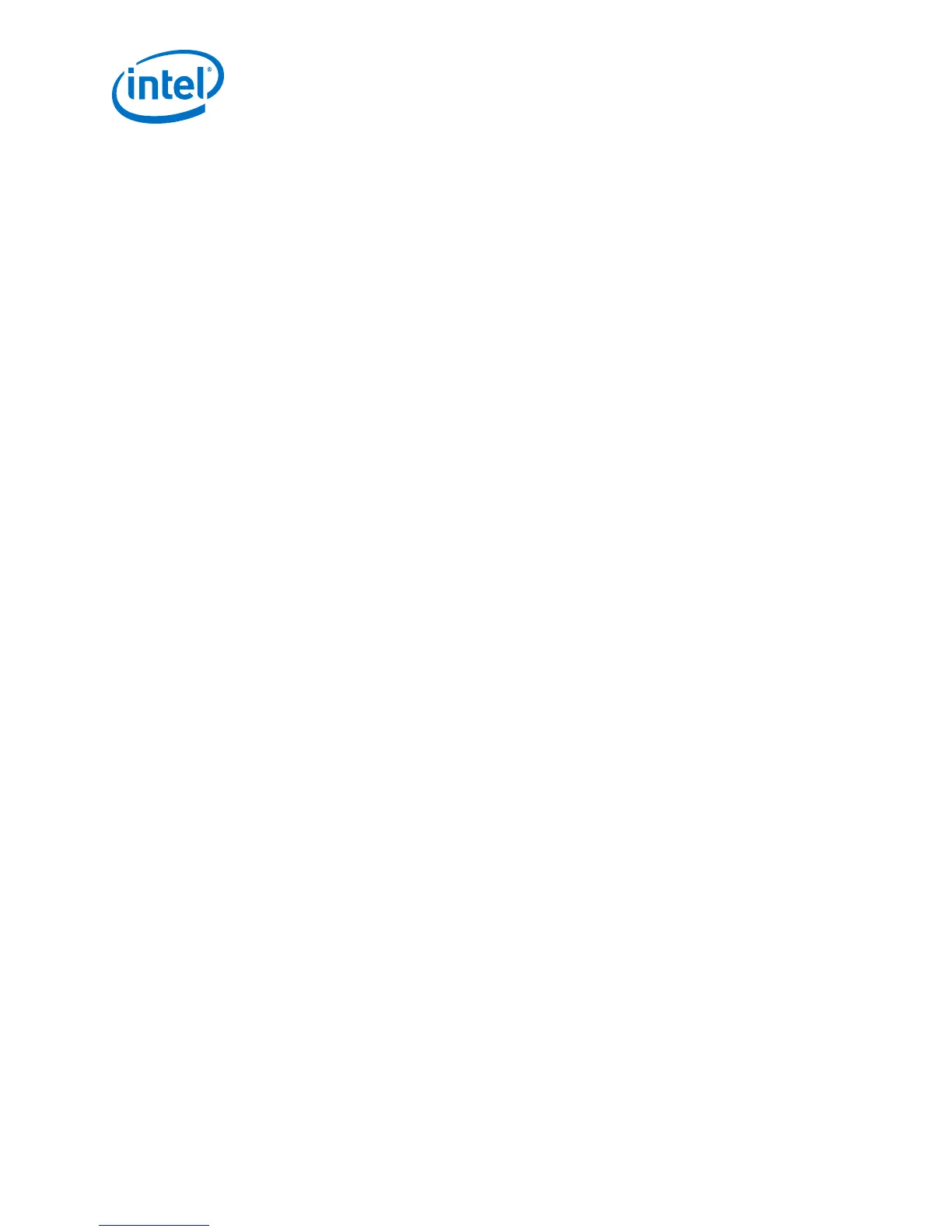3.2.1 Installing on Red Hat Enterprise 4 or Earlier Versions
1.
Add the following lines to the /etc/hotplug/usb.usermap file.
#
# Altera USB-Blaster
#
usbblaster 0x03 0x09fb 0x6001 0x0 0x0 0x0 0x0 0x0 0x0 0x0 0x0
0x0
usbblaster 0x03 0x09fb 0x6002 0x0 0x0 0x0 0x0 0x0 0x0 0x0 0x0
0x0
usbblaster 0x03 0x09fb 0x6003 0x0 0x0 0x0 0x0 0x0 0x0 0x0 0x0
0x0
2.
Create a file named /etc/hotplug/usb/usbblaster and add the following
lines to it.
#!/bin/sh
# USB-Blaster hotplug script
# Allow any user to access the cable
chmod 666 $DEVICE
3. Make the file executable.
4. Complete your installation by setting up the programming hardware in the Quartus
Prime software as described in the following section.
3.2.2 Installing on Red Hat Enterprise 5
1.
Create a file named /etc/udev/rules.d/51-usbblaster.rules and add the
following lines to it. Ensure that all code after #USB-Blaster must be in one line.
# USB-Blaster
BUS=="usb", SYSFS{idVendor}=="09fb", SYSFS{idProduct}=="6001",
MODE="0666", PROGRAM="/bin/sh -c 'K=%k; K=$${K#usbdev};
printf /proc/bus/usb/%%03i/%%03i $${K%%%%.*} $${K#*.}'", RUN
+="/bin/chmod 0666 %c"
2. Complete your installation by setting up the programming hardware in the Quartus
Prime software.
3.3 Setting up the USB Download Cable Hardware in the Quartus
Prime Software
1. Launch the Quartus Prime software.
2. Click Tools > Programmer.
3. Click Hardware Setup.
3 Using the USB Download Cable
Intel FPGA USB Download Cable User Guide
10
