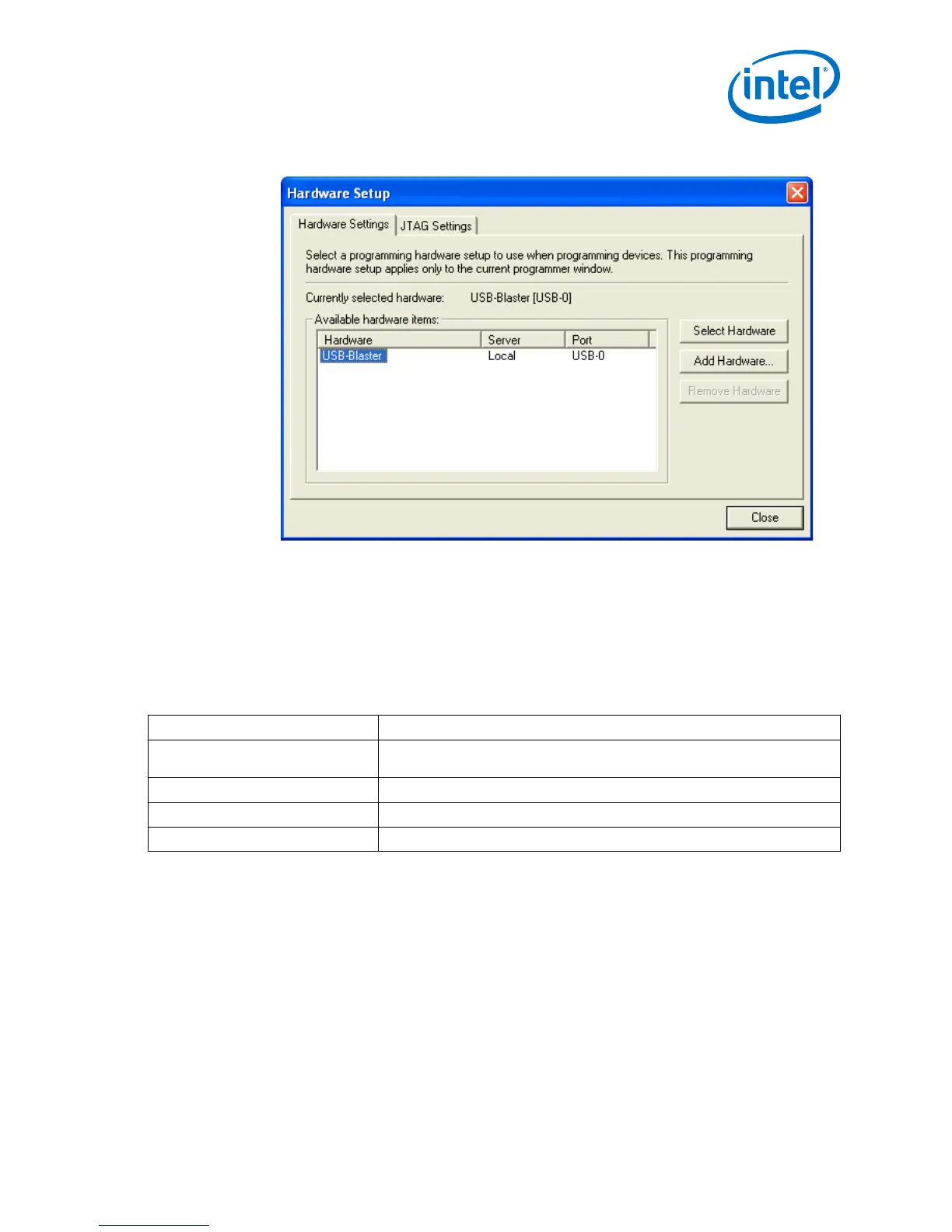Figure 4. Hardware Setup Dialog Box
The Hardware Settings tab of the Hardware Setup dialog box is displayed.
4. From the Currently selected hardware drop-down list, select USB-Blaster
[USB-0].
5. Click Close to close the Hardware Setup dialog box.
6. In the Programmer window, select the desired programming mode from the
Mode drop-down list.
Table 10. Programming Modes
Mode Description
Joint Test Action Group (JTAG) Programs or configures all supported Intel devices except EPCS, EPCQ, and
EPCQ-L devices.
In-Socket Programming USB-Blaster does not support this programming mode.
Passive Serial Configures all supported Intel devices except EPCS, EPCQ, and EPCQ-L devices.
Active Serial Programming Programs a single EPCS, EPCQ, or EPCQ-L device.
3.4 Connecting the USB Download Cable to the Board
1. Disconnect the power cable from the device board.
2. Connect the USB Download Cable to your PC.
3. Plug the USB Download Cable into the 10-pin header on the device board.
3 Using the USB Download Cable
Intel FPGA USB Download Cable User Guide
11
