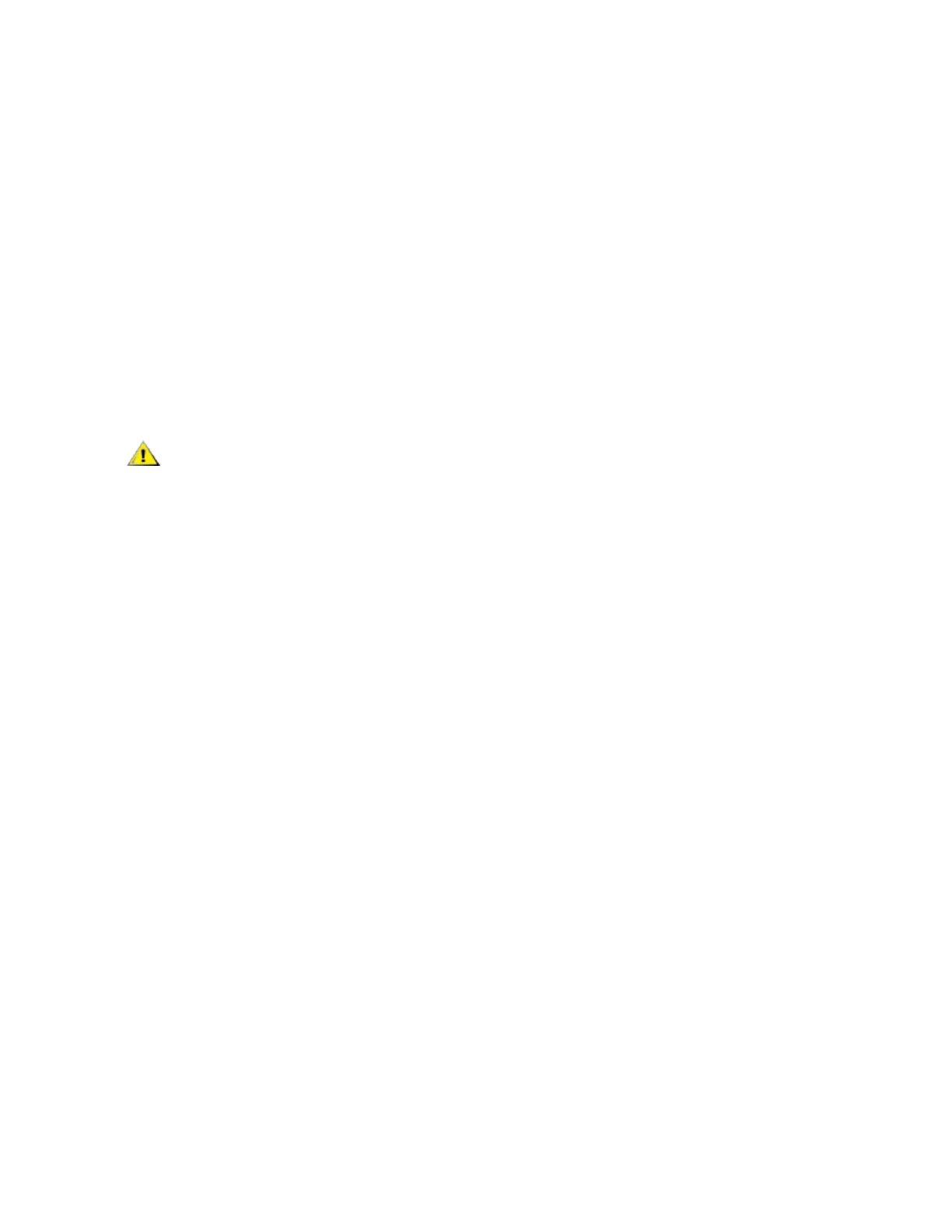l Intel® 82552 10/100 Network Connection
l Intel® 82567V-3 Gigabit Network Connection
l Intel® X552 10G Ethernet devices
l Intel® I218 1G Ethernet devices on systems with Intel X552 10G Ethernet devices
Set Up Speed and Duplex
In addressing speed and duplex configuration issues, you need to distinguish between copper-based adapters
and fiber-based adapters.
In the default mode, an Intel® Network Adapter using copper-based connections will attempt to auto-negotiate
with its link partner to determine the best setting. If the adapter cannot establish link with the link partner using
auto-negotiation, you may need to manually configure the adapter and link partner to identical settings to
establish link and pass packets. This should only be needed when attempting to link with an older switch that
does not support auto-negotiation or one that has been forced to a specific speed or duplex mode. Your link
partner must match the setting you choose.
CAUTION: Only experienced network administrators should force speed and duplex manually.
The settings at the switch must always match the adapter settings.Adapter performance may
suffer or your adapter may not operate if you configure the adapter differently from your switch.
An Intel® Network Adapter using fiber-based connections, however, will not attempt auto-negotiate with its
link partner since those adapters operate only in full duplex, and only at their native speed.
Configuring Speed and Duplex in Microsoft* Windows*
By default, auto-negotiation is enabled. Change this setting only to match your link partner.
1. Navigate to the Device Manager.
2. Open Properties on the adapter you would like to configure.
3. Click the Link Speed tab.
4. Select the appropriate speed and duplex from the Speed and Duplex pull down menu.
5. Click OK.
10 Gigabit Network Device Considerations
Intel® 10 Gigabit adapters that support 1 gigabit speed allow you to configure the Speed setting. If this option
is not present, your adapter only runs at its native speed.
If the adapter cannot establish link with the gigabit link partner using auto-negotiation, set the adapter to 1
Gbps Full duplex.
Intel 10 gigabit fiber-based adapters and SFP direct-attach devices operate only in full duplex, and only at their
native speed. Multi-speed 10 gigabit SFP+ fiber modules support full duplex at 10 Gbps and 1 Gbps.
2.5 Gigabit Network Device Considerations
2.5 gigabit speed is available only in full duplex.
Gigabit Network Device Considerations
Per the IEEE specification, gigabit speed is available only in full duplex.
The settings available when auto-negotiation is disabled are:
