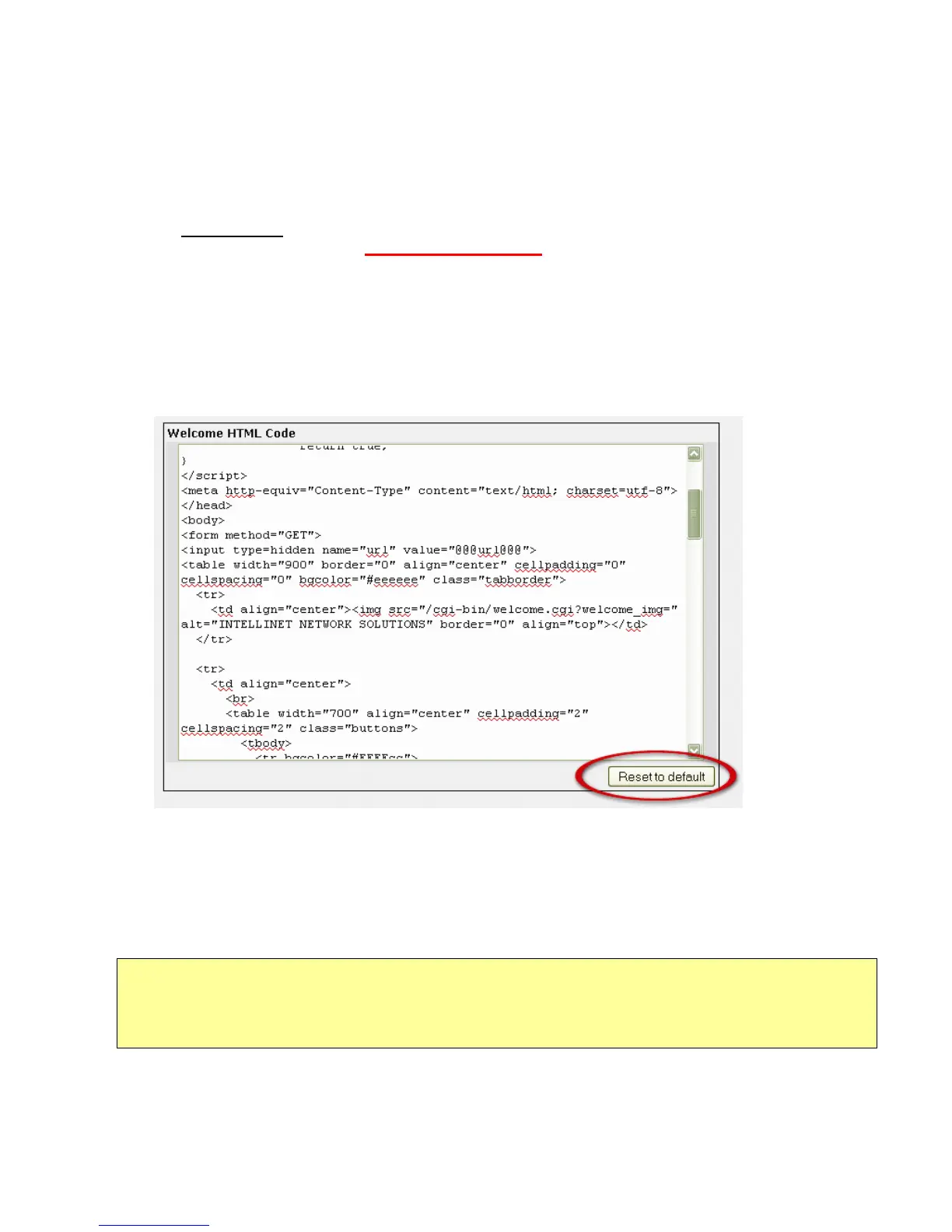- 29 -
4. Welcome Text
You can overwrite the default text with your own custom text. GuestGate supports
HTML tags to format your text. Below is a small selection:
<strong>bold text</strong>
<font color = red>red text</font>
<font color = #00ff00”>green text</font>
<u>underlined text</u>
<u><strong><font color = red>red bold underlined text</font></strong></u>
Other HTML commands such as <TABLE> <tr> <td> <img> tags and many more are also supported.
5. Welcome HTML Code
When you enable the advanced mode, a new text box will appear. This function is
designed for advanced users with knowledge about HTML programming. We don’t
recommend using this function unless you know what you are doing.
Inside the text box is the complete HTML code of the welcome page. If you want to
embed images from an external Web server, be sure to add that Web server as a
walled garden address. The default welcome page HTML code can be restored by
clicking the “Reset to default” button.
Note:
When you make changes, you need to pay extra attention to variables like
“@@@WELCOME_MSG@@@” as well as all Java scripts and form elements. Changing
these can lead to unexpected results.
