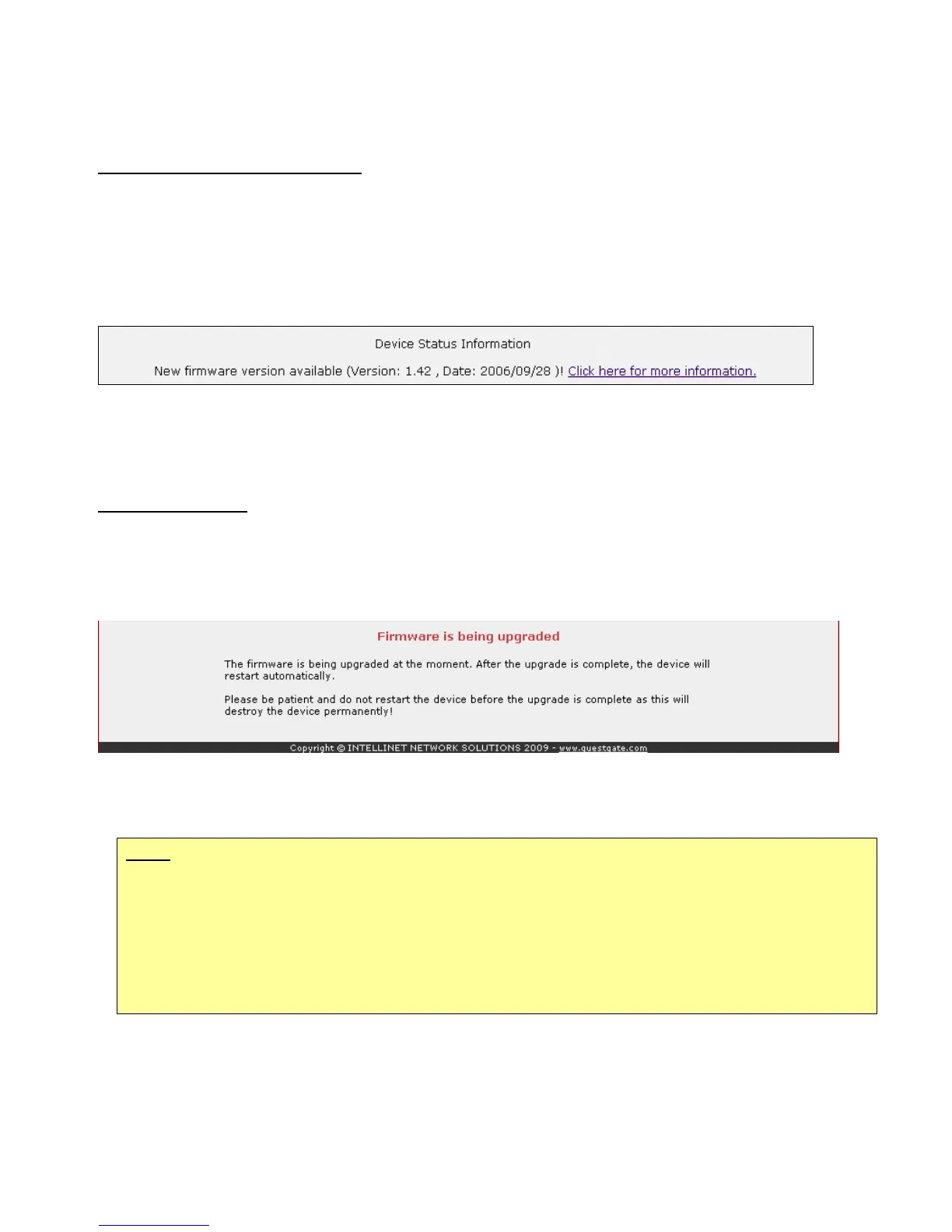- 35 -
Firmware Upgrade Process
Where to obtain a new firmware
There are two ways to find out if a new firmware is available.
a) Check GuestGate's Status Page
GuestGate checks if a new firmware is available when you log in to the Administrator menu.
If a new version is found, a text message appears on the status screen.
See example below:
Click on the link "Click here for more information” and you will be taken to the Web page that
includes information about the new firmware.
b) Manually check the download section at www.intellinet-network.com.
Upgrade Process:
Open the Device Settings screen of the Administrator menu.
Click “Browse” to select the new firmware Image; e.g., “524827-2.02.img.”
Click “Install” to begin the upgrade process.
The upgrade may take several minutes depending on your connection speed to GuestGate.
GuestGate will automatically restart after the upgrade process. After you see the restart
message, you need to wait a minute before you can access GuestGate again.
Note:
The Upgrade Process must not be interrupted!
A network connection failure or a crash of your local computer during the upgrade
process will result in the destruction of GuestGate.
Ideally you want to perform the upgrade from within the local Host Network whenever
possible. Device failures resulting from improperly performed firmware upgrades are
excluded from the product warranty.