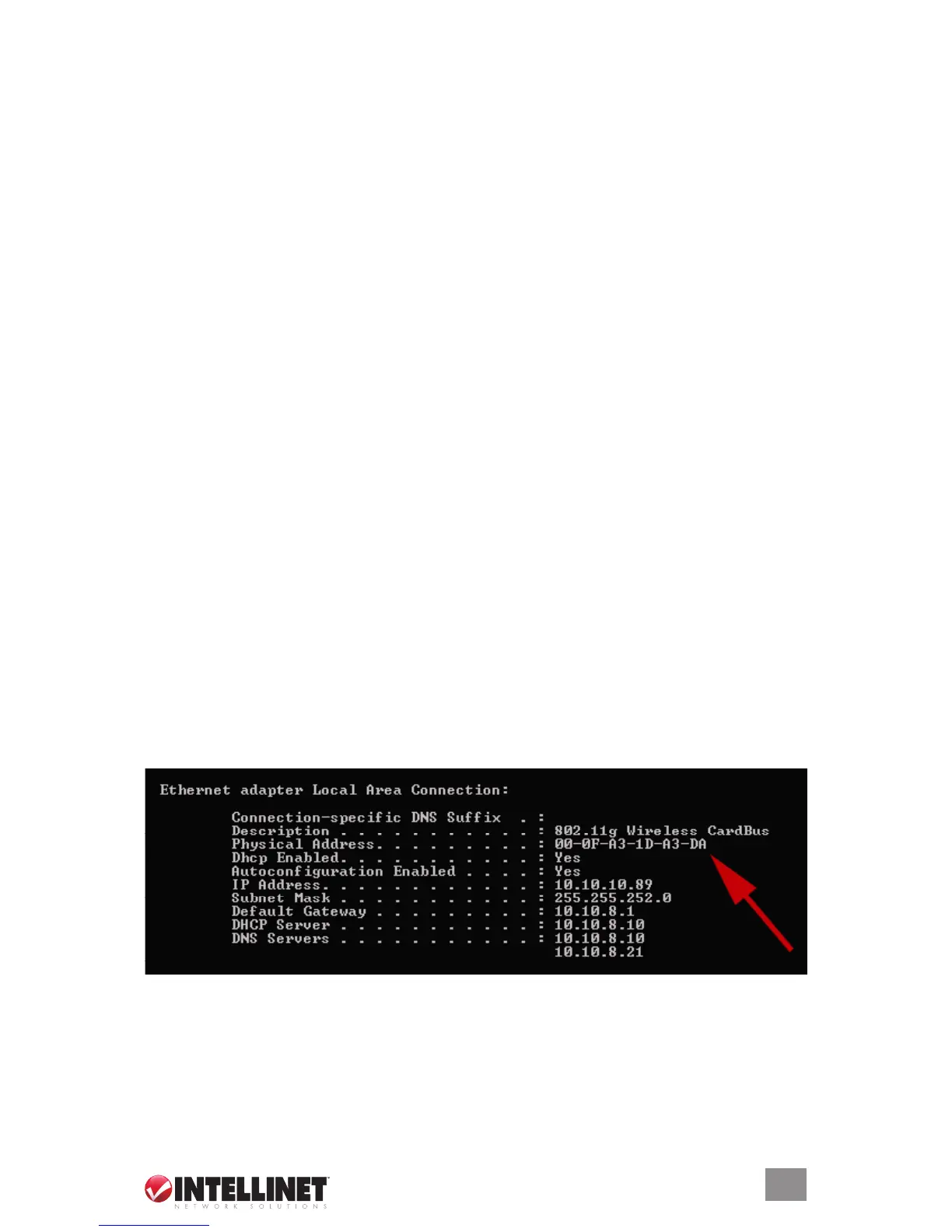1515
Welcome Screen
Enable or disable the welcome page for guests. (Default = enabled.)
Guest Password
If you require your guests to enter a password to access the Internet, you can
define it here. If left empty, no password is required (Default = no password).
Bandwidth Download Limit
Control the maximum download speed available for the connected guest
computers here. Available options are from 32 kbps (kilobits per second) up to
2048 kbps (= 2 Megabits per second; Default = unlimited).
Bandwidth Upload Limit
Bandwidth control for the upload speed (sending files to the Internet) is here,
with options the same as above.
Trusted Ethernet Addresses
If you wish to permanently authenticate a guest computer, you can add its MAC
address to GuestGate’s configuration. GuestGate will not show the welcome
page to any computer that has been entered here.
You can obtain the MAC address of a connected computer from the GuestGate
status screen, or you can perform the following steps (example: Windows
2000/XP).
1. Click on “Start” ‡ “Run.”
2. Type in “cmd”; press “Enter.”
3. At the DOS command prompt, type “ipconfig /all” and press “Enter.”
The physical address is the MAC address that needs to be entered in the
configuration of GuestGate.
The format is: xx:xx:xx:xx:xx:xx (not xx-xx-xx-xx-xx-xx).
Example Output
CONFIGURATION OPTIONS
