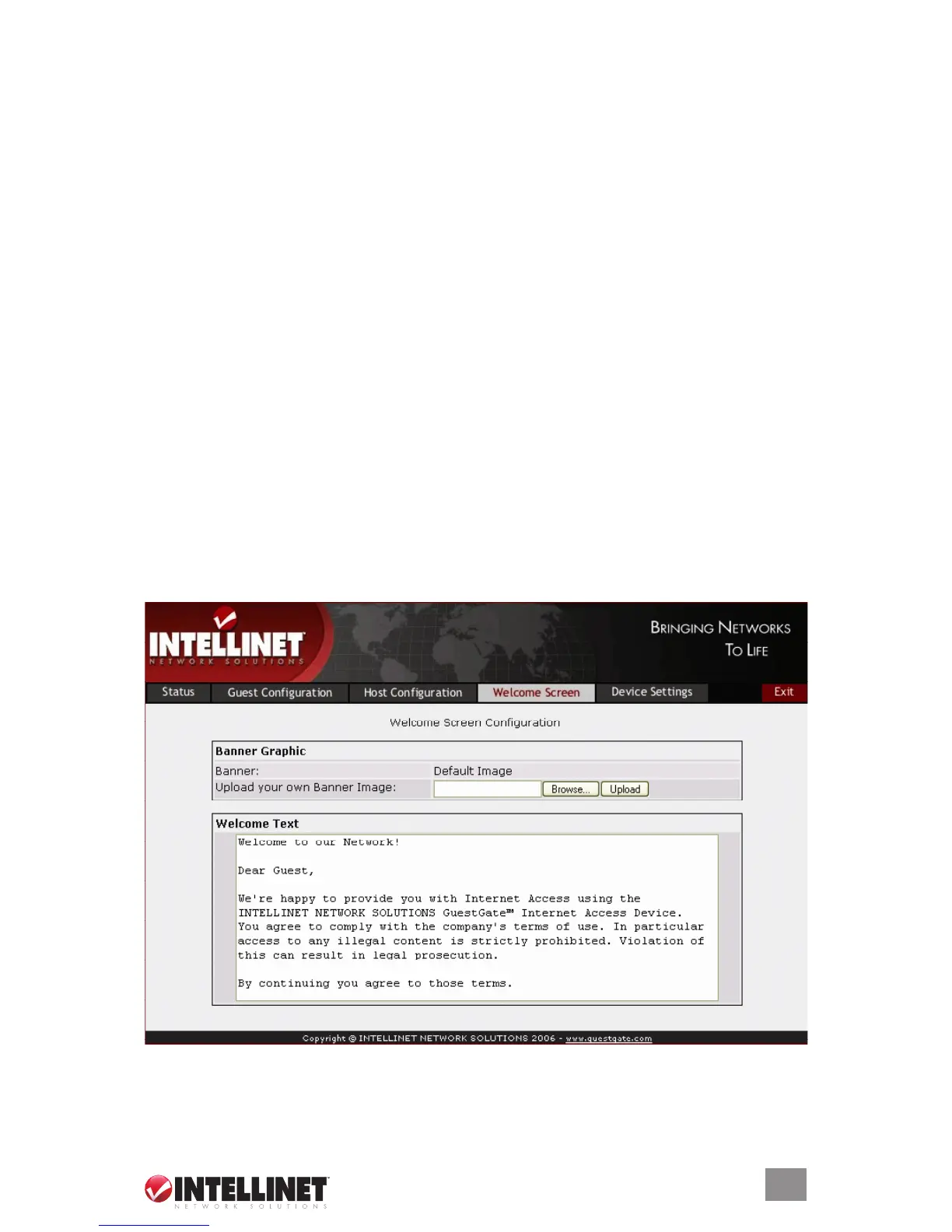1717
“Add Network Address” is used to enter an IP address. To specify the range,
you can select the appropriate network mask from the drop-down list.
Blocked Addresses: This option lets you specify which outgoing TCP/IP ports
you wish to block. Enter the port number and click on “Add Port.” GuestGate
blocks both TCP and UDP protocols.
A list of common service ports can be found in the appendix at the back of this
manual. If you wish to remove a port, simply select the desired port from the
drop-down list and click on “Remove.”
NOTE: You can only add and remove single ports. Port ranges are not supported.
Permitted Addresses: By default, GuestGate blocks access to all PCs in the
host network. This function lets you define exceptions.
Add Host Address: Enter a single IP address — e.g., the IP address of your
Intranet Web server — and click on “Add Host.” Repeat this step if you wish to
enter more IP addresses.
Add Network Address: Enter an IP address and a subnet mask to define a
range of IP addresses permitted to your guests.
welcoMe screen
This page shows the welcome screen configuration options of GuestGate.
Banner Graphic
You can replace the default banner image with your own image, such as the
CONFIGURATION OPTIONS
