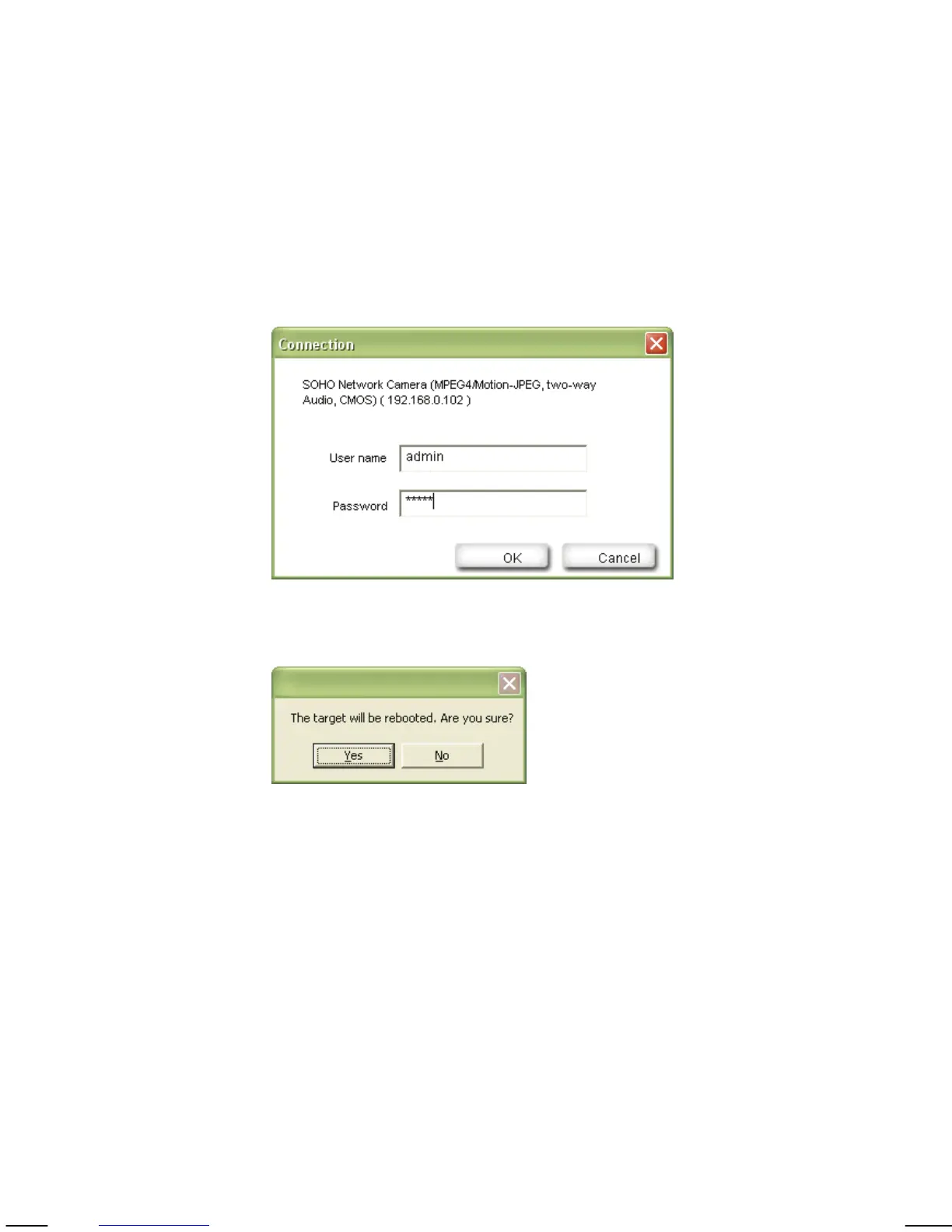- 31 -
Setup: Select a camera from the list and click the Setup button in
order to open the camera configuration dialog.
Upgrade: Select a camera from the list and click the Upgrade button if
you wish to upgrade the firmware of the camera. The
firmware upgrade can also be performed with your Web
browser.
Factory default: If you want to reset the camera settings to factory default
values, you can select a camera from the device list and click
this button. When you do this, you will be asked to enter the
administrator user name and password:
Enter “admin” for both.
You will then see the following message:
Click Yes to perform the factory reset.
Reboot: This function lets you reboot the camera. The procedure is
identical to the factory default function, except the camera
does not lose the settings.
Camera Tab – Setup Function
When you click on the Setup button, you first need to enter a valid
administrator user name and password (see above). You will then be presented
with the first page of the Setup menu. The first page shows some basic
information about the camera.
Click the Next button to open the next page.
