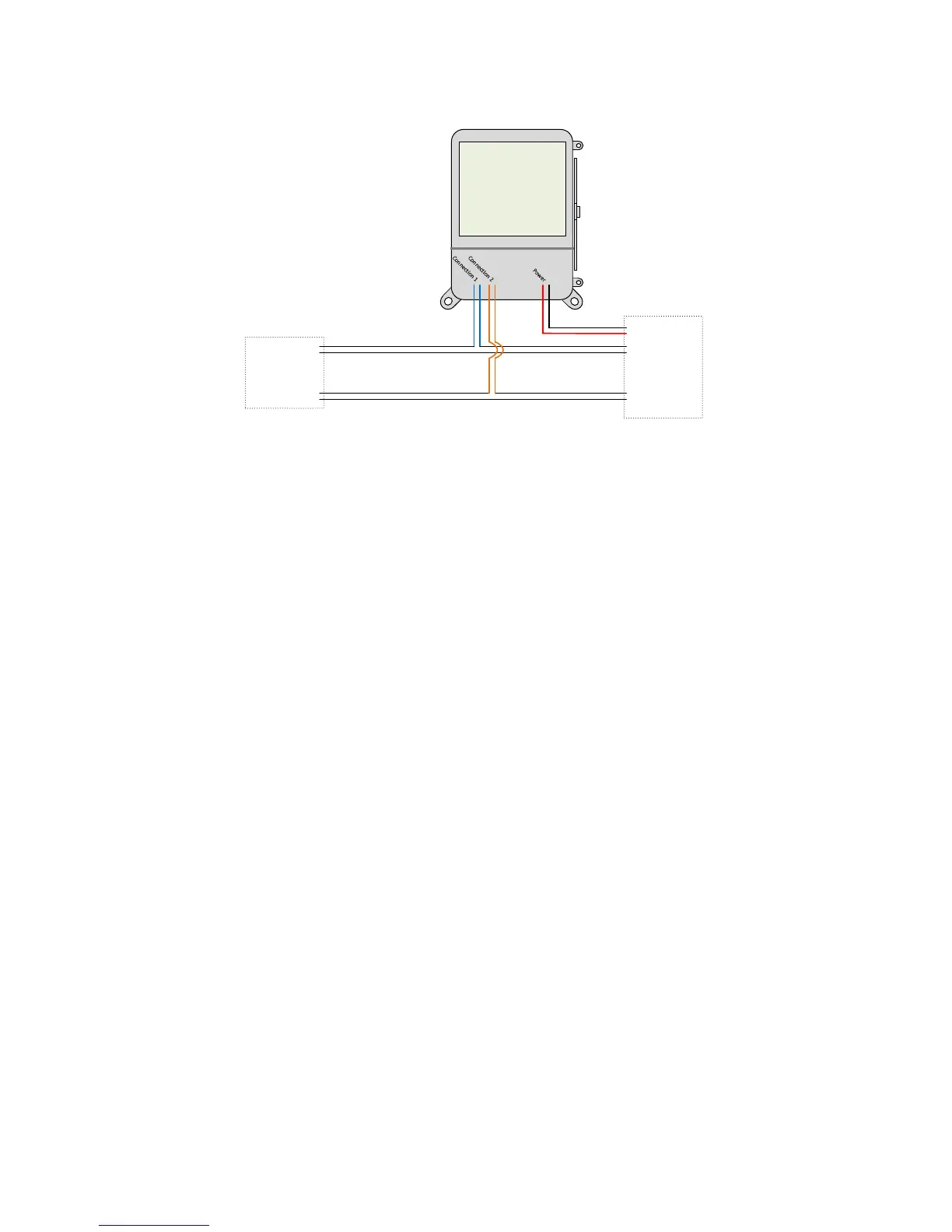IntelliPEAK WIFI Setup
IntelliPEAK is paired with the premise Wi-Fi network during the initial install. IntelliPEAK
stores all security credentials in permanent memory and will use these credentials to reconnect to
the Wi-Fi network after power outages. However, if any of the Wi-Fi network credential is
changed (i.e., router, SSID or security password changes), IntelliPEAK will fail to connect to the
Wi-Fi network using the old credentials. If this occurs, IntelliPEAK will continually attempt to
rejoin but will also periodically revert to the “Ad-Hoc” mode where it broadcasts its own Wi-Fi
network to allow external devices (PC/MAC/tablet/smartphone) to enter the new credentials.
The duration that IntelliPEAK is in “Ad-Hoc” mode increases, the longer it cannot connect to the
old Wi-Fi network. Initially, IntelliPEAK will stay in “Ad-Hoc” mode for a few minutes but will
extend to a maximum of a full hour. The Link LED (see LED section) indicates the status of the
communication link and indicates when IntelliPEAK is in “Ad-Hoc” mode.
Please follow the steps below to reset the credentials stored in IntelliPEAK:
1. Note the serial number of IntelliPEAK. There should be a serial label on the side of the
product. Note the last four digits of the serial number.
2. If the device is accessible and convenient, check to see if the device is in “Ad-Hoc”
mode. This is indicated by a blinking Link LED (see Link LED table above).
3. Use a Wi-Fi ®-enabled smartphone, tablet, or computer to connect to the thermostat.
Open the Wi-Fi ® settings menu on your device and select the IntelliPEAK network
displayed. The network will be Wifi-SwitchXXXX. The XXXX will be the last four
digits of the IntelliPEAK serial number. You may receive a notification that you are
connected to a non-secure network. Select OK or CONTINUE.
4. Open the web browser on your device. If your browser is set to automatically open a Web
page, the IntelliPEAK configuration page should automatically appear.