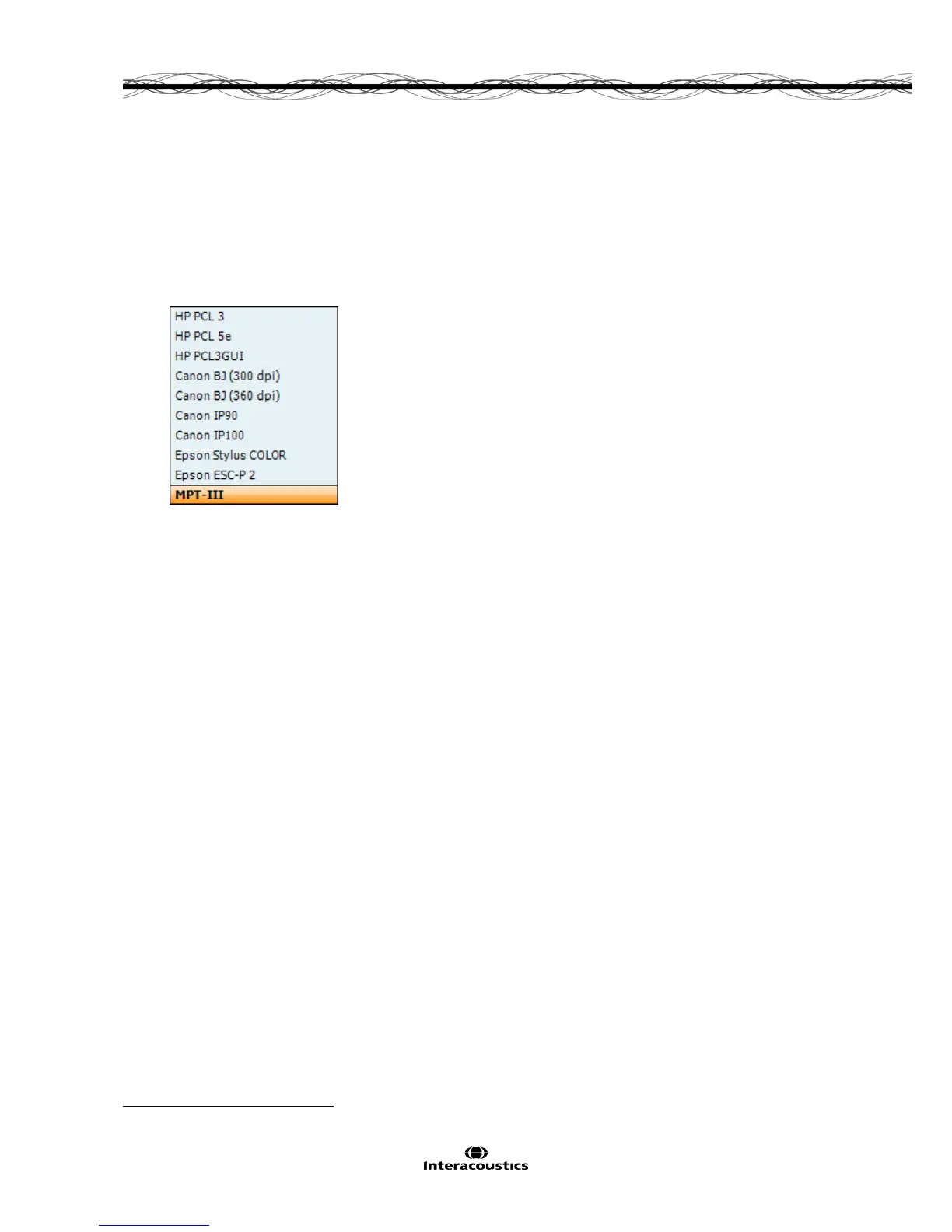AA222 Additional Information Page 47
7 Print
7.1 Printer direct
7.1.1 Installing the direct printer
• Ensure that the printer is powered and connected to the AA222 via the USB
• A list of supported direct printers will appear from the Instrument setting – Default printers
• Select the required printer from the list
• The printer is now setup for printing. Press Print on the AA222 to obtain a printout of the audiometry and
impedance data
7.1.2 Modify the custom logo printout
• It is possible to change the print logo through Diagnostic suite. Connect the device to the PC and enter
Diagnostic suite
• Ensure that the device is switched on and properly connected
• Go to AUD – Menu – Setup – General Setup
• From the instrument settings press Upload Print Logo
• Find the picture that you would like to add and press Open. The logo will now be transferred and ready
for use on your print
7.1.3 Modify the custom logo printout witout PC connection
When not connected to a computer, AA222 direct printout allows results to be printed via a supported
USB printer.
1
The printout logo is either downloaded via the Diagnostic Suite (in the General Setup) or
configured with the below instructions:
1
For further assistance regarding supported PC printers - please, contact Interacoustics customer service.
