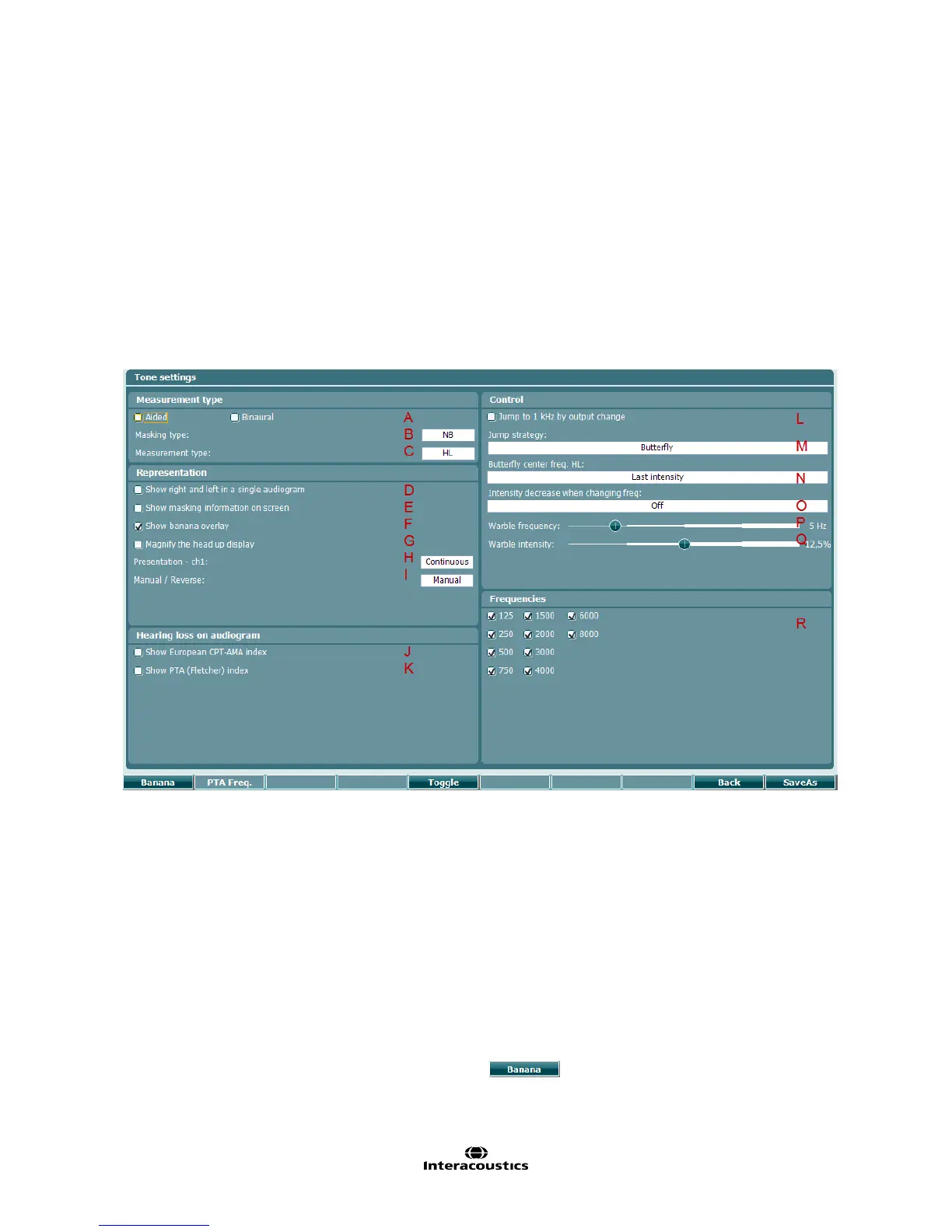AA222 Additional Information Page 36
4.3.2 Working with user-defined setups (test protocols)
There are many different requirements regarding both the functionality and appearance of an audiometer,
depending on the specific situation as well as factors such as national standards. When the device asks for
settings at startup, the device will load the preferred protocol setup of a given clinician or clinic.
This provides the user with the flexibility to tailor the system according to their specific preferences. When
creating a protocol, save the protocol to a given name. The user settings are then loaded either when selecting
the defined protocol from the Setup, or when selecting the protocol list starting the device, if Ask for setting at
startup is activated in common settings – Aud.
4.3.3 Tone settings
Hold the Setup button and rotate the wheel in order to select Tone settings. From tone settings you can
change the following settings.
