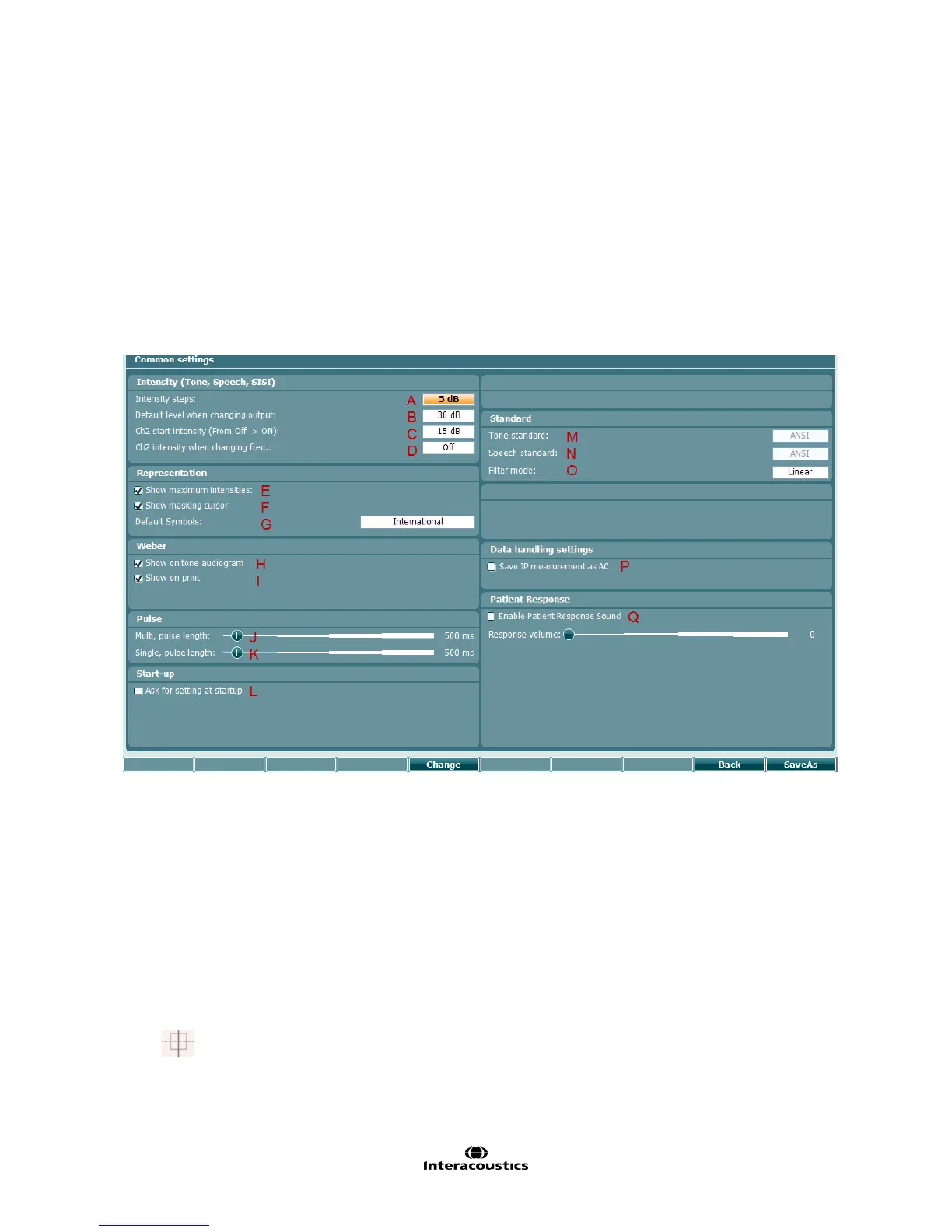AA222 Additional Information Page 34
4.3 Audiometry setup menu
When holding the Setup button a menu pops up in which you can select one of the options by rotating the
wheel and then releasing the Setup button. By default, the settings of the current test, Tone settings or Auto
settings are selected. You can change these settings either temporarily or permanently. In Common settings
– AUD you will find settings that apply to all audiometric tests.
When saving settings permanently they are assigned to an individual user by selecting Save user settings
as… The Tone, Auto and Common settings are saved to the user that is specified.
4.3.1 Common settings - AUD
Hold the Setup button and rotate the wheel in order to select Common settings - AUD. By rotating the wheel
you can select and change the following settings.
Intensity (Tone, Speech, SISI)
Intensity steps is the default intensity step (1 dB, 2dB or 5 dB steps).
Default level when changing output is the level that the channel will default to when changing
output (changing transducer, changing test, changing ear).
CH2 start intensity (From Off -> On) is the initial masking level when activating masking.
CH2 intensity when changing freq. is the initial intensity on channel 2 when changing frequency.
Show maximum intensities provides a display of the maximum intensity that can be presented for
the given transducer at each frequency. The Extended Range +20 dB button can be pressed to go
higher. The maximal loudness is determined by the transducer calibration.
Show masking cursor enables and disables the display of the masking cursor in the audiogram.
Default Symbols allows you to change between the symbol schemes: Australian standard,
German, International, Japan, UKBSA, US symbols
