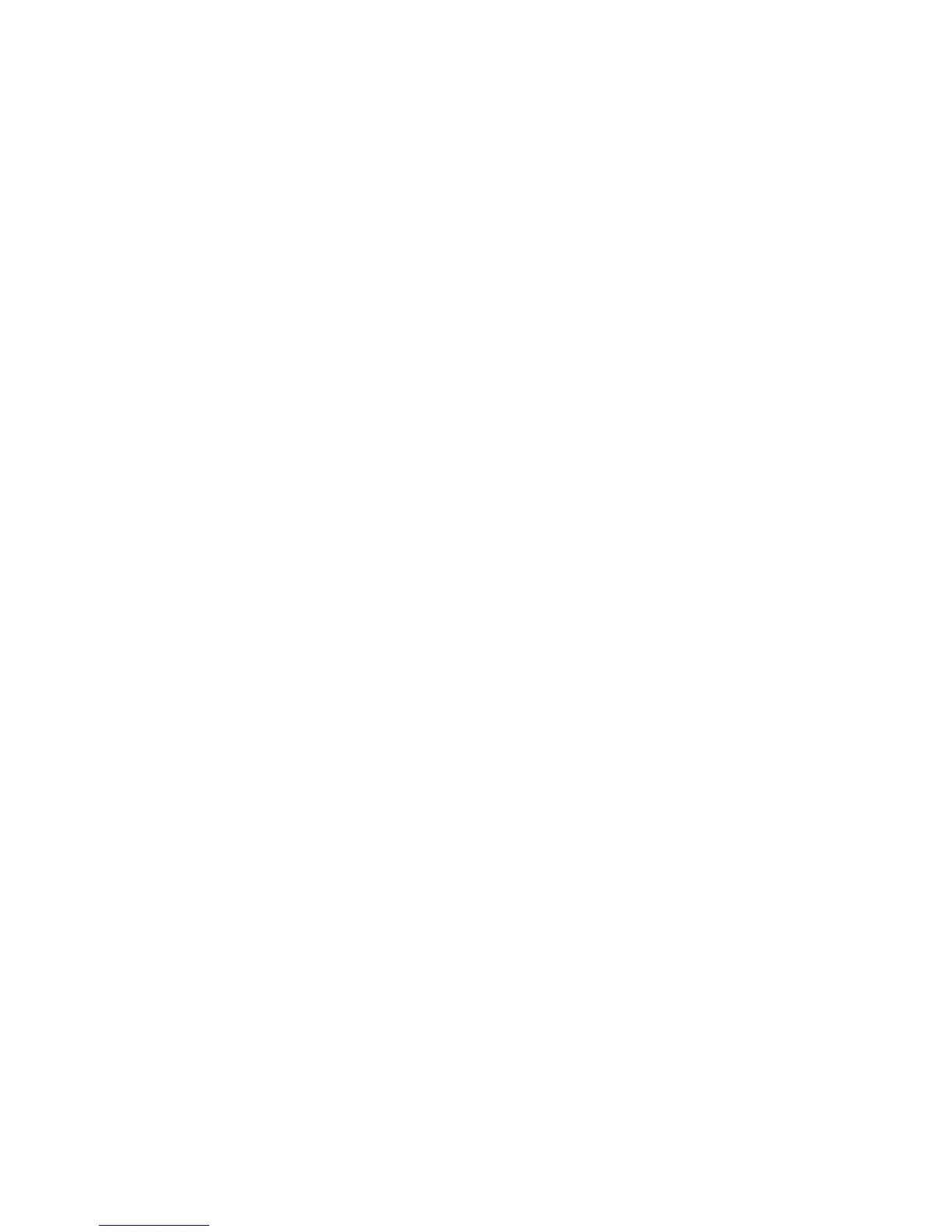Chapter 2 — Connecting and Configuring the CK3
48 CK3 Mobile Computer User’s Manual
4 For Infrastructure Mode, choose Infrastructure.
5 For Network Authentication, choose WPA. Data Encryption
automatically defaults to TKIP.
6 For 802.1x Authentication, choose either TLS or PEAP.
7 If you choose TLS:
a Select Properties and tap the Run App button. The Auth.
Settings dialog box appears.
b Tap the Select button.
c Select your certificate from the list and press Enter. The User
Logon dialog box appears.
d Enter a User Name and Domain and press Enter.
If you choose PEAP:
a Select Properties and tap the Run App button. The Auth.
Settings box appears.
b Select Validate Server and press Enter. When the radio starts
to authenticate, the Network Password dialog box appears.
c Enter a User Name and Password and select Save Password.
d (Optional) In the Domain field, enter the Active Directory
domain associated with the user account.
e Press Enter.
8 Save your settings and exit Intermec Settings.
To enable WPA-PSK With Microsoft Security
1 Make sure the communications and radio parameters on your
CK3 are configured.
2 Start Intermec Settings.
3 Choose Communications > 802.11 Radio >
Microsoft Security.
4 For Infrastructure Mode, choose Infrastructure.
5 For Network Authentication, choose WPA-PSK. Data
Encryption automatically defaults to TKIP.
6 For Pre-Shared Key, enter the pre-shared key or the passphrase.