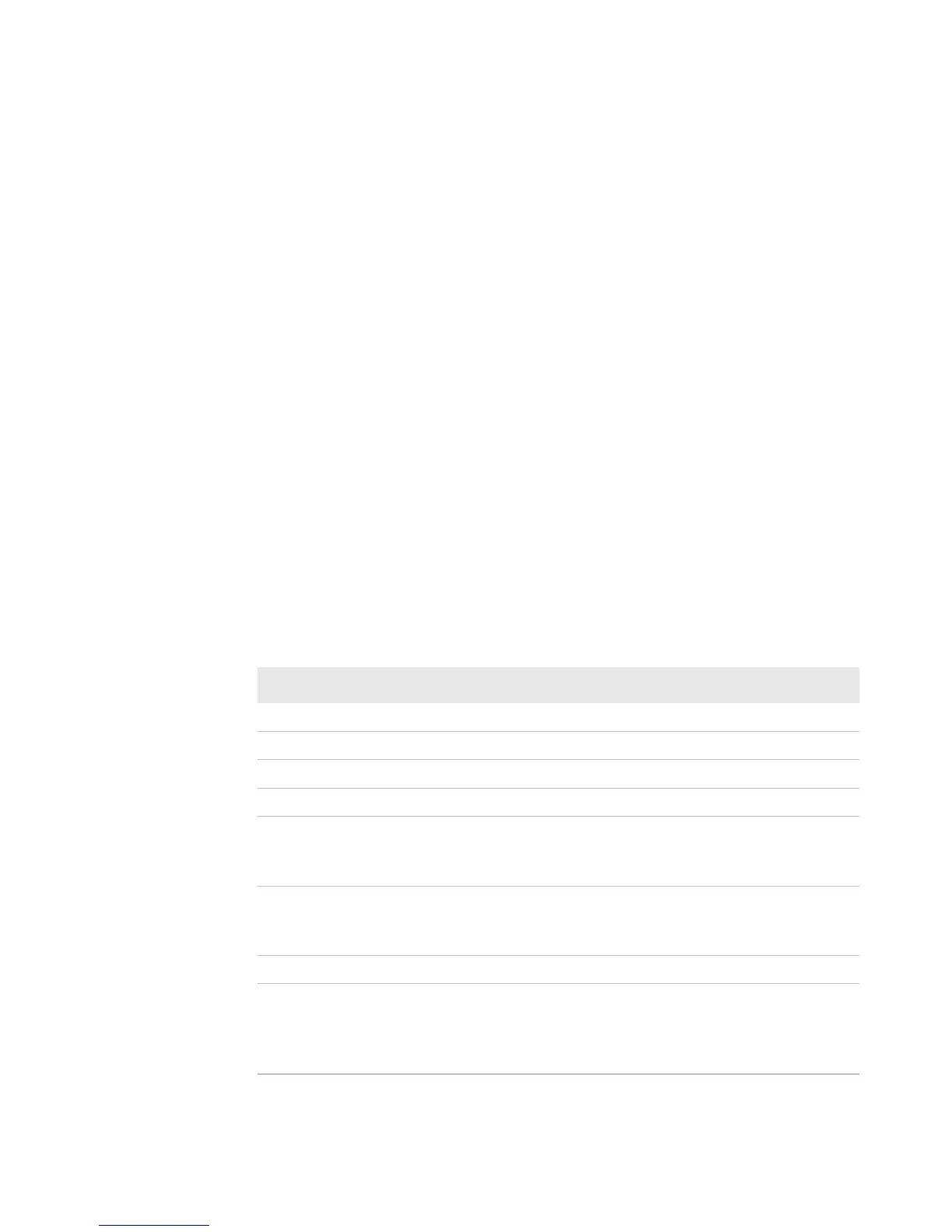Chapter 1 — Using the Printer
PM4i Mid-Range Printer User’s Manual 37
Printing a Test Label
You can print a test label (perform a testprint) to:
• make sure that your printer is working properly.
• get your printer’s setup, hardware, and network information.
• get RFID tag information.
• check print quality and determine which adjustments to make.
To perform a testprint
1 Press T to enter the Setup menu, and use the keypad to go to the
TESTPRINT menu:
• If you are running Fingerprint, go to SETUP > PRINT DEFS >
TESTPRINT.
• If you are running IPL, go to SETUP > TEST/SERVICE >
TESTPRINT > CONFIG.
2 Select a testprint to perform. For more information, see the next
tables.
Fingerprint Testprint Options
Testprint Description
Diamonds Prints a diamond pattern.
Chess Prints a chess board pattern.
Bar Codes #1 Prints a horizontal set of bar codes.
Bar Codes #2 Prints a vertical set of bar codes.
Setup Info Contains current configuration parameters stored in the
printer’s memory, defined pages, defined formats, defined
graphics, defined fonts, and any installed printer options.
Hardware Info Contains printer memory information; printer mileage;
printhead settings; firmware checksum, program, and
version number.
RFID Test Label Prints an RFID test label that includes the tag type name.
Network Info Contains WINS name, MAC address, IP selection, IP
address, netmask, default router, name server, mail server,
primary WINS server, secondary WINS server, and
network statistics.
