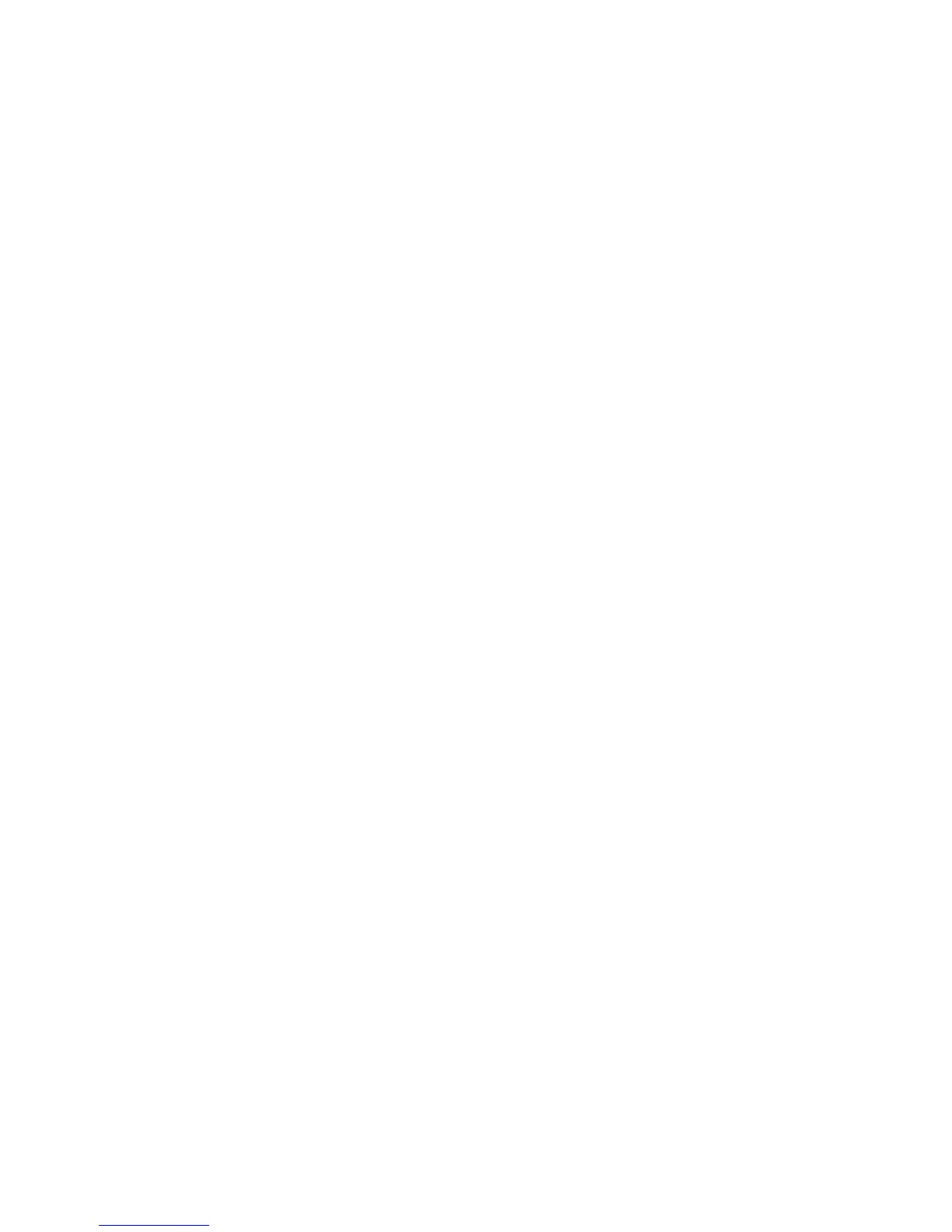Chapter 2 — Connecting the Printer
PM4i Mid-Range Printer User’s Manual 57
Connecting Peripherals to the USB Host Port
You can connect these peripheral devices to the USB host interface
port on the printer:
• USB mass storage device
• Keyboard
• Bar code scanner
• USB hub
Using a USB Mass Storage Device
You can use a USB mass storage device (thumb drive) to store
additional fonts and images for the printer. You can also use the
device to upgrade your firmware. For more information on using the
USB mass storage device to upgrade the printer, see “Upgrading
Firmware” on page 81.
To verify the USB storage device is supported by your printer, insert
the USB storage device in the appropriate slot on the back of your
printer. On the display screen, one of the following status messages
briefly appears:
• USB memory stick connected
• USB memory stick not supported
If no status message appears when you insert the USB storage device,
you can manually verify the USB storage device is supported using
HyperTerminal.
To verify the USB storage device is supported by your printer
1 Connect one end of your serial cable to your printer, and connect
the other end to your PC.
2 On your PC, open HyperTerminal.
3 In HyperTerminal, use one of the following Fingerprint
commands:
• Type DEVICES. The list of devices your printer supports
appears. If the USB storage device is supported, it appears as
drive d: in this list.
