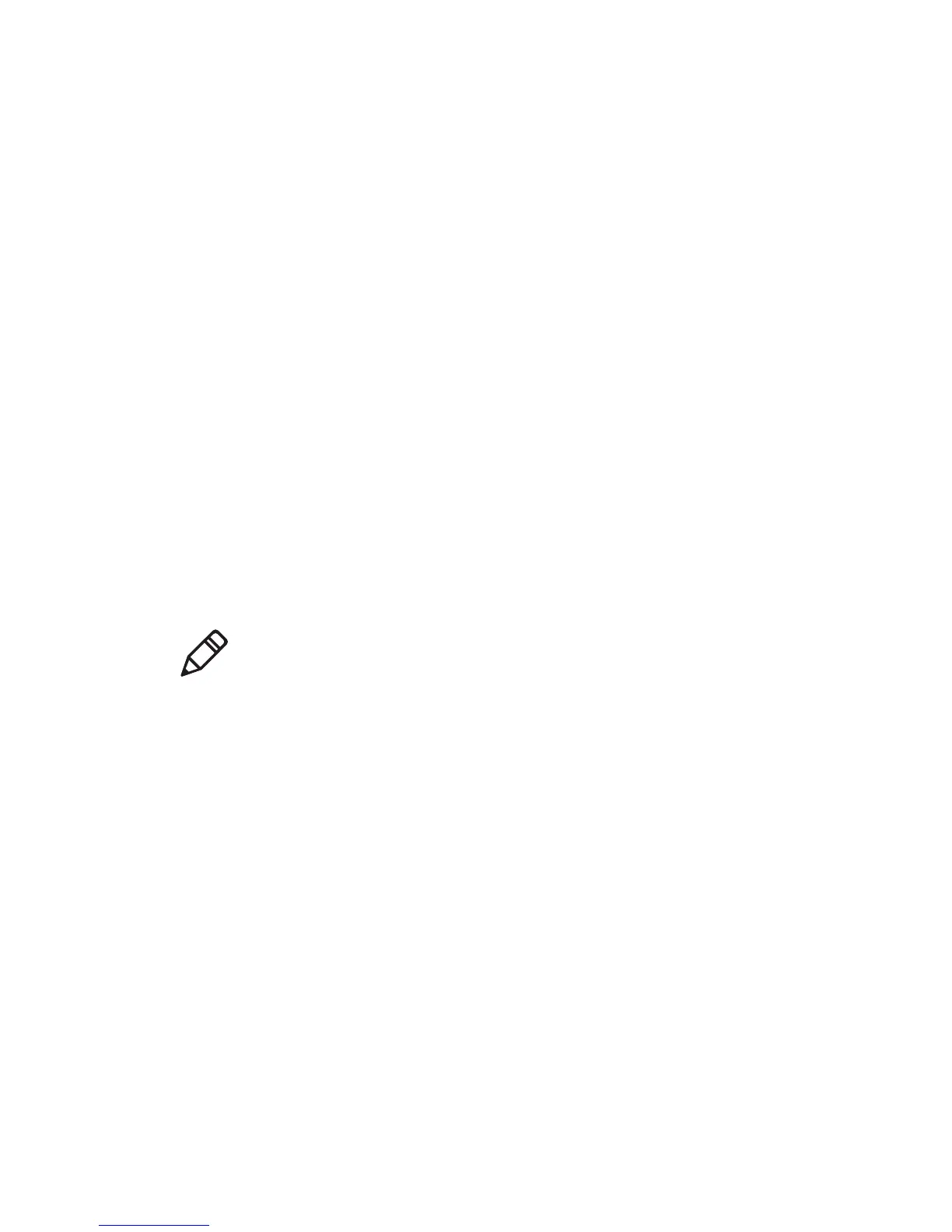Chapter 2 — Connecting the Printer
PF8d and PF8t Desktop Printer User’s Guide 43
To connect the printer to a PC through the parallel port
1 Connect the parallel cable to the connector on the back of the
printer and connect the other end to your PC.
2 Start InterDriver.
3 The File Download - Security Warning screen appears. Click Run
to run the executable.
4 The Intermec End User License Agreement appears. Read the
agreement and select the button to accept the agreement, and then
click Next.
5 The Installation Directory screen appears. The default installation
directory is c:\Intermec\InterDriver7. Click Next to use the default
directory or specify a different location to install the files.
6 The Installation Information screen appears. Clear the Run Add
Print Wizard after unpacking drivers check box and click
Finish.
7 On the New Hardware Wizard screen, select Install from a list or
specific location and then click Next to continue.
8 On the Search and Installation Options screen, click Next.
9 On the Hardware Installation warning screen, click Continue
Anyway.
10 Click Finish to exit the New Hardware Wizard. InterDriver files
are now installed on your computer.
11 Connect the parallel port to the back of the printer and connect
the other end to your PC. You do not need to set up any
parameters for USB communications.
Note: For LPT connections, you need to restart your computer for
Windows to detect the new hardware. For USB connections, the
New Hardware Wizard automatically launches when you connect
and turn on your printer.
