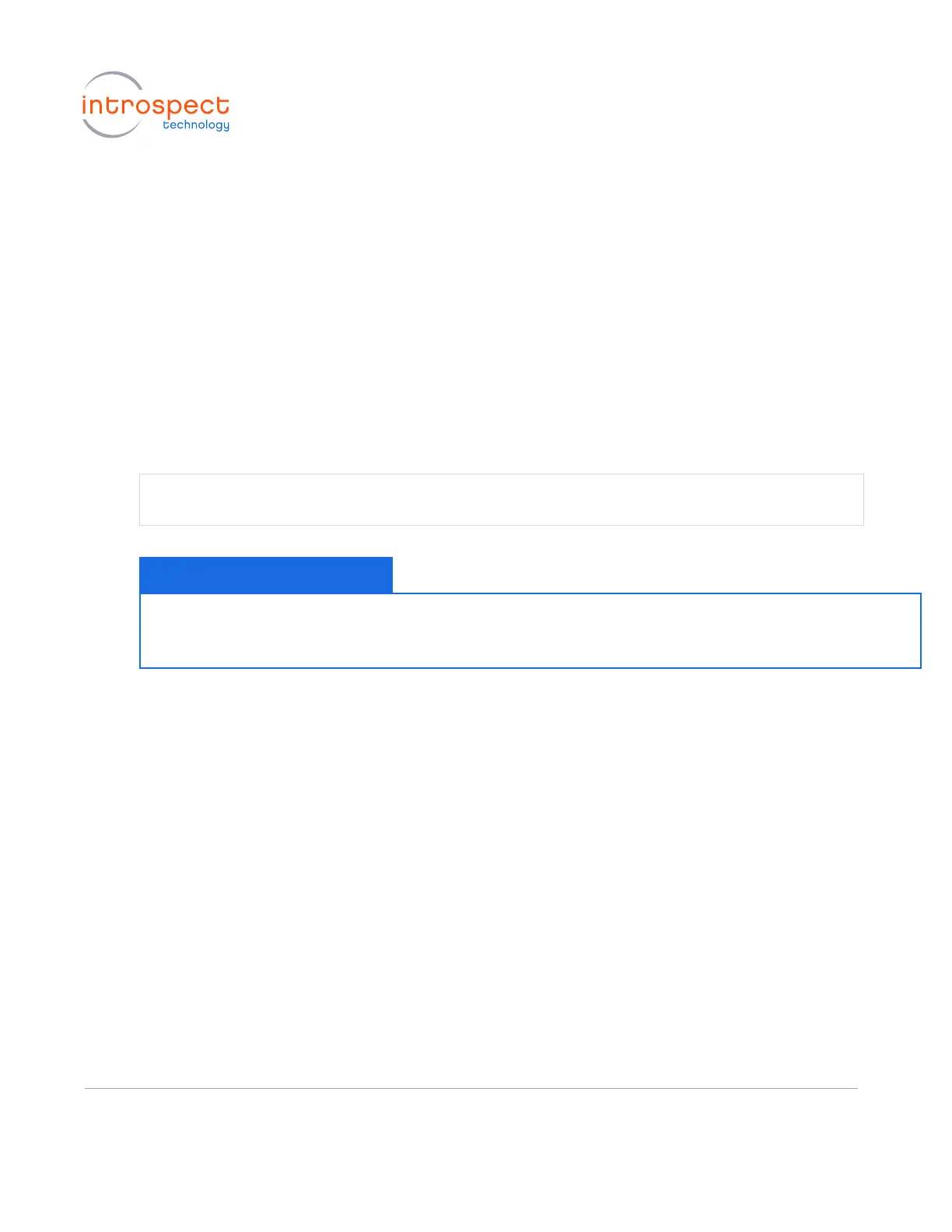b) If you have a valid activation key, simply select the “Use Activation Key” option and continue
with the installation. You will be asked to enter the Activation Key code later when you start
the GUI for the first time.
c) If you were provided with a license file instead, or if you have valid license files from a
previous installation, select the “Use Existing License” option, and the installer will help you
copy the license file into the new installation folder.
d) If you do not have any of the above, select the “Get a New License” option, and the installer
will provide you with information that needs to be sent to Introspect Technology customer
support. Before continuing, you will need to send this information to
license_support@introspect.ca to request a license. Then, upon receipt of the valid license
files, place them into the following directory:
The installer creates a folder called “Introspect” under the “My Documents” folder of your
Windows account. This folder is where Test Procedures are saved by default.