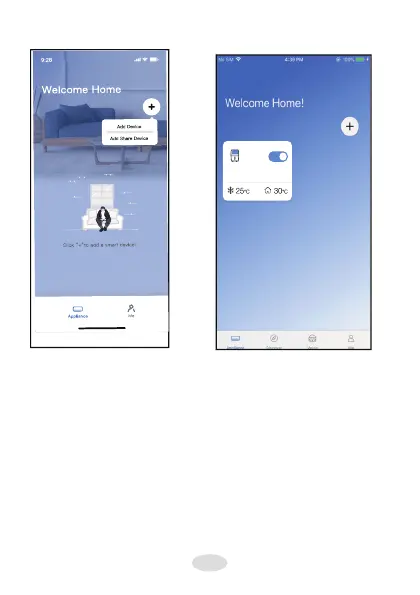3. Click «Add Share Device»
4. The device is successfully
shared.
NOTE:
When finishing network configuration, APP will display success cue words on the
screen.
Due to different internet environment, it is possible that the device status still display
“offline” . If this situation occurs, it is necessary to pull and refresh the device list on the
APP and make sure the device status become “online” . Alternatively, user can turn off
the power and turn on it again, the device status will become “online” after few minutes.
Network configuration is
successful
7
Please enter password
6
Dehumidifier
Configuration Success,
you can see the device on
the list.
8
6