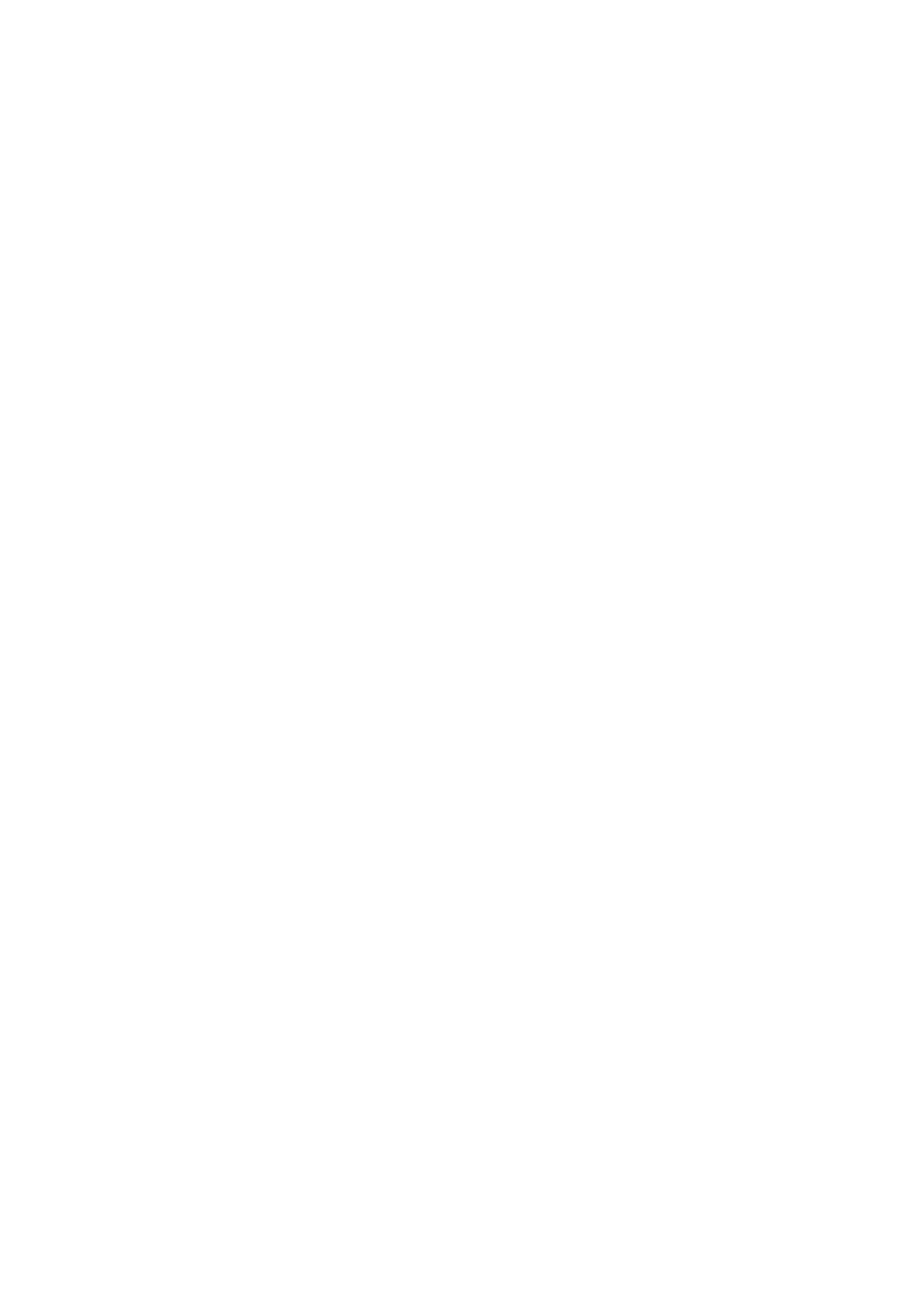20
2.2.4 Manual mode:
In manual mode (program LED off) you can manually call up the connected projectors and
Control via the channel faders.
When switched on, the device is automatically in manual mode. In this setting, you can use the "FIXTURES"
buttons to select the devices you want to move / control. You can now operate the devices via the channel faders.
If your device has more than 8 DMX channels, you can switch the channel faders to control channels 9 to 16 with
the "PAGE SELECT" button.
Important note: Each DMX channel has a DMX value that ranges from 0 to 255. You can see this value in the
display when you raise a channel fader. The higher you pull the slider, the higher the value shown on the display.
Some devices have several functions that can be called up on a channel (example: channel 1, value 0-125: strobe
effect from slow to fast; value 126 to 255: dimmer from 0 to 100%). Please read in the instructions of your devices
to be controlled which DMX channel is responsible for which function! With the / TAPSYNC / DISPLAY / button
you can also switch the DMX values to percentage values (0 to 100%). This is helpful if the values are given in% in
the operating instructions of your DMX devices.
2.2.5 Music control:
The music is controlled via the built-in microphone.
2.3 Operation and programming:
The "EASYControl" offers the possibility to save various programs via 23 available storage locations (banks). Each
program can be designed with up to 8 scenes.
2.3.1 To design and save a program:
Example with 8 scenes and 4 devices.
1. Press and hold the / PROGRAM / button until the control LED flashes.
2. Use the / BANK ▲ / or / BANK ▼ / button to select the memory bank. You have the choice between 23 banks
with 8 scenes each.
3. Now use the device selection buttons / FIXTURES / to select which devices you want to control for the first step
to be programmed (for example: device 1 and 4).’
4. Use the channel faders to make the desired settings.
5. When you have completed the program step for the selected devices, activate the other devices (in our example
devices 2 and 3) and deactivate the previously activated devices (ie 1 and 4). The respective LED next to the
"FIXTURES" buttons 1-12 serves as a clear sign of which device is active.
6. Now you can create the first program step for the other devices (1 and 4) with the channel faders.
Fine! The first program step is finished and of course must now be saved. To do this, press the / MIDI / ADD /
button and immediately afterwards the first / SCENES / button. The program step is now saved as a scene on the
first / SCENES / button.
Now proceed exactly as explained in steps 1 to 6 to program scenes 2-8. When all 8 scenes are “in the box”, press
and hold the / PROGRAM / button to save the program in the device. The "EASYControl" is now automatically in /
BLACKOUT / mode. Now the program can be started. It works like this:
2.3.2 To get a program:
1. Use the / BANK ▲ / and / BANK ▼ / buttons to select the program you want to run.
2. Now press the / AUTO / DEL / button to start the automatic program sequence. If necessary, press the
"BLACKOUT" button if the device is still in blackout mode.
3. Now you can set the running speed with the / SPEED / fader and the fade time with the / FADE TIME / fader.
When setting, the values are shown in the display in seconds. So find out which setting is the best for your created
program.
You can also set the sequence using the / TAP / DISPLAY / button. The interval between two key presses
corresponds to the interval sequence. The largest possible interval is 10 minutes
