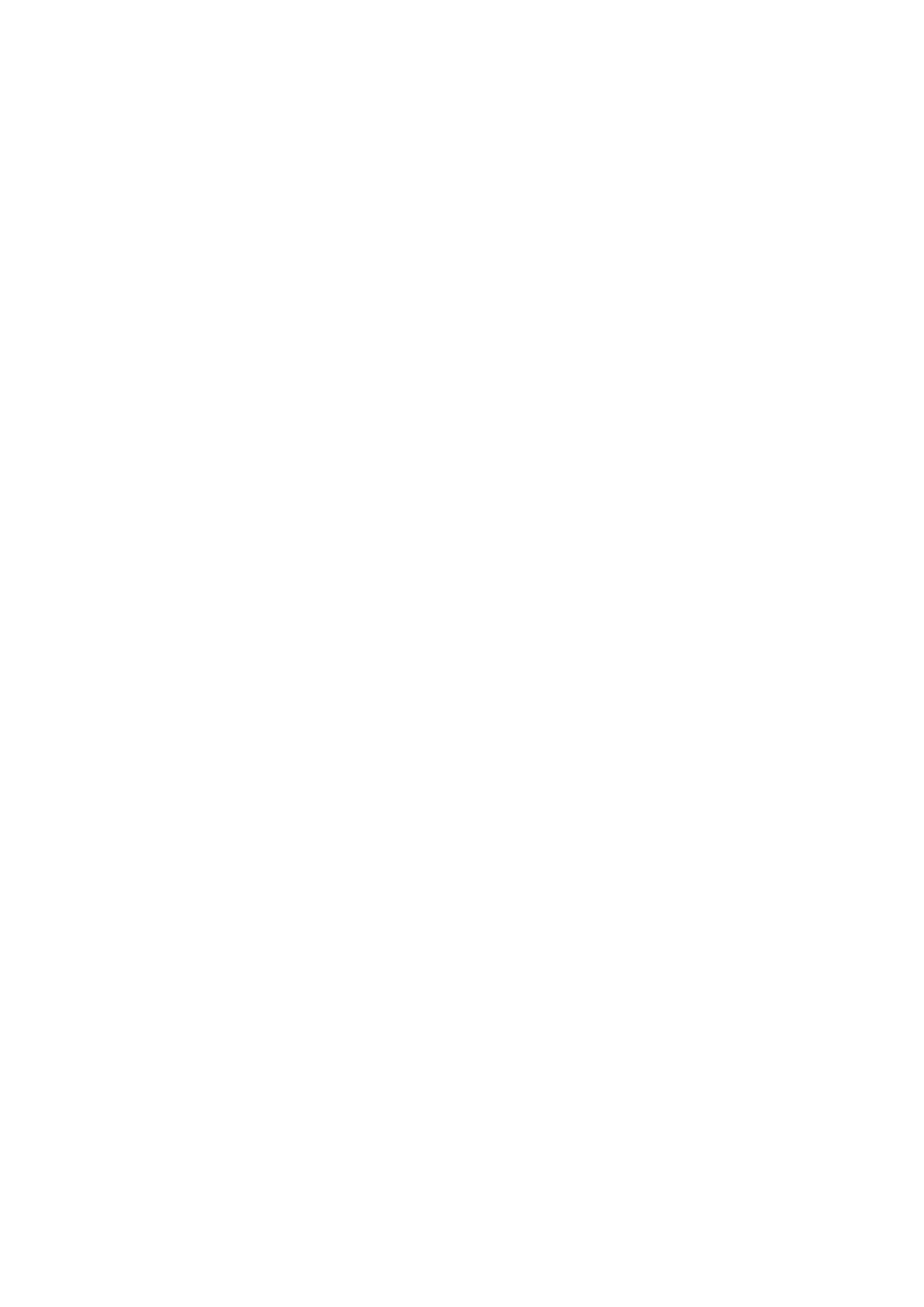22
1. Press and hold the / PROGRAM / button until the control LED flashes.
2. Use one of the / CHASE 1-6 / buttons to select the sequence to be deleted.
3. Hold down the / AUTO / DEL / button and simultaneously press the / CHASE / button of the sequence to be
deleted. To confirm the process, all LEDs on the controller flash three times.
2.3.11 Delete all chasers:
Note: If you delete all chasers, they will be permanently lost and cannot be called up again. The individual scenes
and programs (“banks”) remain unaffected.
1. Turn off the device.
2. Simultaneously hold down the / AUTO / DEL / and / BANK ▼ / buttons and switch on the device.
After approx. 2 seconds, all LEDs of the controller light up briefly. The deletion has taken place.
2.3.12 Copy a complete "bank" in a chaser:
Would you like to go a little faster? Then you will now learn how an entire “bank” consisting of 8 finished scenes
can be copied into a chaser.
1. Press and hold the / PROGRAM / button until the control LED flashes
2. Use the / CHASE 1-6 / buttons to select the desired memory location.
3. Use the / BANK ▲ / and / BANK ▼ / buttons to select the memory bank (1-23) to be inserted.
4. Then press the / MUSIC / BANK COPY / button and the / MIDI / ADD / button. To confirm the saving process, all
LEDs of the controller flash three times.
This way you can quickly and easily add 8 scenes to a chaser.
2.3.13 Playing a chaser:
A chaser can run manually, time-controlled or music-controlled. Manual mode is always activated as the basic
setting. The LEDs MANUAL, AUTO and MUSIC indicate the current setting.
2.3.14 Call up sequences manually:
Make sure that manual mode is activated. The LED / MANUAL / must light up.
1. Use the / CHASE 1 to 6 / buttons to select the desired sequence.
2. Press the / TAPSYNC / DISPLY / button to display individual / STEP / (program steps).
3. Press the / BANK ▲ / or / BANK ▼ / button to move from one step to the next in the sequence.
2.3.15 Play sequences automatically:
In automatic mode, the scenes stored in a memory bank are played back in a time-controlled loop.
1. Press the / AUTO / DEL / button to switch to / AUTO / operation.
2. Use the / CHASE 1 to 6 / buttons to select the desired sequence.
3. Now you can set the running speed with the / SPEED / fader and the fade time with the / FADE TIME / fader.
When setting, the values are shown in the display in seconds.
You can also set the sequence using the / TAP / DISPLAY / button. The interval between two key presses
corresponds to the interval sequence. The largest possible interval is 10 minutes.
2.3.16 Play scenes controlled by music:
The individual steps run in time with the music recorded via the internal microphone.
1. Press the / MUSIC / BANK COPY / button to switch to / MUSIC / operation.
2. Use the / CHASE 1 to 6 / buttons to select the desired sequence.
3. Use the / FADE TIME / fader to set the crossfade speed. When setting, the values are shown in the display in
seconds.
2.4 Blackout function (dark switching):
With the blackout function, a scene or chaser sequence can be completely darkened. The fade-out and sequences
are not stopped by the blackout function, they continue to run “in the dark”.
