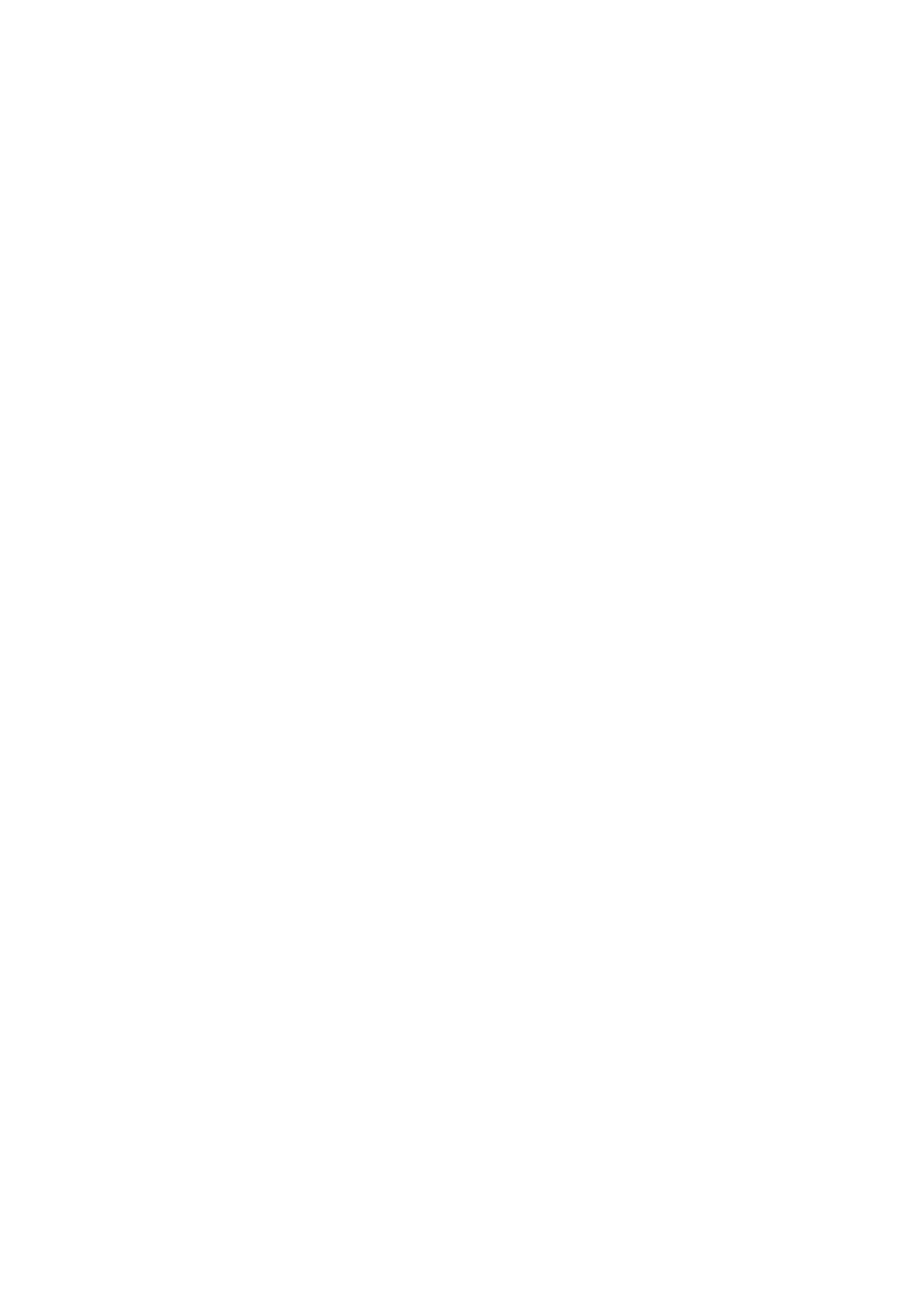21
2.3.3 Checking individual scenes:
1. Press and hold the / PROGRAM / button until the control LED flashes.
2. Use the / BANK ▲ / or / BANK ▼ / button to select the memory bank you want to check.
3. By pressing the respective / SCENES / button, you can now let each step move and check.
2.3.4. Bearbeiten von einzelnen Szenen:
Different venues and circumstances sometimes require programs to be changed.
1. Press and hold the / PROGRAM / button until the control LED flashes.
2. Use the / BANK ▲ / or / BANK ▼ / button to select the memory bank you want to edit.
By pressing the respective “SCENES” button, you can now let each step (scene) run and thus check it first. If a
step (scene) is to be changed, carry out steps 3 to 5.
3. Now use the device selection buttons to select / FIXTURES /.
4. Use the channel faders to make the desired settings.
5. Finally, press the / MIDI / ADD / button and then immediately press the scene button that corresponds to the
edited scene. This will overwrite the old scene.
In this way you can refine each program again and again or adapt to changing conditions.
2.3.5 Copy a scene:
1. Press and hold the / PROGRAM / button until the control LED flashes.
2. Use the / BANK ▲ / or / BANK ▼ / button to select the memory bank that contains the scene.
3. Call up the scene with the corresponding button.
4. Use the / BANK ▲ / or / BANK ▼ / button to select the memory bank into which you want to copy the scene.
5. Finally, press the / MIDI / ADD / button and at the same time press the / SCENES / button that you want to copy
.2.3.6 To delete a scene:
1.Hold down the / PROGRAM / button until the control LED flashes
2. Use the / BANK ▲ / and / BANK ▼ / buttons to select the memory bank (1-23) in which the bank to be deleted
Scene is deposited.
3. Hold down the / AUTO / DEL / button and press the / SCENES / button at the same time
deleting scene. To confirm the deletion, all LEDs on the controller flash three times.
2.3.7 Delete all scenes:
1. Turn off the device.
2. Simultaneously hold down the / PROGAM / and / BANK ▼ / buttons and switch on the device.
After approx. 2 seconds, all LEDs of the controller light up briefly. The deletion has taken place and the scenes
can be created again.
2.3.8 Chase (chaser sequence):
The previously saved scenes can be combined and saved in any order to form a chase sequence. There are 6
memory locations available for this. A sequence of up to 184 scenes can be programmed on each. The chase
sequences can run manually, automatically, or music-controlled.
2.3.9 Programming a chaser:
1. Press and hold the / PROGRAM / button until the control LED flashes.
2. Use the / CHASE 1-6 / buttons to select the desired memory location.
3. Call up the scene with the corresponding key (if necessary, select the memory bank beforehand using the /
BANK ▲ / and / BANK ▼ / keys).
4. Press the / MIDI / ADD / button to save the scene. To confirm the saving process, all LEDs of the controller flash
three times.
5. Repeat steps 3 and 4 to set the next scenes.
6. Press and hold the / PROGRAM / button to exit programming mode.
2.3.10 To delete a chaser:
