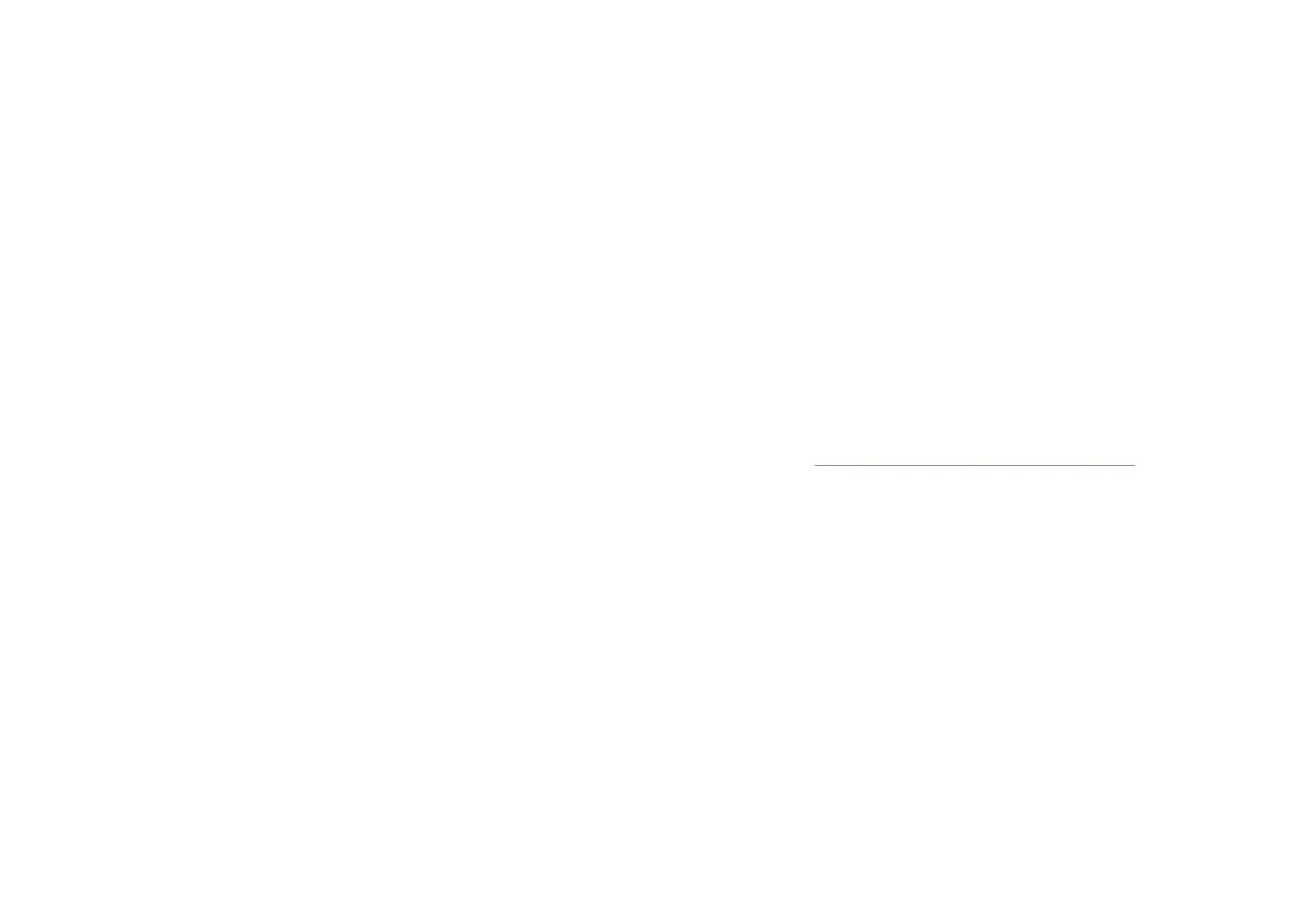l
1x for data = 150 kb/second (In other words, at 1x speed you can write about 8.7 megabytes of data per minute.)
Any CD recorder will seem slow compared to an average Ultra DMA hard drive which can write about 33 MB/second. The speed difference stems from the difference in
technologies. A hard drive uses magnetics to store its data. The CD recorder uses a laser to burn pits into blank CD discs.
There are several additional causes for slow write speeds:
l
Burn-proof technology
Burn-proof technology temporarily suspends the write operation if the flow of data is interrupted because of system limitations. This prevents buffer underrun errors from
occurring.
l
Poor quality CDs
For optimal performance, use brand name CD-R and CD-RW discs. Using top brand name discs helps to ensure the optimal performance of your Iomega CD-RW drive.
NOTE:
Some name brand CD-R media might perform differently in different drives. If you are not getting the performance that you expect from your Iomega CD-RW drive,
experiment with different brands of CD-R media until you find one that works well with your Iomega CD-RW drive.
l
Check your DMA Mode
To optimize the speed of your Iomega CD-RW drive, enable the DMA mode for your CD-ROM drive. See Enabling DMA on Your Source CD-ROM Drive for step-by-step
instructions on enabling DMA.
NOTE:
You might need to disable the DMA mode in order to format a CD.
l
Compatibility problems with the source device
The source device refers to a CD-ROM drive, a Network, or any type of device from which you can copy data to the Iomega CD-RW drive.
For example, when recording from a Network, the Network might be too slow to maintain an adequate throughput speed and might cause the Iomega CD-RW drive to run
slowly. CD-ROM drives that are not DAE (Digital Audio Extraction) compatible can also be an issue. Many CD-ROM drives do not support DAE and those that do might not
support the DAE effectively.
Test your system before burning a CD-R or CD-RW from any source. HotBurn comes with a variety of system tests that checks different parts of your system for
compatibility. To test your system for compatibility:
l
Open the HotBurn software. Click the
Tools
icon and select
Run System Test
. Click
Test
.
l
Follow any onscreen instructions.
l
The CD-ROM drive is not DAE (Digital Audio Extraction) compatible
