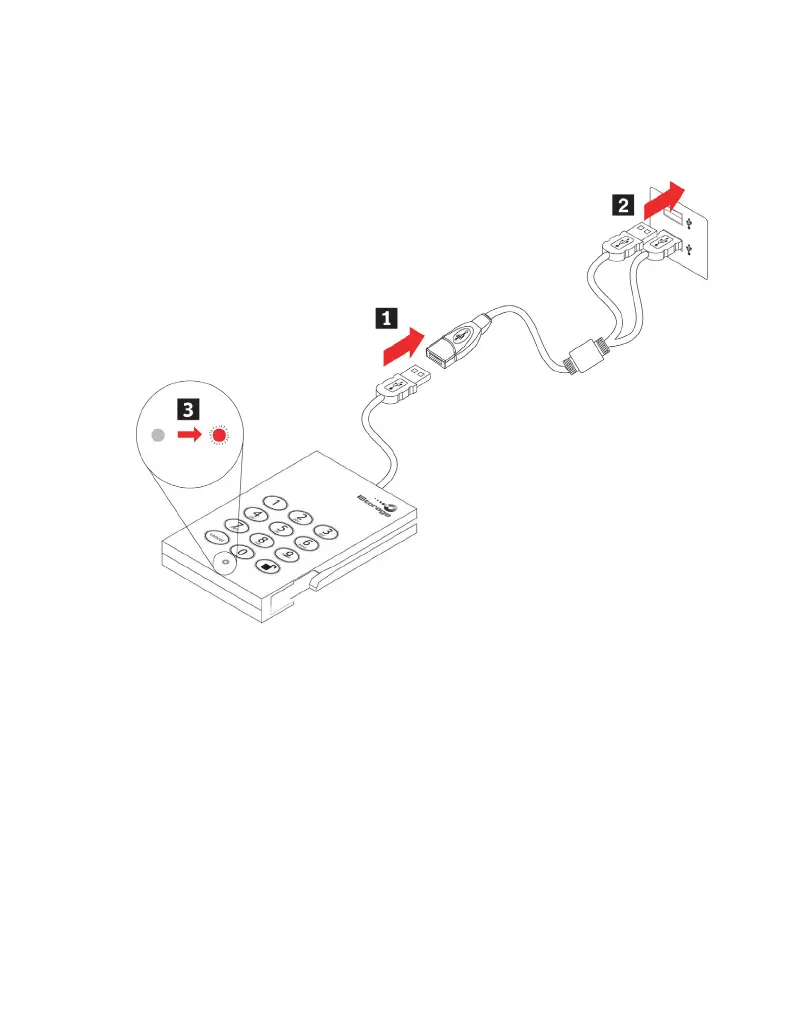www.istorage-uk.com
7
Connecting the iStorage diskGenie with USB Y-Cable
If the indicator light does not power on a single USB connection, use the included
USB Y-cable.
Attach the iStorage diskGenie’s integrated USB cable to the female connector of 1.
the USB Y-cable.
Connect the two male USB connectors to two available 2.
USB ports on your computer.
The iStorage diskGenie indicator light should glow red. 3.
You can use it in one of the following ways:
Enter the Admin Mode with • 123456 (default administrator password),
and then you are able to change the Admin Password or create a User
Password.
Directly enter the Secure User Mode with • 123456 (default Admin Password)
to use the iStorage diskGenie.
How do I use the iStorage diskGenie the rst time?
What if I forget the User Password?
Use your Admin Password to enter Admin Mode, and then create another User
Password in Admin Mode.
