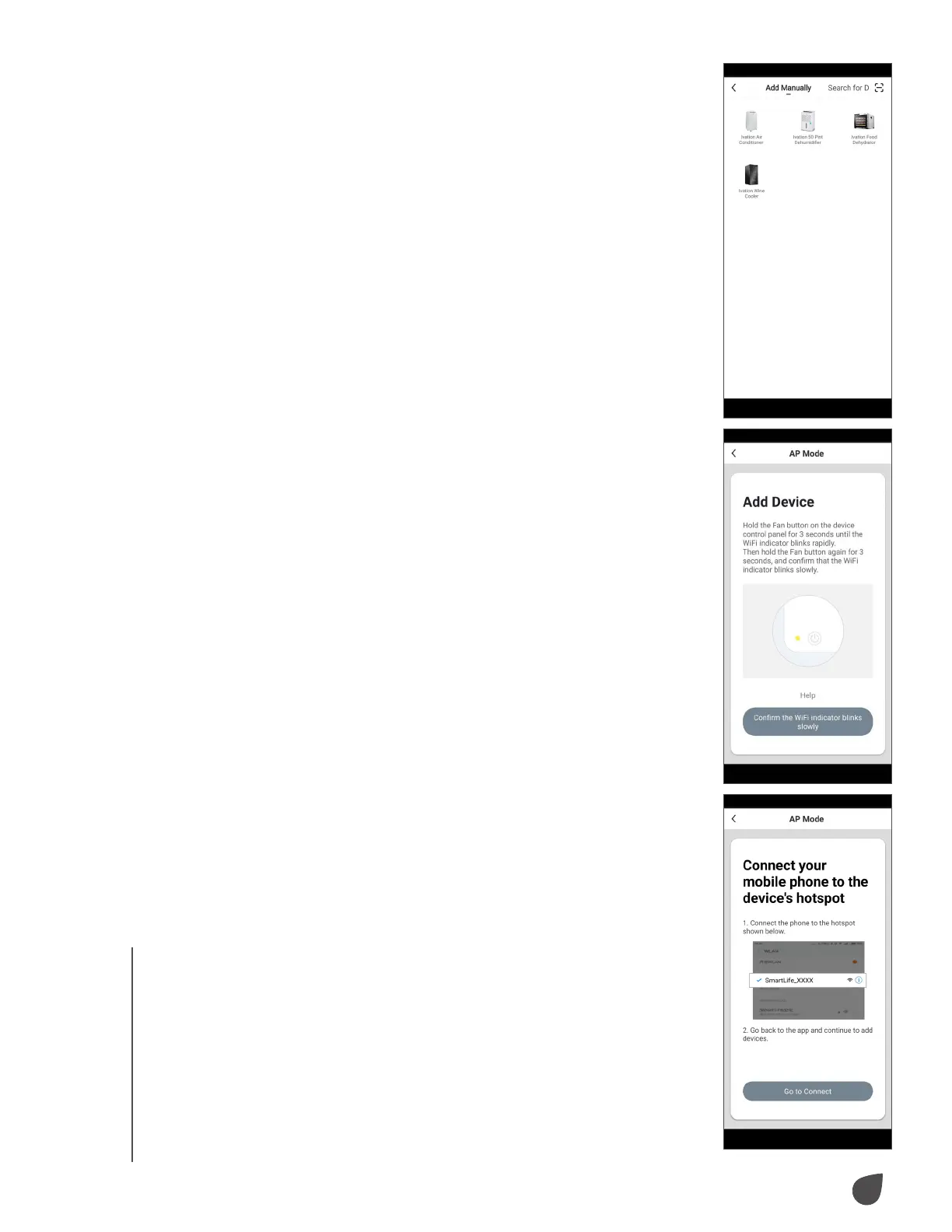11
USAGE
• From the Home Page, press “Add Device” or press +
in the top right corner of the screen. (If you already
have a device added to your account, the “Add
Device” button will not appear.)
• Select your air conditioner model from the device
menu.
• In the app, select “AP Mode” in the top right corner,
then press “Confirm”.
• The next screen will say “Connect your mobile phone
to the device’s hotspot”. Press “Go to connect”.
• Your phone will automatically enter its settings menu
(or Wi-Fi® list for Android™). Select the Wi-Fi network
“SL-Ivation-XXXX”.
• Navigate back to the My Ivation App and press
“Next”. Your phone will initiate connection.
NOTE: Connection may take up to 60 seconds.
• Once complete, the indicator light will stop blinking
and remain lit.
• Once the device is added, you can use the menu to
change the name and location of the device.
• When you are finished, press “Done”.
USAGE
