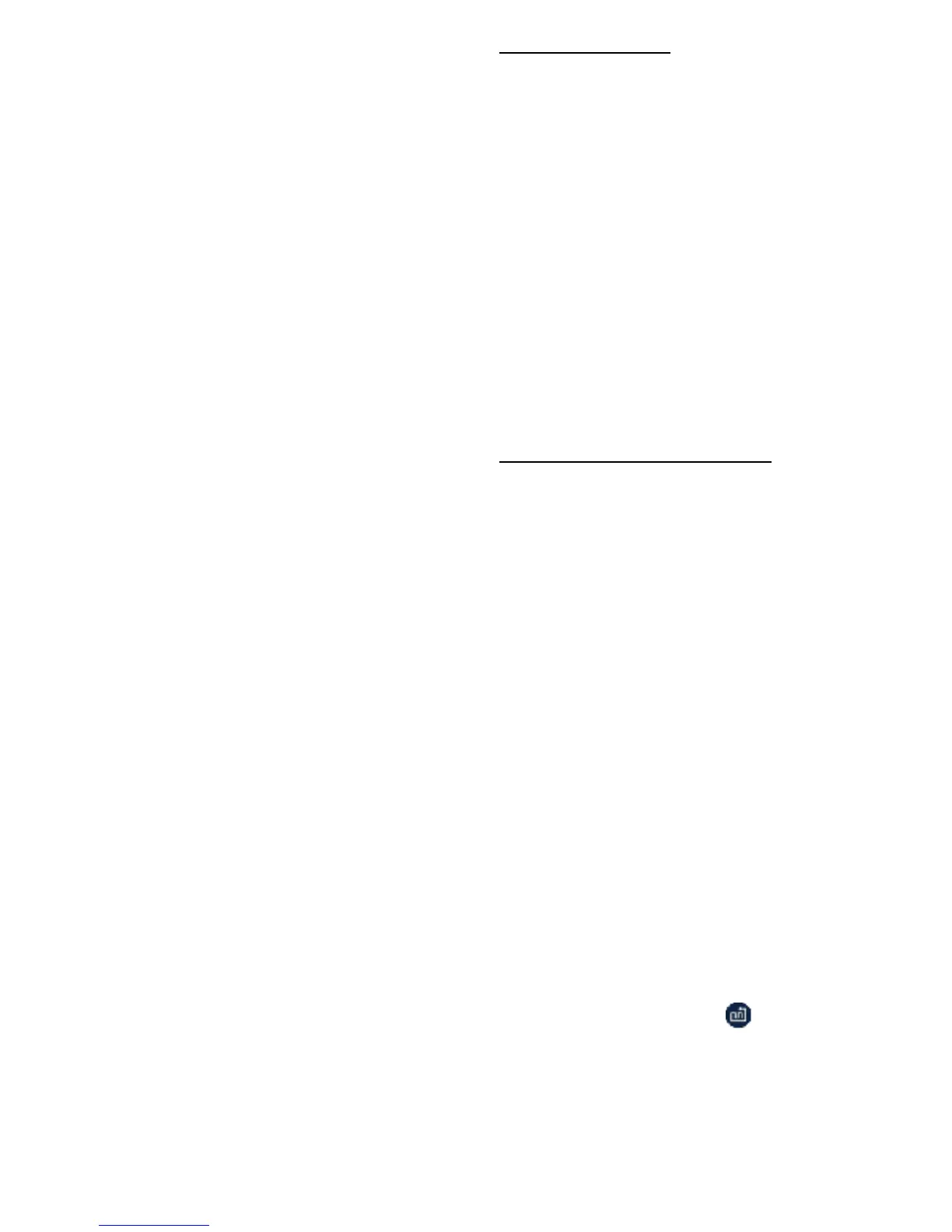in Full-Go Mode, the robot will increase
cleaning efficiency during any cleaning job.
Press the D button again to disable Full-Go
mode. Full-Go mode can also be enabled and
disabled during Standby mode.
Standby mode
The robot will enter standby mode when
in-between jobs. It will remain in standby
mode until a new job is assigned or until
powered off.
During a cleaning job, you can put the device
into standby mode by pressing any of the
cleaning job buttons on the device or the
remote.
Sleep Mode
If the device is left in Standby mode longer
than 45 seconds, it will enter Sleep Mode.
Device will enter a low-powered state and the
LED display will be turned off.
You can manually put the device in Sleep
Mode, by pressing the Power button on the
remote, while the robot is in Standby Mode.
When the device is in Sleep Mode, it can be
awakened by pressing the Power Button on
the Remote or via the app.
Setting Time/Schedule
The time can be manually set on the device
using the remote. You can also use the remote
to manually set a scheduled time to clean.
1 Setting the Time
1 Make sure your robot is turned on and in
Standby Mode.
2 Press the CLOCK button on your remote to
manually adjust the time. The left side of the
panel will begin blinking. Press the Up or
Down arrow on your remote to adjust the
hour and press OK. The right side will begin
blinking. Press the Up or Down arrow on your
remote to adjust the minutes and press OK.
3 Vacuum clock will be set. If connected to the
IView iHome app, clock will be set
automatically.
2 Scheduling a Cleaning Time
A scheduled time can be set on the vacuum
using the remote. The vacuum will clean at the
scheduled time daily.
1 Make sure your robot is turned on and in
Standby Mode.
2 Press the PLAN button on your remote to set
a daily schedule. The left side of the panel will
begin blinking. Press the Up or Down arrow on
your remote to adjust the hour and press OK.
The right side will begin blinking. Press the Up
or Down arrow on your remote to adjust the
minutes and press OK.
SmartVac Reset
If at any time, you need to reset your
SmartVac, simply switch the power to OFF for
10 seconds, and switch it back on again.
To reset your robot’s Wi-Fi connection, press
and hold the AUTO button on your robot
for 5 seconds, or until the Wi-Fi icon begins
blinking rapidly. Once the connection as been
reset, you can reconnect your robot using the
IView iHome app on your smart phone.
