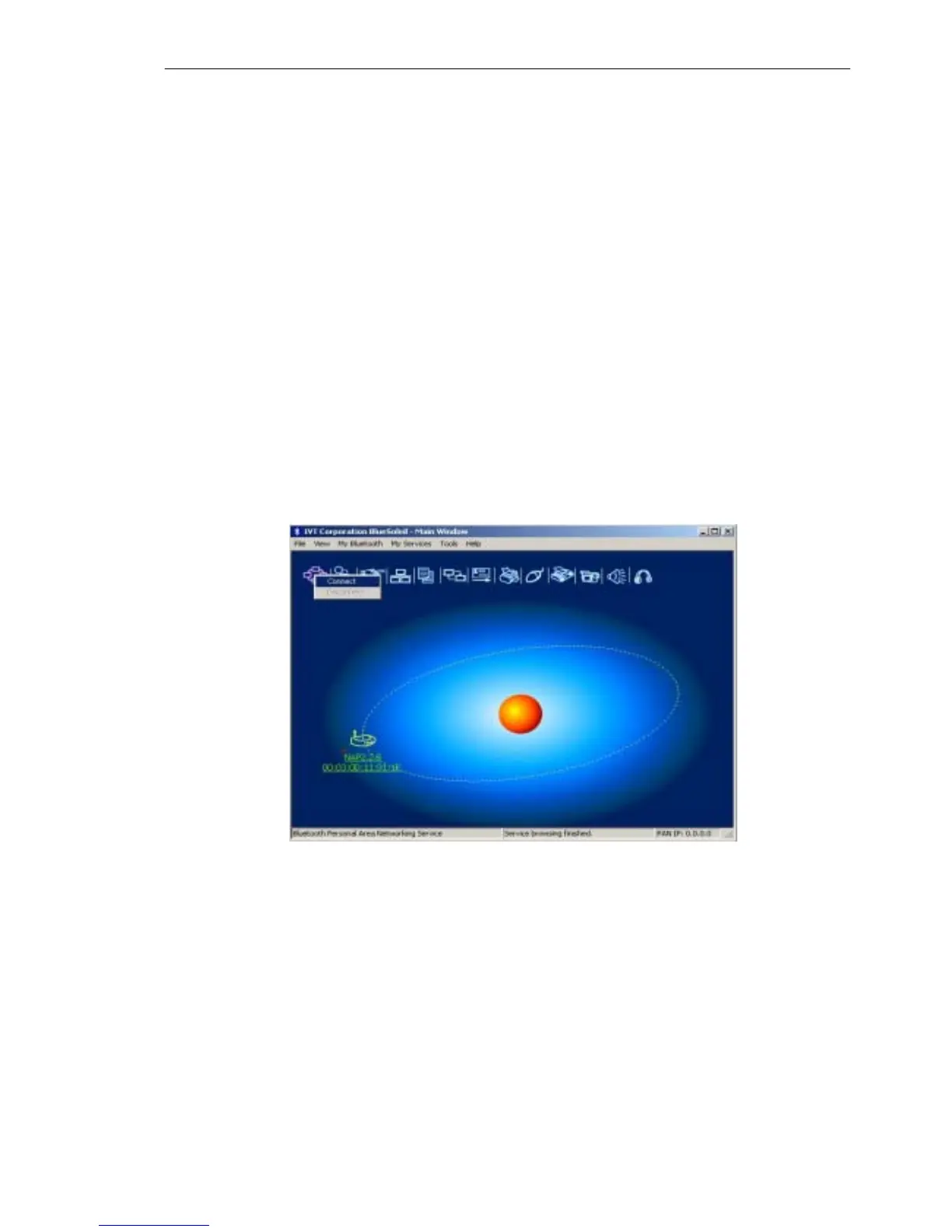IVT BlueSoleil™ User Manual
Copyright © 2001, IVT Corporation, http://www.ivtcorporation.com
All specifications are preliminary and subject to change without notice.
30
it on.
Step 2: Insert a Bluetooth Device into the computer.
Step 3: Start BlueSoleil™ in the computer.
Step 4: Connect Computer A to Ethernet PAN-NAP B
1. Go to Computer A, double click My Device Icon until you find the
device Ethernet PAN-NAP B.
2. Find the PAN service on Ethernet PAN-NAP B by double clicking the
Ethernet PAN Bridge B device icon. Enter the Bluetooth passkey (if
security is set to High on either side) to start authentication. The
Enter Bluetooth Passkey window pops up on Computer A. Input
the same passkey as the one on the Ethernet PAN-NAP B. (Figure
4.8)
3. Right-click the PAN service icon, and then choose Connect.
(Figure 4.15)
♦ Note: The passkey is provided by the PAN-NAP provider and the
default value is usually "root". It can be modified by the software
associated with the PAN-NAP. For more details please refer to the
user documentation provided by the PAN-NAP provider.
Figure 4.15: Choose Connect
♦ The connection is established successfully (Figure 4.16). Wait
until the valid IP address appears in the bottom right status bar on
Computer A.
