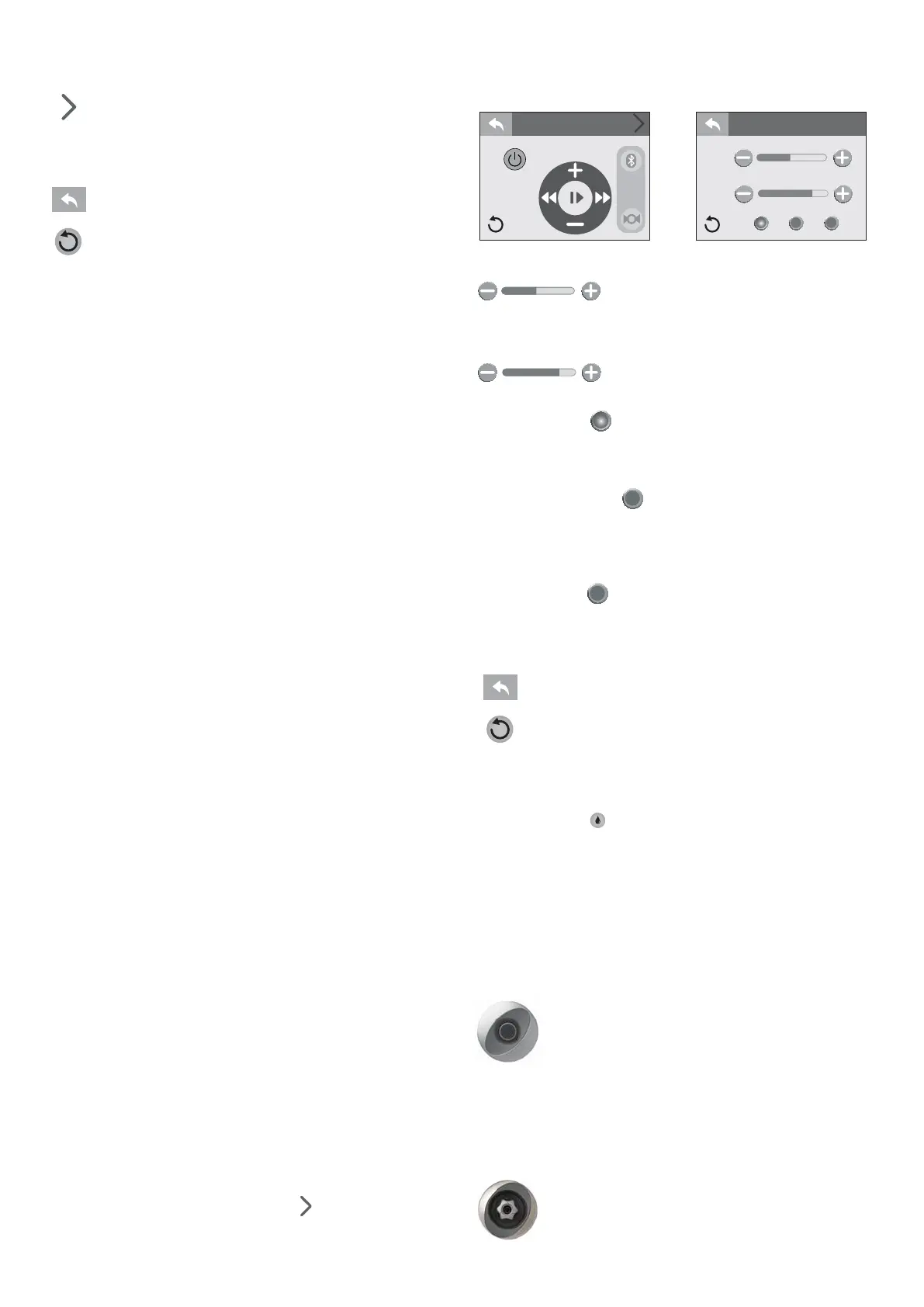61
characters will be display follow by dots (“...”).
Audio Settings: Tap to access the audio submenu.
Volume: Displays the current volume level from 0 to
30.
Back Button: Tap to go back to the previous menu.
Invert Button: Tap to invert the display image.
Q Connecting the BLUEWAVE® System with your Blue-
tooth® device.
To bridge a connection between the BLUEWAVE 2.0 Wireless Au-
dio System and your Bluetooth® device, follow the steps below.
Note: The BT icon cannot be selected manually unless a Blue-
tooth® connection is established with your device. If you expere-
ince a connection problem with your Bluetooth® device, make sure
that the Bluetooth® antenna is secure and located at the highest
point within the equipment bay.
- Tap the music icon on the control panel screen then touch the
power button located on the top right to turn on the stereo.
- From your Bluetooth® device, make sure that the Bluetooth®
setting is ON.
- Please see the instructions for linking up your device to the
“BLUEWAVE™” system and connect to it.
- Follow the pairing instructions for your Bluetooth® device and
connect the “BLUEWAVE™” device that appears on your screen.
- Once the connection is established, Bluetooth® “BT” icon on
the screen will be highlighted confirming the connection.
- If asked for a password, enter the password “0000” and then
connect.
- If connection is successful, “BLUEWAVE™” will show as “con-
nected” to your Bluetooth® device and the “BT” Bluetooth® icon
will light up).
QConnecting an external device
1. Remove the front panel on the hot tub.
2. Find the Bluewave unit and connect the external device to the
cable labelled “AUX” (to do this, use a 3.5 mm cable, not sup-
plied).
3. Feed the cable towards the outside and refit the panel, taking
care not to damage the cable.
Be careful when handling the device (please see the usage warn-
ings).
QAudio Settings Menu
To enter the Audio Settings Menu, tap from the Music sub-
menu. The Audio Settings menu offers an enhanced audio expe-
rience by providing a custom or preset bass and treble settings.
Track Name
Bass
Treble
classicalrock pop
Audio +
MUSIC
Vol: 30
Bass
Bass Adjustment: Slide from side to side
to adjust the Bass range from -5 to 5.
Treble
Treble Adjustment: Slide from side to
side to adjust the Treble range from -5 to 5.
Rock Preset: Tap
rock
to activate the “Rock” music audio setting.
“Rock” has a 1 Bass and 3 Treble preset setting. When not in use it
will be grayed out; if it is in use the button will be highlighted.
Classical Preset: Tap
classical
to activate the “Classical” music au-
dio setting. “Classical” has a 1 Bass and 1 Treble preset setting.
When not in use it will be grayed out; if it is in use the button
will be highlighted.
Pop Preset: Tap
pop
to activate the “Pop” music audio setting.
“Pop” has a -1 Bass and -2 Treble preset setting. When not in use it
will be grayed out; if it is in use the button will be highlighted.
Back Button: Tap to go back to the previous menu.
Invert Button: Tap to invert the display image.
QCLEARRAY on Demand
The Clearray function (water purification system) can be activa-
ted by pressing ( ); by pressing this icon repeatedly you can
choose how long you want Clearray to be active for (
one hour/
two hours/ three hours/ OFF). During this time the circulation
pump and the CLEARRAY unit are on. The button will have a blue
inner glow when this feature is on.
Note: When the CLEARRAY system is on due to a programmed or
scheduled setting the feature cannot be turned off.
Adjusting Jet Flow
The water flow to certain jets in your spa can be increased or
decreased by rotating the outside jet face.
Note: Always keep at least 6 adjustable jets open at all times.
Adjusting PowerPro™ MX2 Jets
Vol: 30